Why is My PAD not Charging?
Common Issues and Solutions
1. Dirty Charging Ports
Possible Cause: The charging port on your PAD or Ingenico device might be dirty.
Solution:
Inspect the Lightning or USB-C charging port for any debris or build-up.
Use a magnifying glass or your phone's camera to help you see inside the port.
If you find any lint or debris, carefully remove it using a plastic dental pick to avoid damaging the charging pins.
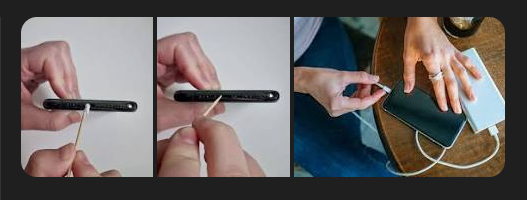
2. Overcharging
With Flyght’s default hardware settings, your iPad will stop charging automatically when fully charged. It’s safe to leave it connected overnight.
Charging will resume automatically if the battery level drops below 95%
To prevent overcharging, don’t use Quick Charge bricks. Please refer to the information below about using incorrect power brick or cable
3. Incorrect Power Brick or Cable
Possible Cause: Using the wrong power adapter or cable.
Solution: Only use a single 12W/2.4A USB Power Adapter or the Unitek 120W Charging Dock.

Using other power bricks can void the warranty.
If the supplied USB-A to USB-C cable is defective, contact Flyght for a certified replacement.
4. Damaged Charging Port
Possible Cause: The charging port on your Ingenico device or PAD might be damaged.
Solution:
If you see any physical damage on the charging port or notice a burning smell when trying to charge the devices, immediately disconnect any charger and turn off the device.
Contact Flyght Support for assistance.
5. Faulty "Y" Cable Inside the PAD
Possible Cause: A defective internal "Y" cable.
Solution:
If the PAD is plugged into the appropriate charger and the device doesn’t start charging within 10 minutes, or if it’s left plugged in overnight but never charges, it’s a good indicator of a faulty Y cable.
Do not attempt to fix it yourself. Contact Flyght for assistance.
6. Damaged Charging Cable
Possible Cause: The charging cable may be damaged.
Solution:
Stop using the damaged cable and contact Flyght for a replacement.
General Troubleshooting Steps
Restart your PAD.
Try using a different charging cable, charging brick, and power outlet.
Flip the USB-C charging cable to the other side.

Plug in the PAD to charge and restart it.
Ensure the PAD has been charging for at least 30 minutes.
Preventative Measures
Keep the PAD clean and away from food or liquids.
Avoid bending the charging cables in ways that could damage them.
Regularly inspect the ports and cables for damage. Any loose ends, exposed wires or burnt cables or ports (shown on the sample images below) can be signs of damage. If you notice any of these on your devices, immediately stop using them for safety purposes and contact Flyght support.


Store the PAD in a safe place when not in use.
Always use the approved cables and power bricks provided for charging.
Note: If your PAD still won’t charge after trying these steps, please contact Flyght Support.
