Adding a Message in Tabit Order
Follow the steps below to add a message in Tabit Order
In Tabit Office, go to Customer Order > Site Setup, select the tab Messages, and then select Add Message
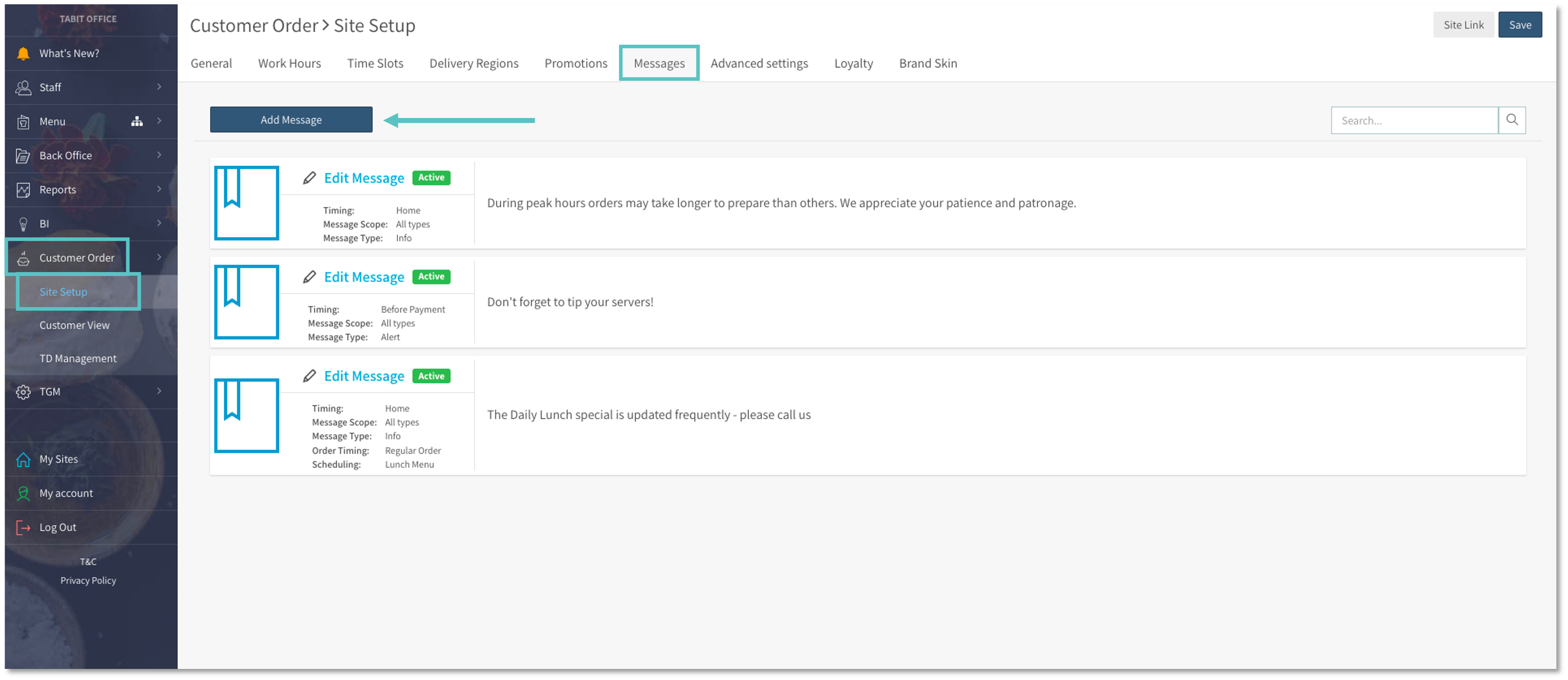
Enter the required information
Timing: Determines at what point in the online ordering process the message will be displayed on Tabit Order. The options are:
Home
Address
After selecting a service
In Menu
Before Payment
End of Order
Status: Determines if the message is currently Active or Disabled
Message Scope: Determines which type of Order the message will appear for
All types
Takeaway
Delivery
Eat In
Tabit Pay
Message Type
Alert: A message that is displayed to customers to convey important information about a change in service or availability, such as changes in hours, new service offerings, or capacity restrictions
Warning: A message that is displayed to customers to provide information about potential delays, issues, or inconveniences that may affect their order or their experience
Info: A message that is displayed to customers to provide additional information about special events, promotions, or other non-urgent information that may be of interest to the customerc
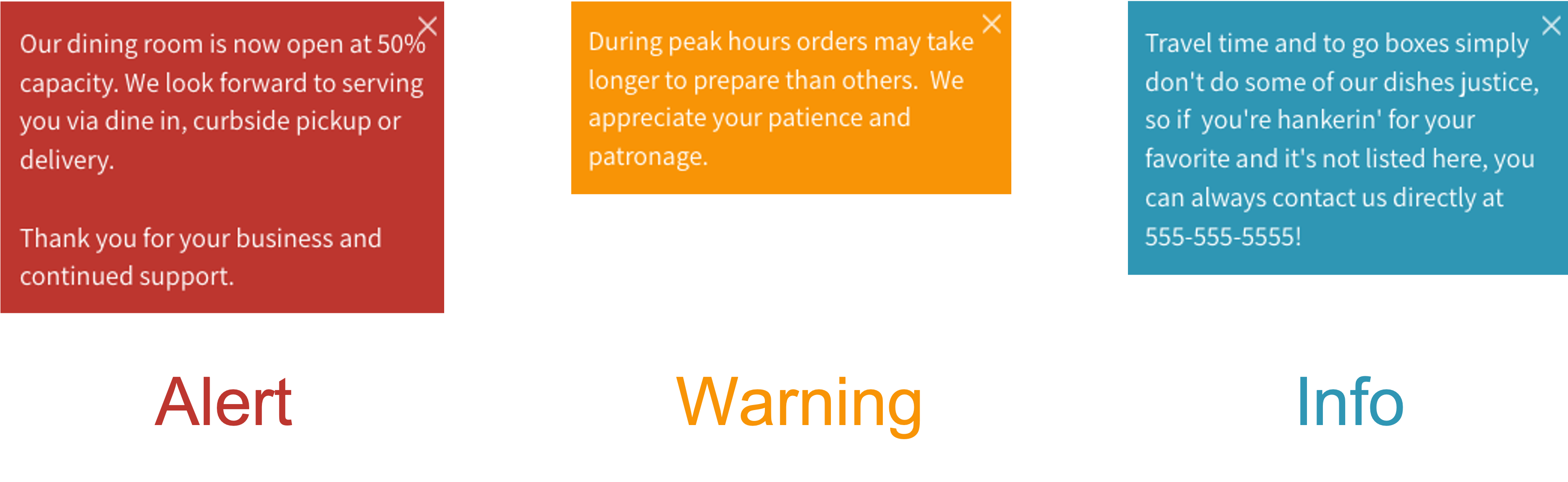
Order Timing: Determines which type of order the message is displayed for
Regular orders: Orders for the same day of business
Future orders: Orders for a future date
Scheduling: Refers to which day part is the message going to appear
Display on Organization Level
Display Type
Text
Image
Message Text: The message that will be visible to the customer
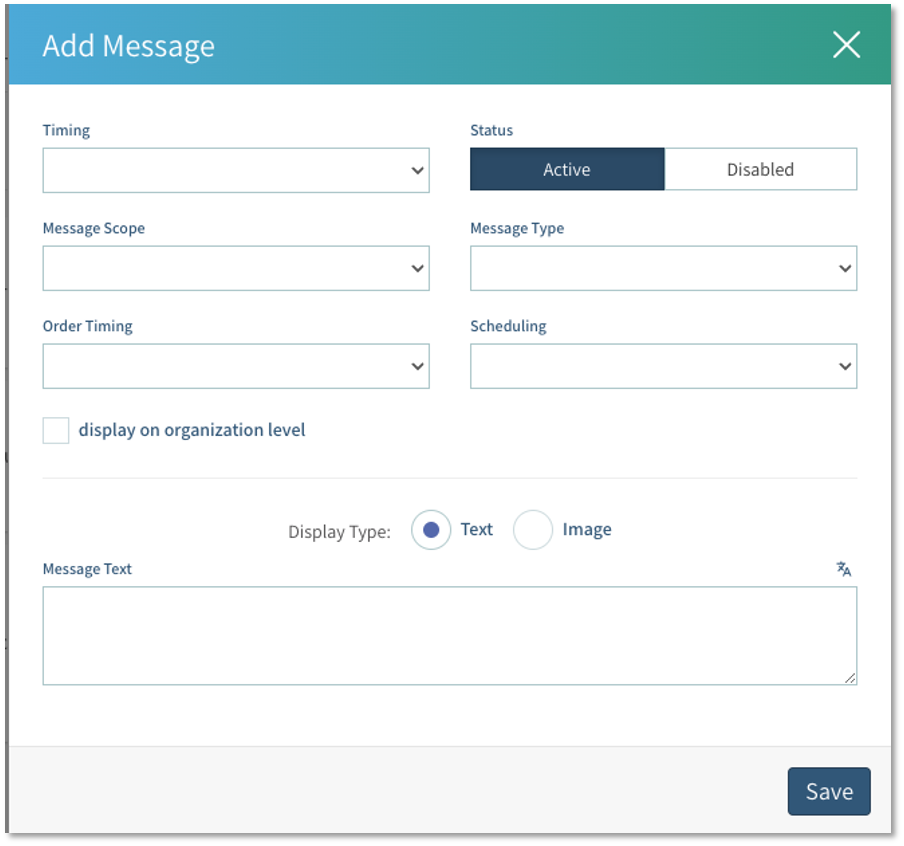
Select Save
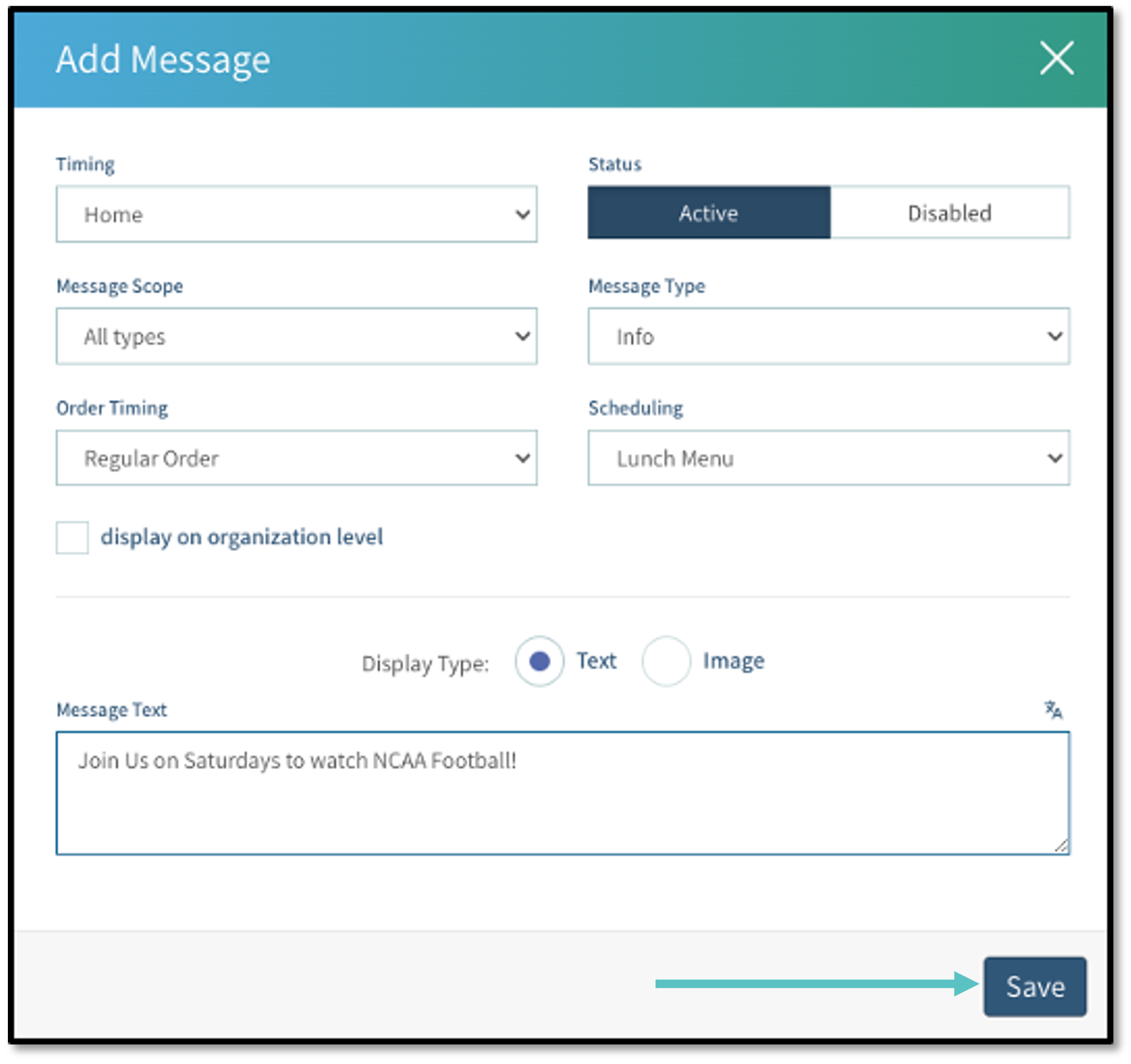
Confirm that the new message has been saved and that the information is correct. Then select Save in the top right corner
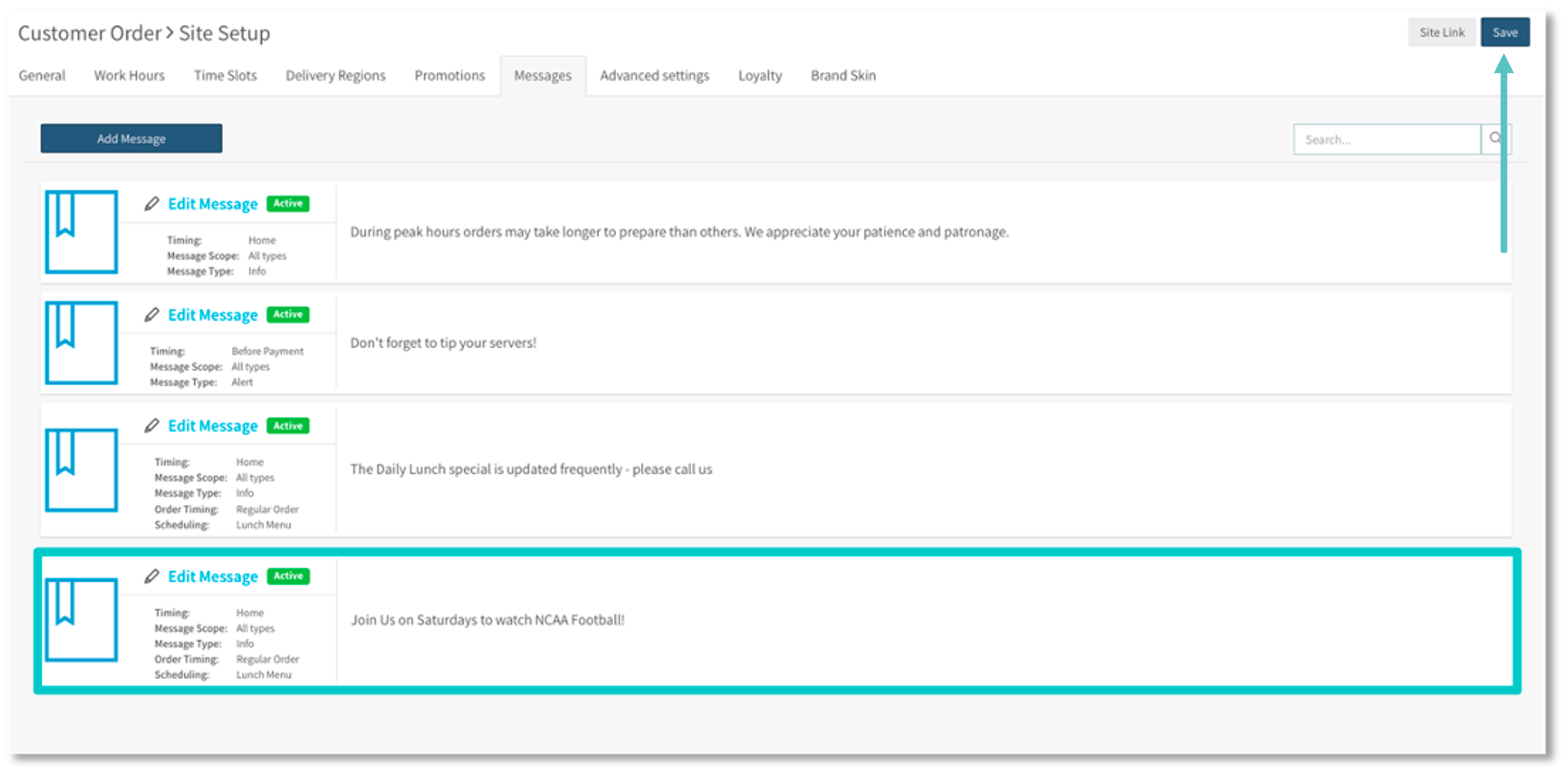
Related Help Article:
Managing Customer Messages for Takeaway and Delivery Orders
