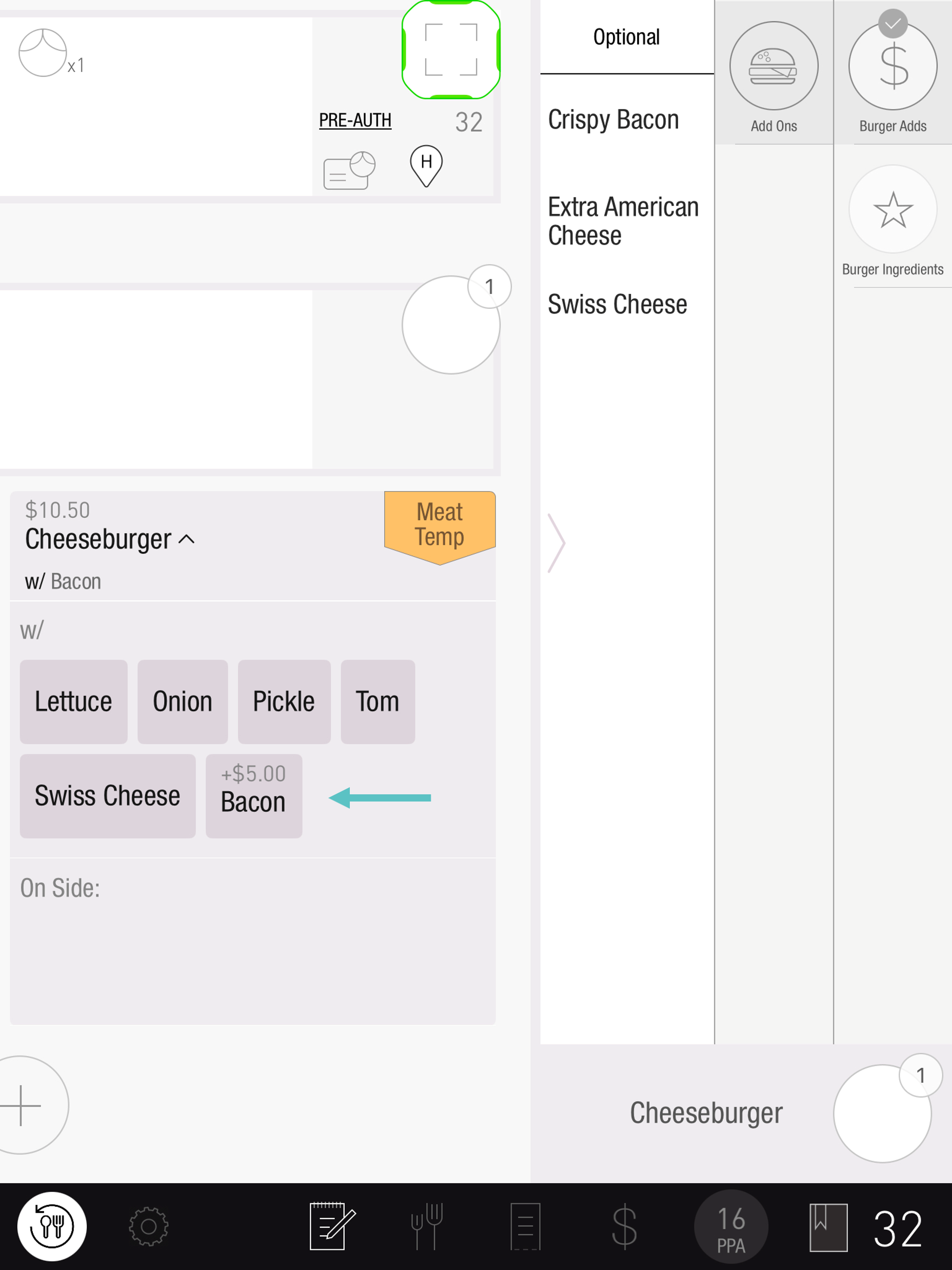Adding Additional Price to Modifiers
Overview
Some modifiers can be added to an item for an additional price. For example, cheese for salad can be added for an additional 1$. Additional prices can be added only to modifiers that are items. Learn how to create an item here
The 'i' icon next to the modifier indicates the modifier is an item
Follow the steps below to add an additional price to a modifier:
In Tabit Office, go to Menu > Modifier Groups and select the Edit Icon to the right of the relevant modifier group.
When using the HQ menu management, make sure to add prices to modifiers at the HQ level
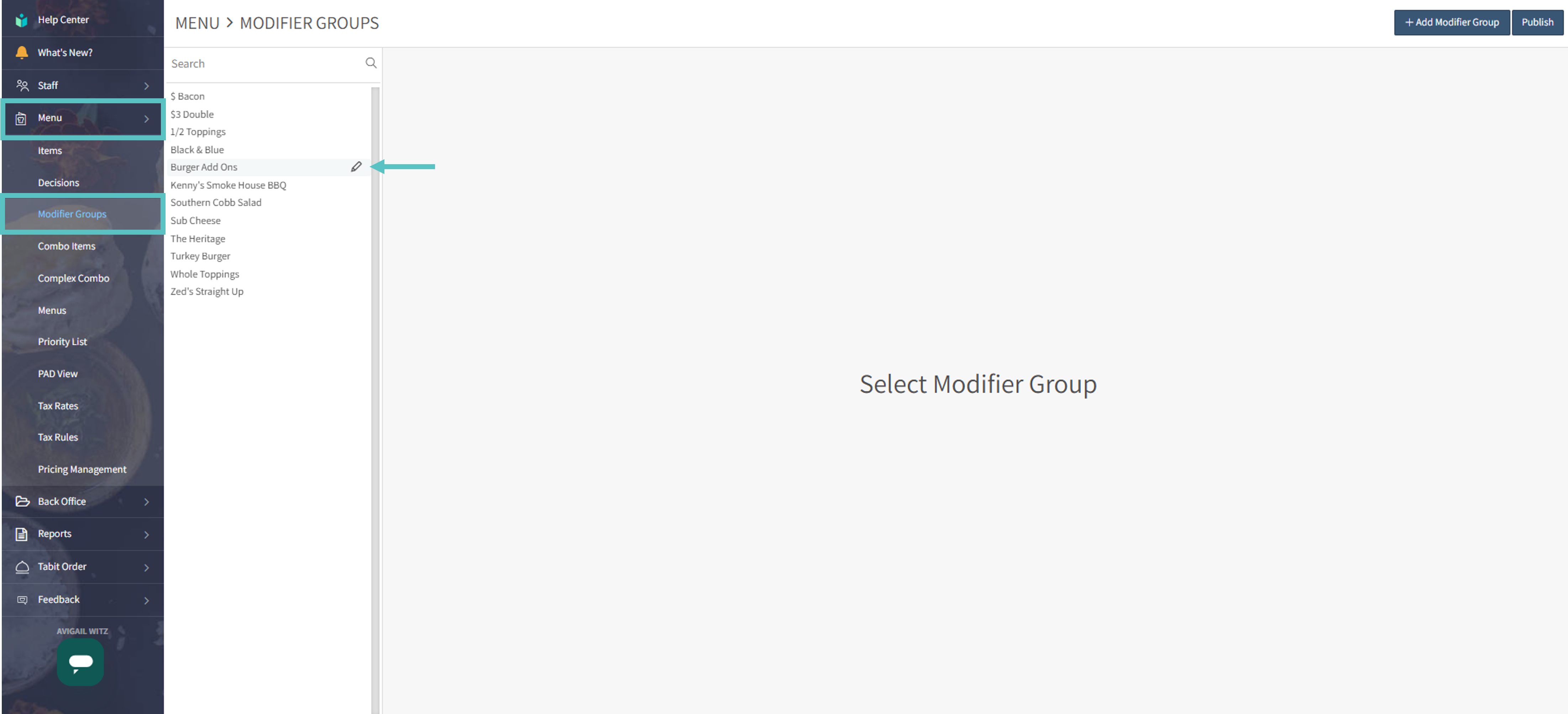
Select the modifier you want to add the price to. On the right under Prices, double-click the price next to the menu name and type the additional price. Then select Save
Different menu pricing gives you the flexibility to adjust your daily charges. For example, the price for burger add-ons can be one price for the lunch menu and a different price for the dinner menu.
Learn how to add menus and menu sections
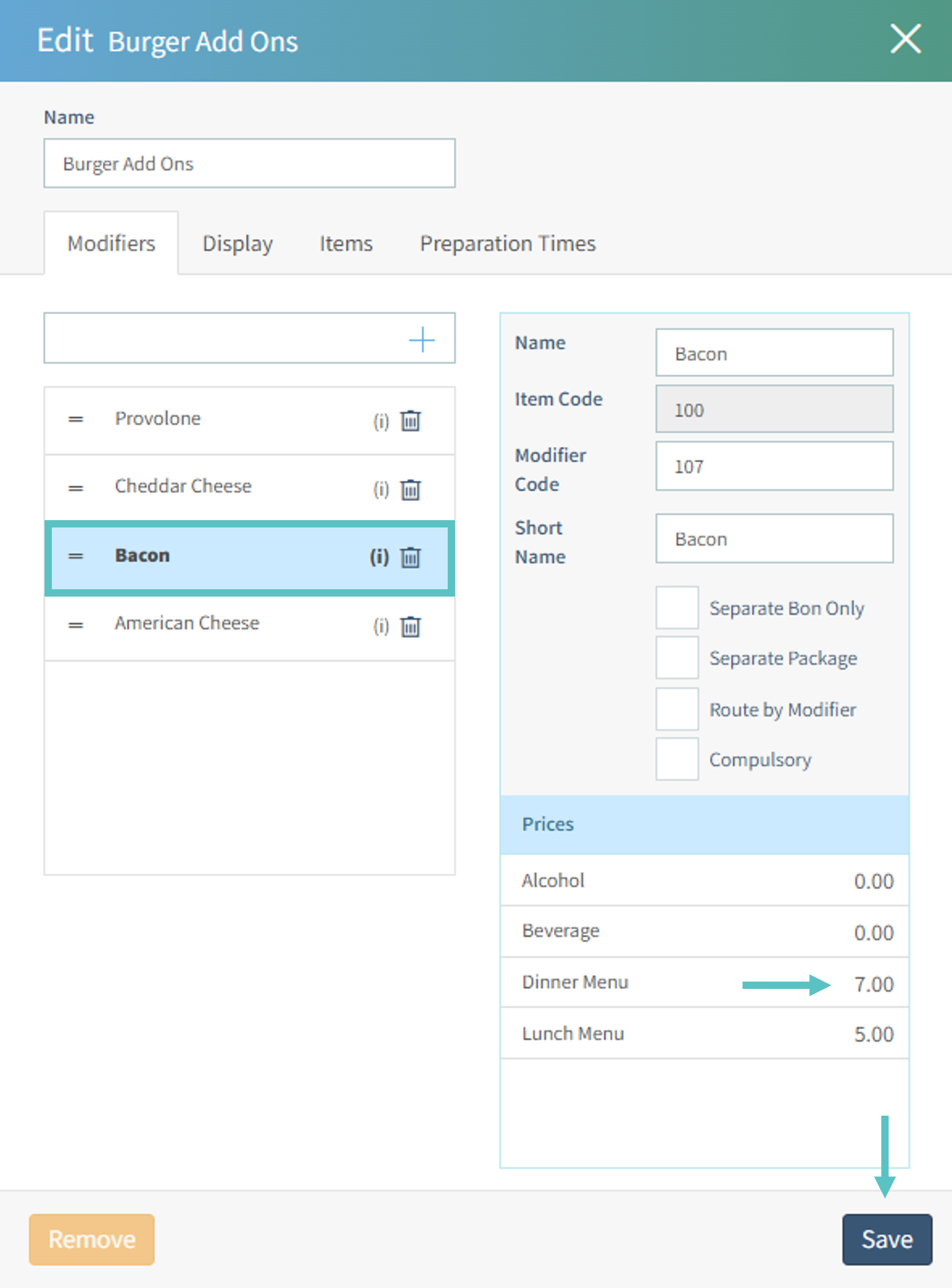
Select Publish to update the changes in the PAD
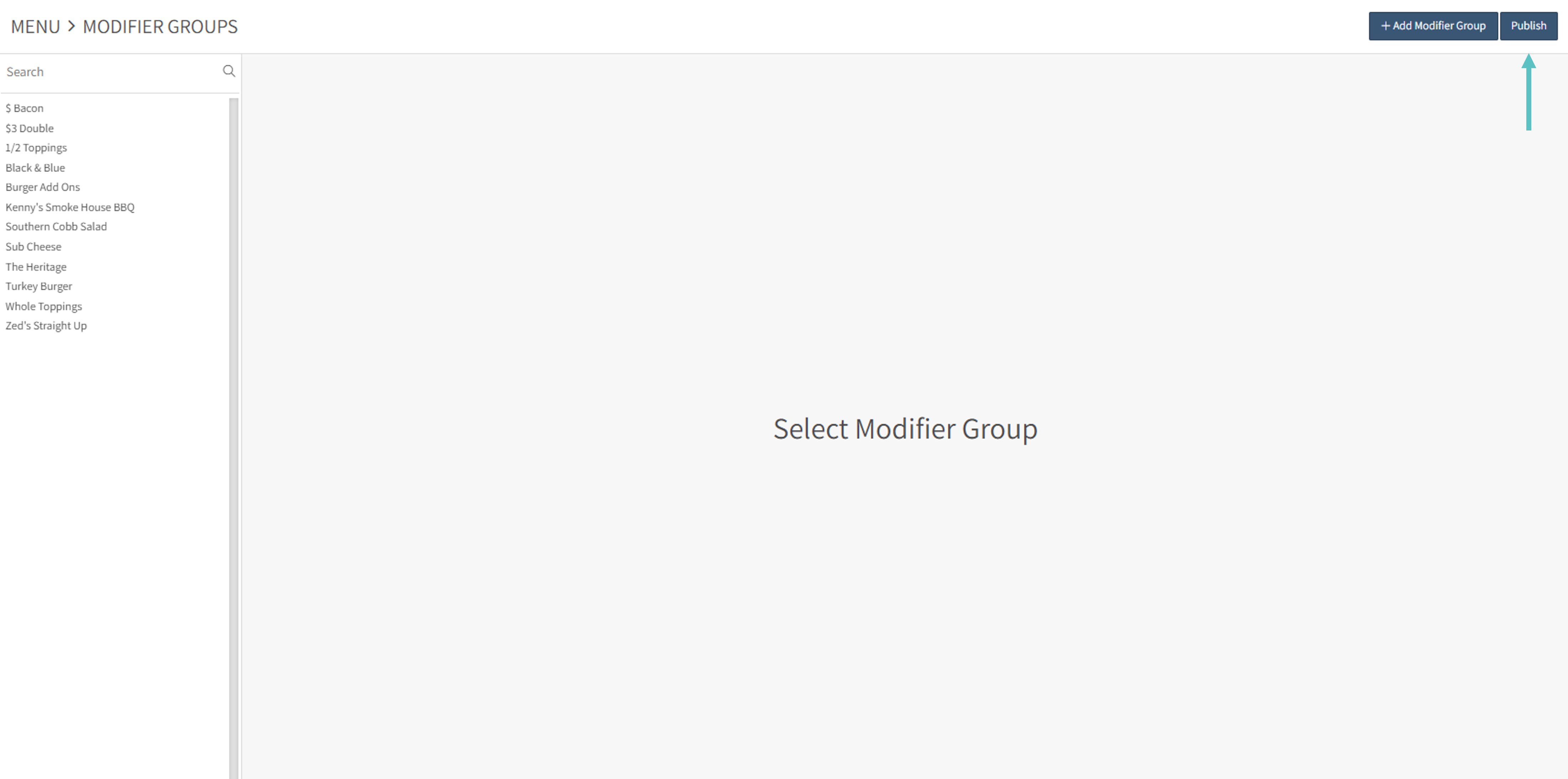
The new price will now show with the modifier