Creating a Combo Item Group
Overview
A combo item group is a set of items that are included as part of a combo meal. For instance, our burger combo includes a cheeseburger, a side option, and a drink option. Each choice the customer makes for this meal will require a separate combo group
Follow the steps below to create a combo group:
In Tabit Office, go to Menu > Combo Items, then select +Add Item Group
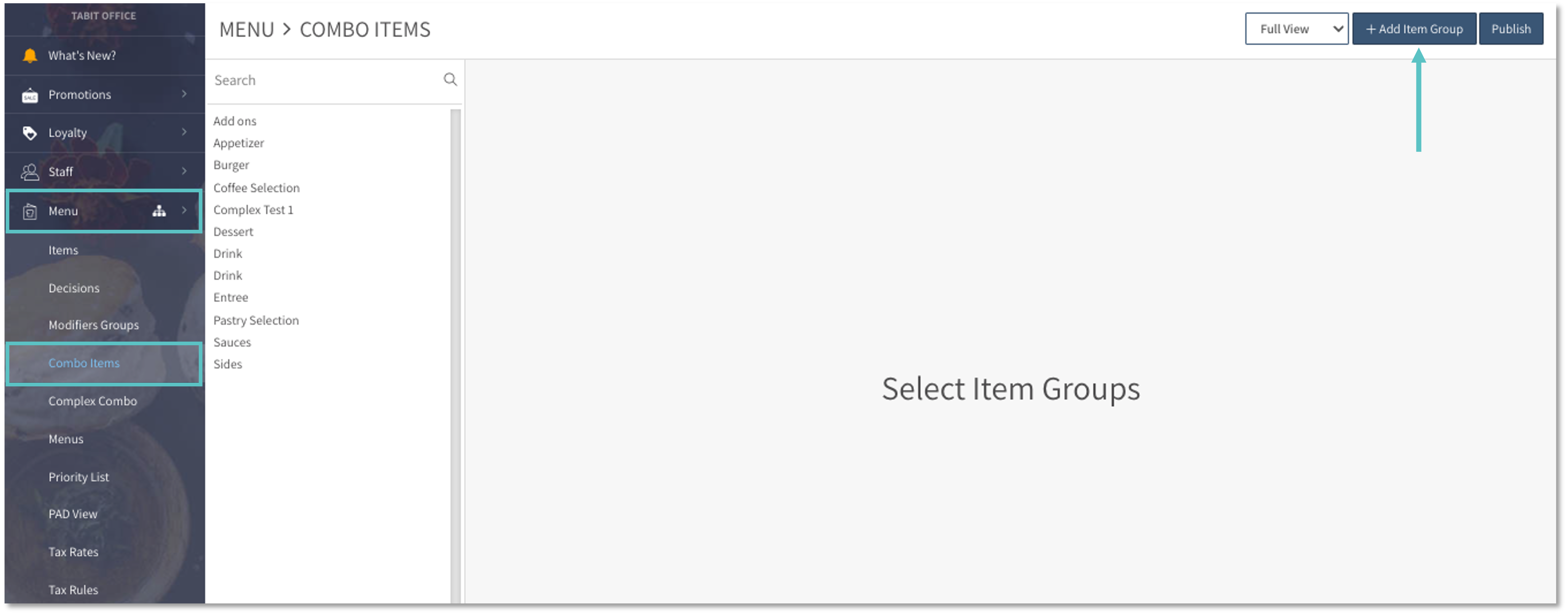
Enter the name of the combo group (this name will appear on the PAD and in Tabit Order) and select Add Items
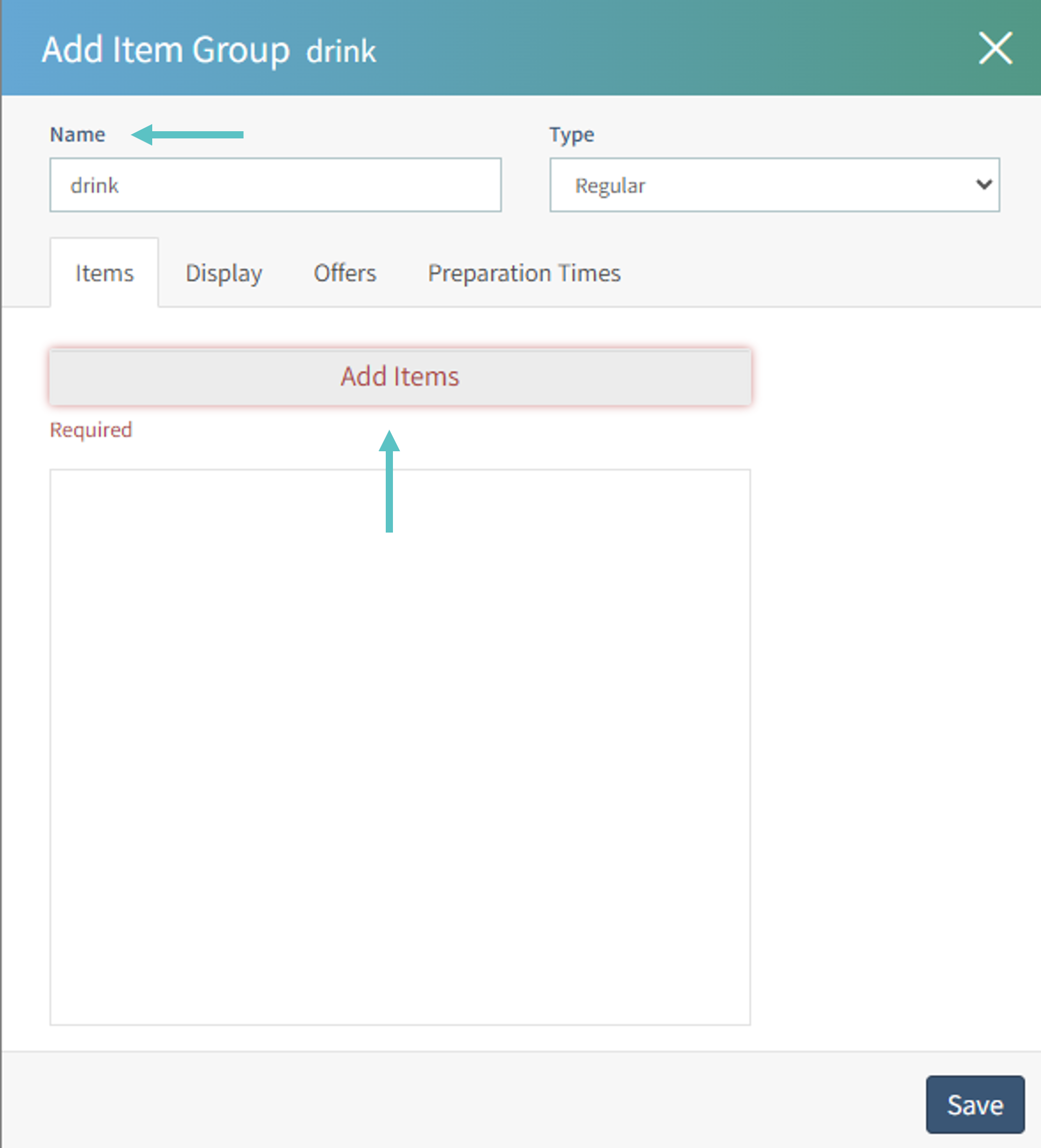
Search for the item's name or browse through a specific category in the catalog to find the items you want to include
Then, Check the box next to the relevant items or categories and select Add

To rearrange the items in the group, click on the two lines on the left of an item and drag it to the relevant position
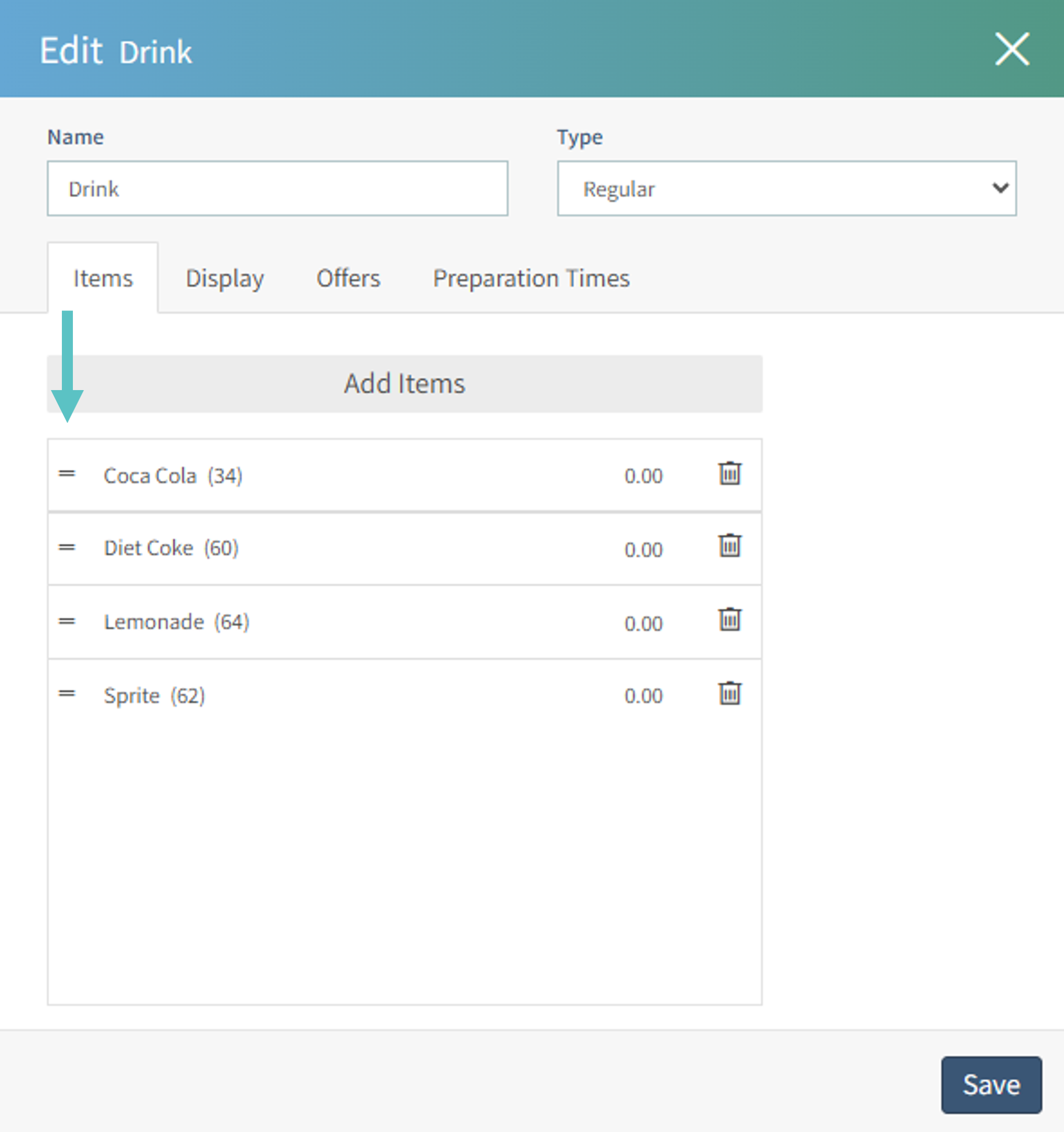
Go to the Display tab to edit how the group appears on the PAD
Select the Gear Icon next to the category name to change the icon
Once all changes are complete, select Save to finalize the group
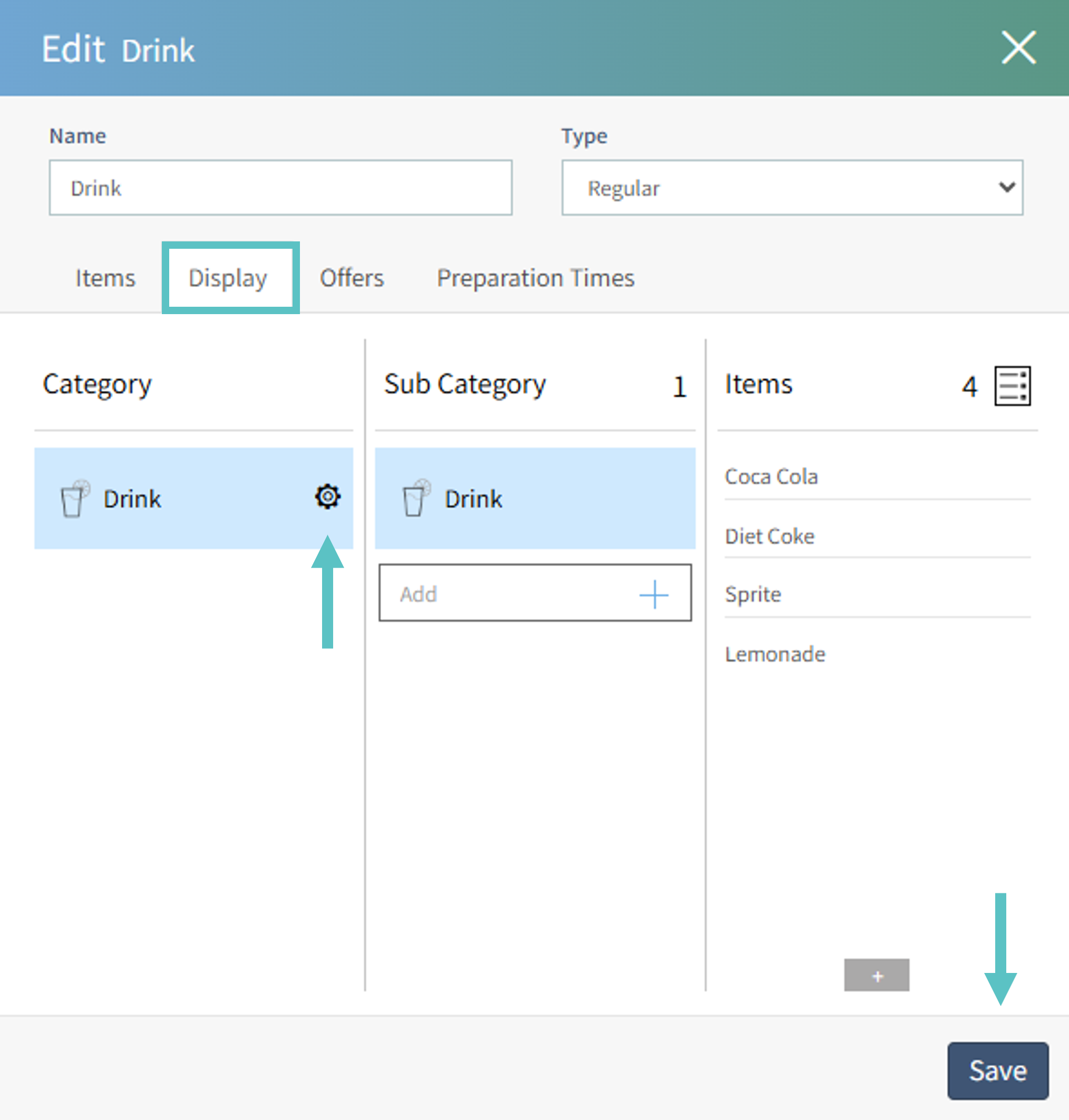
This is how it will appear on the PAD
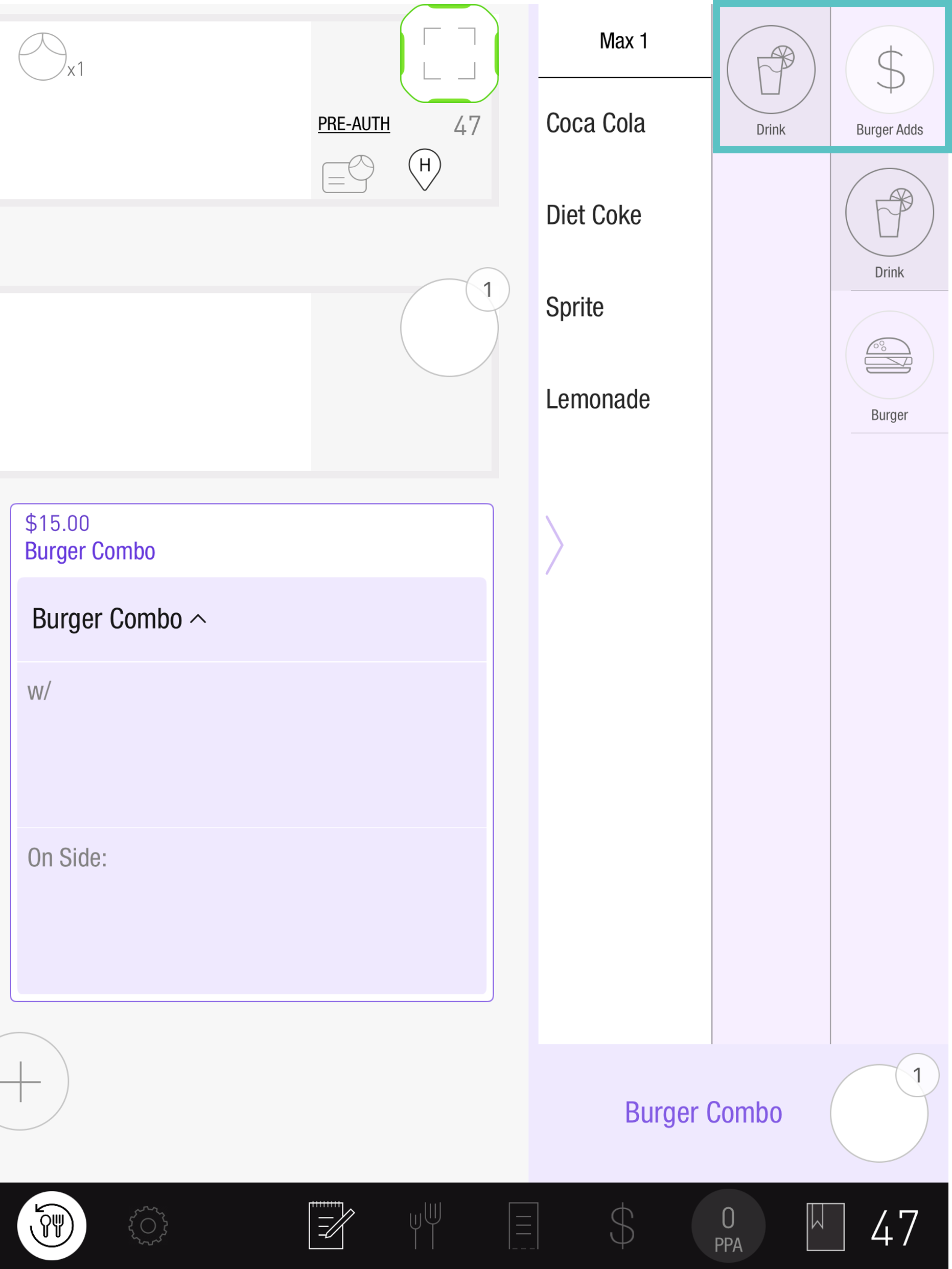
 Now that you’ve learned how to create a combo group, you can check out how to attach it to an offer and put together a combo meal
Now that you’ve learned how to create a combo group, you can check out how to attach it to an offer and put together a combo meal
Related Article:
Learn how to add additional price to combo items
