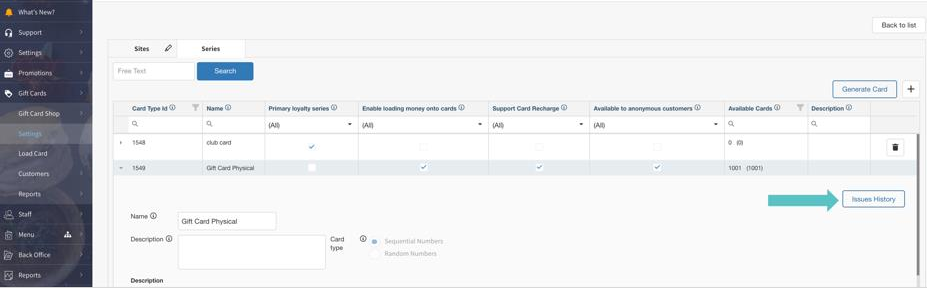Creating & Editing a Series
Once a Program has been created, there will be two (2) series that automatically populate:
Club Cards
Gift Card. The Gift Card is the beginning of the series and should be defined as Physical, Digital, or Legacy.
These three (3) different formats of Gift Cards allow Sites to configure each format differently according to their needs.
⚡ Best practice is to have the auto-generated “Gift Card” Series be for Physical Gift Cards.
Creating a Series
Go to Gift Card > Settings > Select the appropriate Series > Click on the "+" to add a new Series
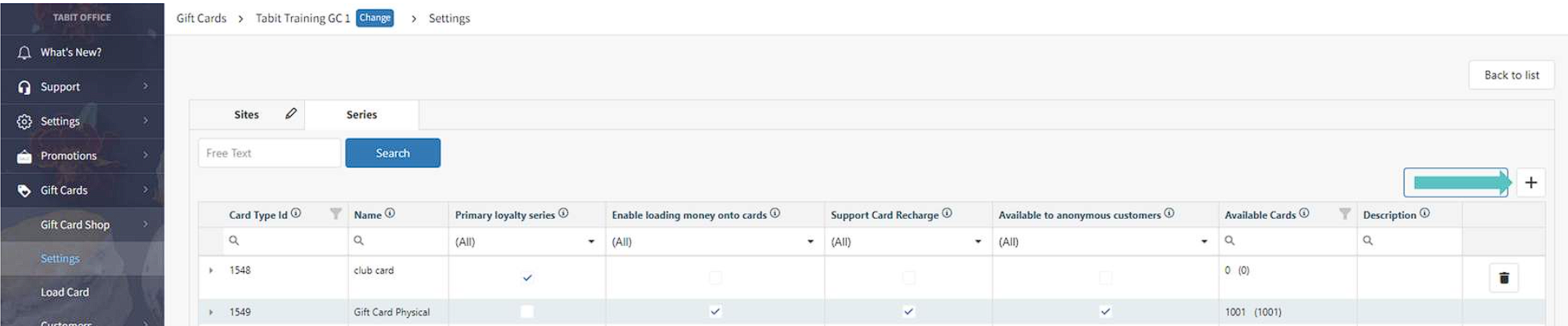
Determine which settings need to be enabled. Best practices are outlined below by Gift Card Type (Series). If a setting is NOT listed, it should NOT be updated.
If a field is not listed it is not currently supported
Physical Gift Cards
Here are the settings for physical gift cards:
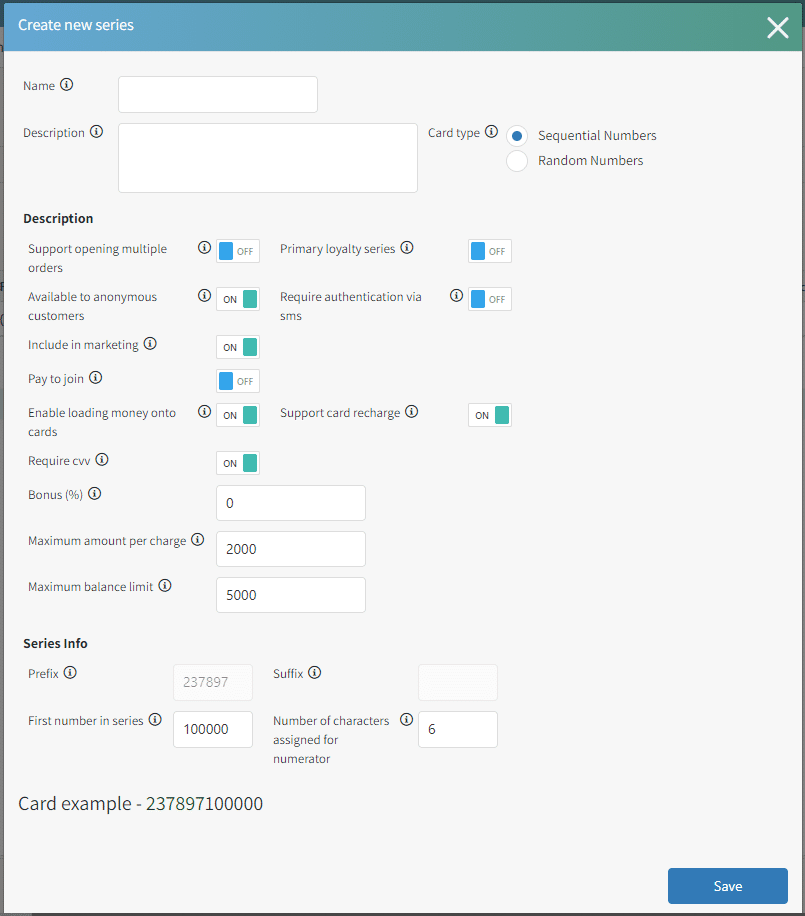
Card Type: Sequential Numbers
Available to anonymous customers: On
Include in Marketing: On
Enable Loading money onto Cards: On *If this is not turned on balances cannot be uploaded
Require CVV: On
Support Card Recharge: On
Maximum Amount per Charge: [Confirm with Site]
Maximum Balance Limit: [Confirm with Site]
Legacy Gift Cards
Here are the settings for physical gift cards:
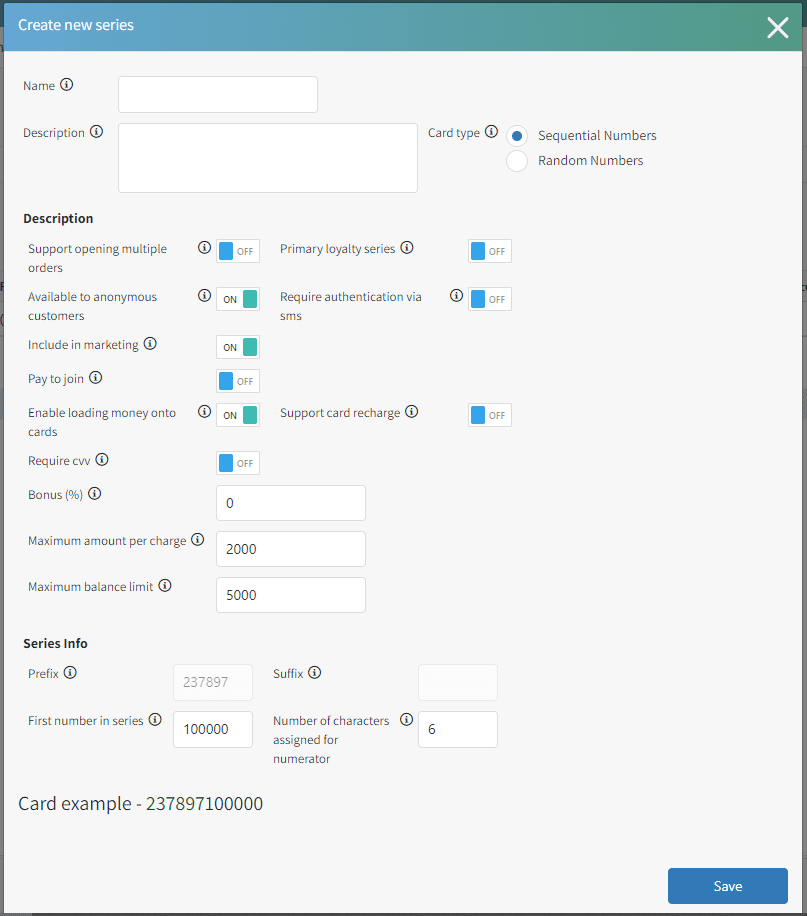
Card Type: Sequential Numbers
Available to anonymous customers: On
Include in Marketing: On
Enable Loading money onto Cards: On *If this is not turned on balances cannot be uploaded
Require CVV: OFF
Support Card Recharge: OFF
Maximum Amount per Charge: [Confirm with Site]
Maximum Balance Limit: [Confirm with Site]
Digital Gift Cards
Here are the settings for digital gift cards:
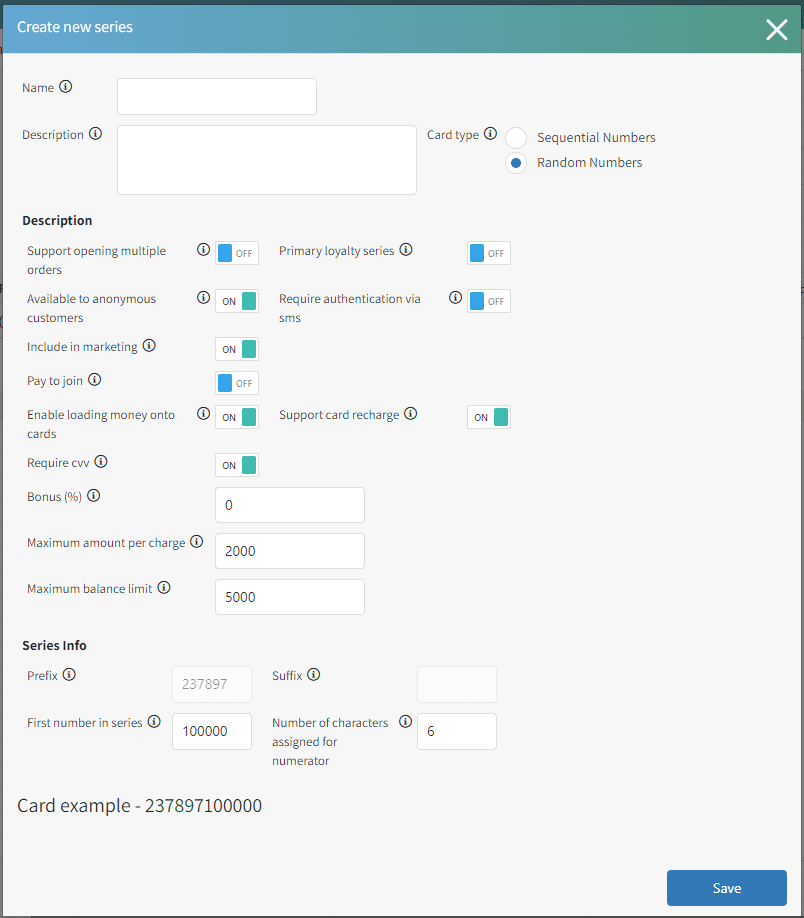
Card Type: Random Numbers
Available to anonymous customers: On
Include in Marketing: On
Enable Loading money onto Cards: On *If this is not turned on balances cannot be uploaded
Require CVV: On
Support Card Recharge: On
Maximum Amount per Charge: [Confirm with Site]
Maximum Balance Limit: [Confirm with Site]
Editing a Series
To edit the Series, click the arrow next to the Series name

Determine which settings need to be updated
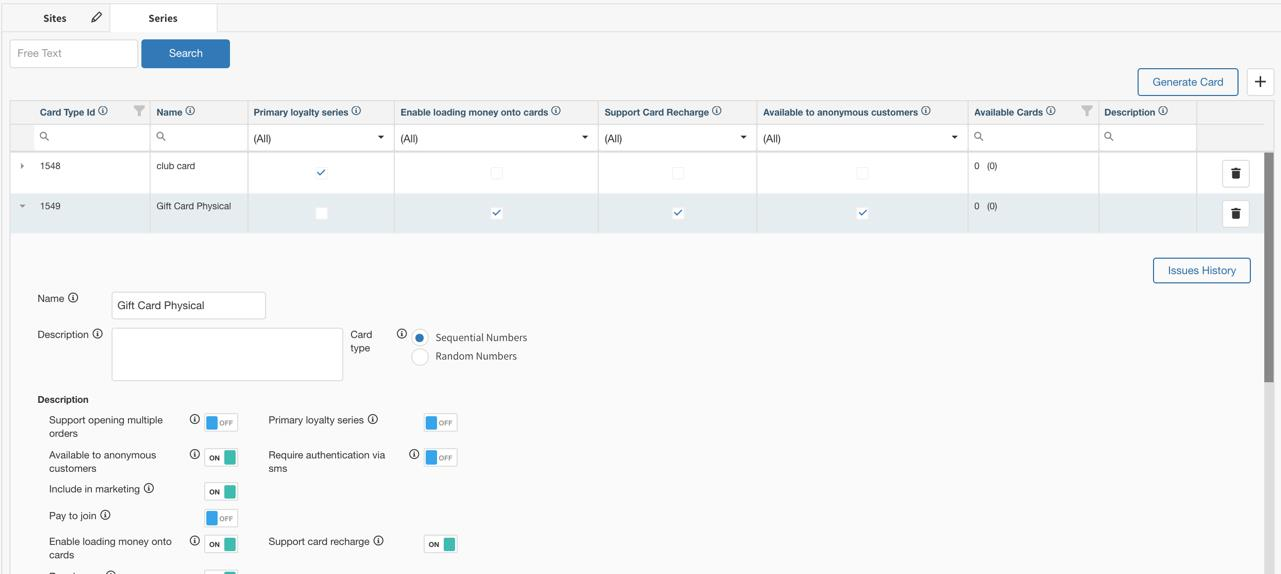
Click “Save” to update the Series
Generating Card Series
Once a Gift Card Series has been created, Cards should be generated to provide to the card manufacturer. This only needs to be done for a Physical Card Series.
Go to Gift Cards → Settings → Series
Under Series, click “Generate Card”
Determine if a Batch or Single Card is being generated
Select the Physical Card Type/Series
Confirm the number of Cards

A confirmation message will display success of generating a Card Series
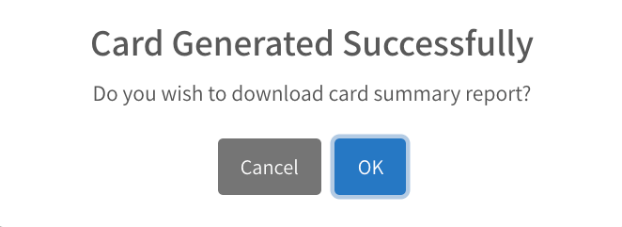
Send the Excel file to the manufacturer. The Excel file will include Card Numbers, QR Codes (in URL form), and CVV. All of this information is needed to create the physical Cards.
To reference previous batches of Gift Cards, select the appropriate series and select “Issues History”