How to Create a Program
Important to Note:
Before creating a Program, ensure that the following value is set to true:
Go to Settings > Site Parameters > Base > Tabit Loyalty > Tabit Loyalty should run new flows
Set the value to true and then click "Save Base"
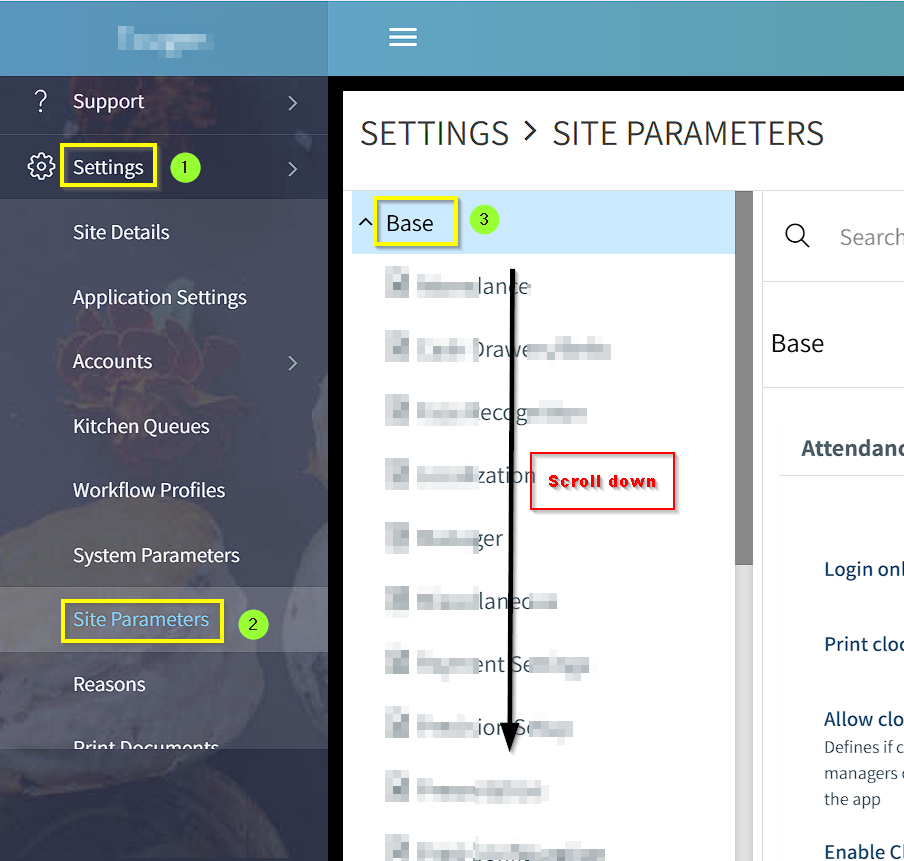
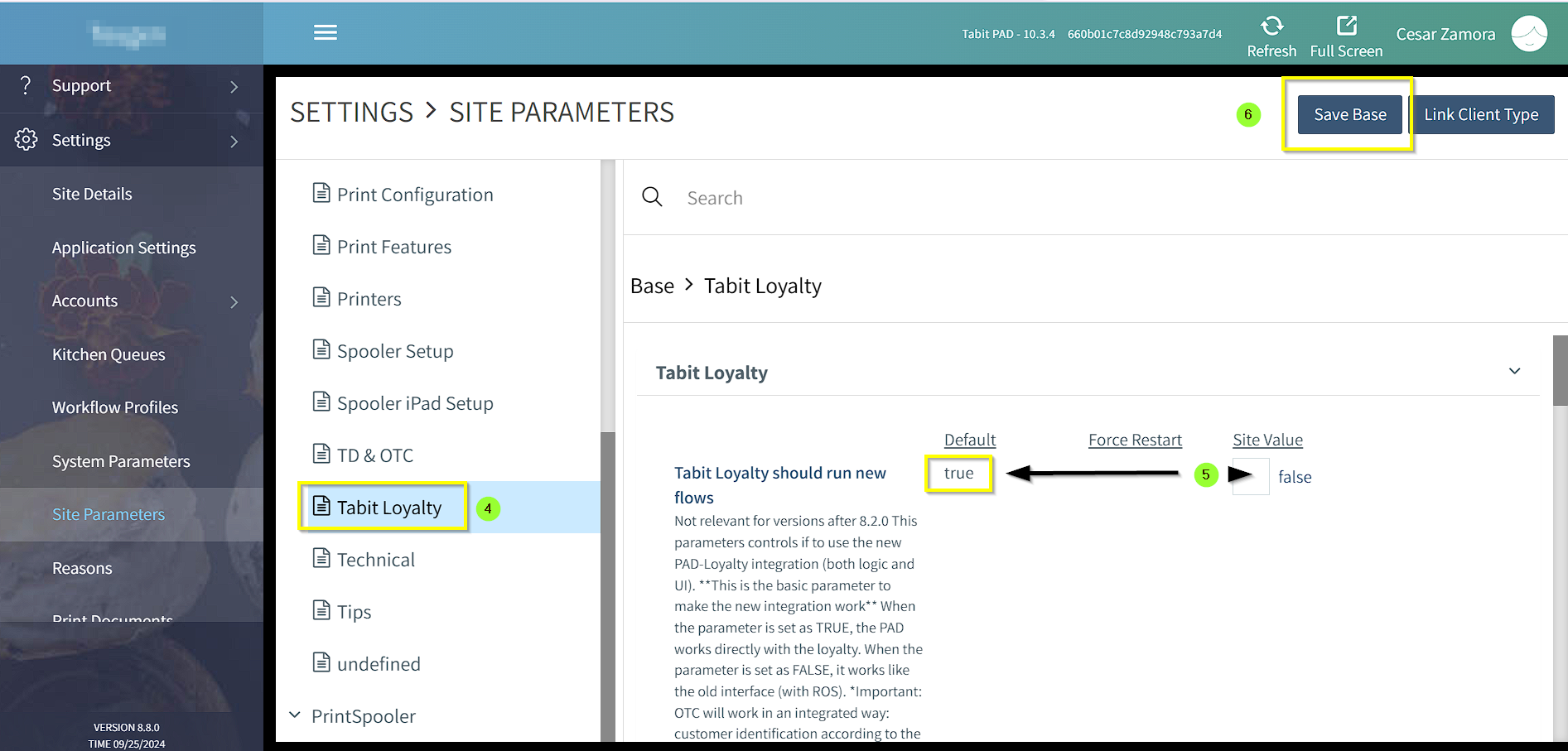
How to Create a Program
Go to Gift Cards > Settings > New Program
For an HQ Site create under HQ
For a Single Site create at Site Level
Enter in the name of the Program
Loyalty Program Name: The name of the Program
Loyalty Name for Presentation: The name of the Program in certain areas of Office and Reporting
⚡ Best practice is to keep the same as the Program Name
Gift Card Payment Name: The name that will populate on the corresponding Prepay Account
Once the Program has been created, the corresponding Prepay Account will automatically populate to the corresponding Site(s).
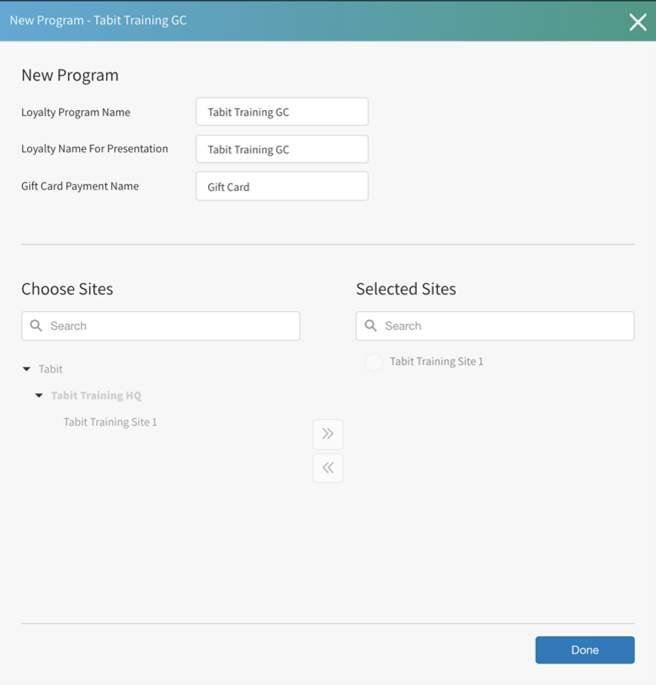
Confirm which Site(s) should be included. If being created on the Site level, the Site will already be pre-selected
Select “Done” to create the Program
