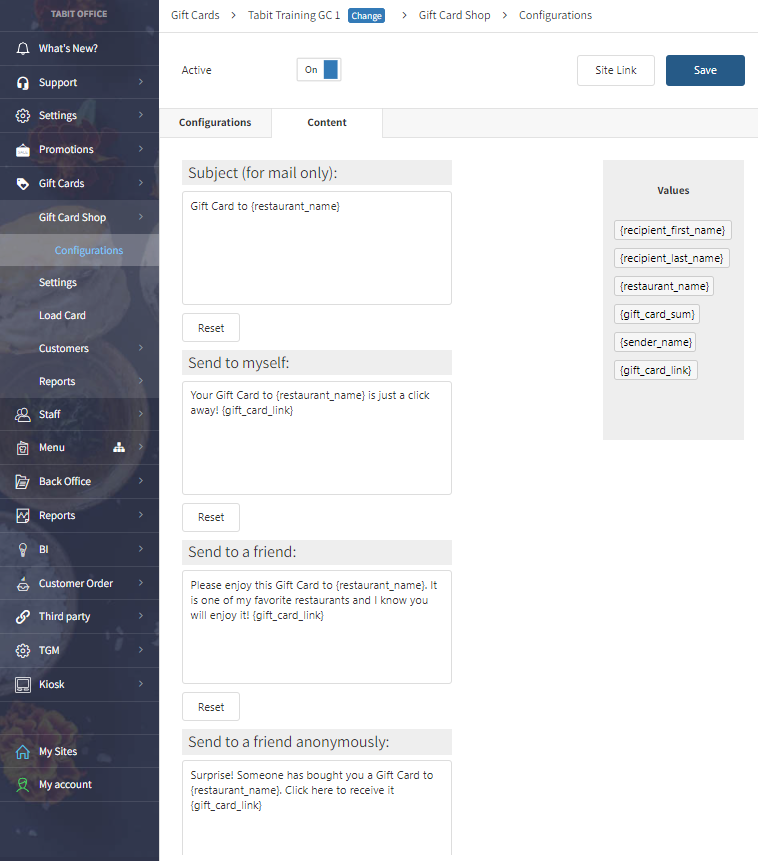Gift Card Shop
Once a Digital Gift Card Series has been created, the Online Gift Card Shop can be created
How to Create an Online Gift Card Shop
Go to Gift Card Shop → Configurations
Enter in the corresponding information
Restaurant Name: Will populate
Series: Select the corresponding Series
Min Gift Card Value: Smallest amount available for purchase
Max Gift Card Value: Largest amount available for purchase *based on the Maximum amount per charge under the Series Configuration
Social Media: Not currently supported
Website link: This appears on the landing page when a Gift Card is sent and as a footer in the Gift Card Shop
Phone: This appears on the landing page when a Gift Card is sent and as a footer in the Gift Card Shop
Logo: Will be displayed on the Website
Card Image: The image the user sees when they purchase a Gift Card
Primary & Secondary Colors: Will be displayed on the Website
Payment Method: Select appropriate Credit Accounts
Redirect URL: Where should the customer go to once the purchase is completed *if this is left blank the user will be sent back to the Gift Card Shop landing page when they purchase a Gift Card

Select Save
Activate the Site Link by activating the Site
Gift Card Messages
Go to Gift Card > Gift Card Shop > Configurations
Select the relevant configuration
Select the Content tab
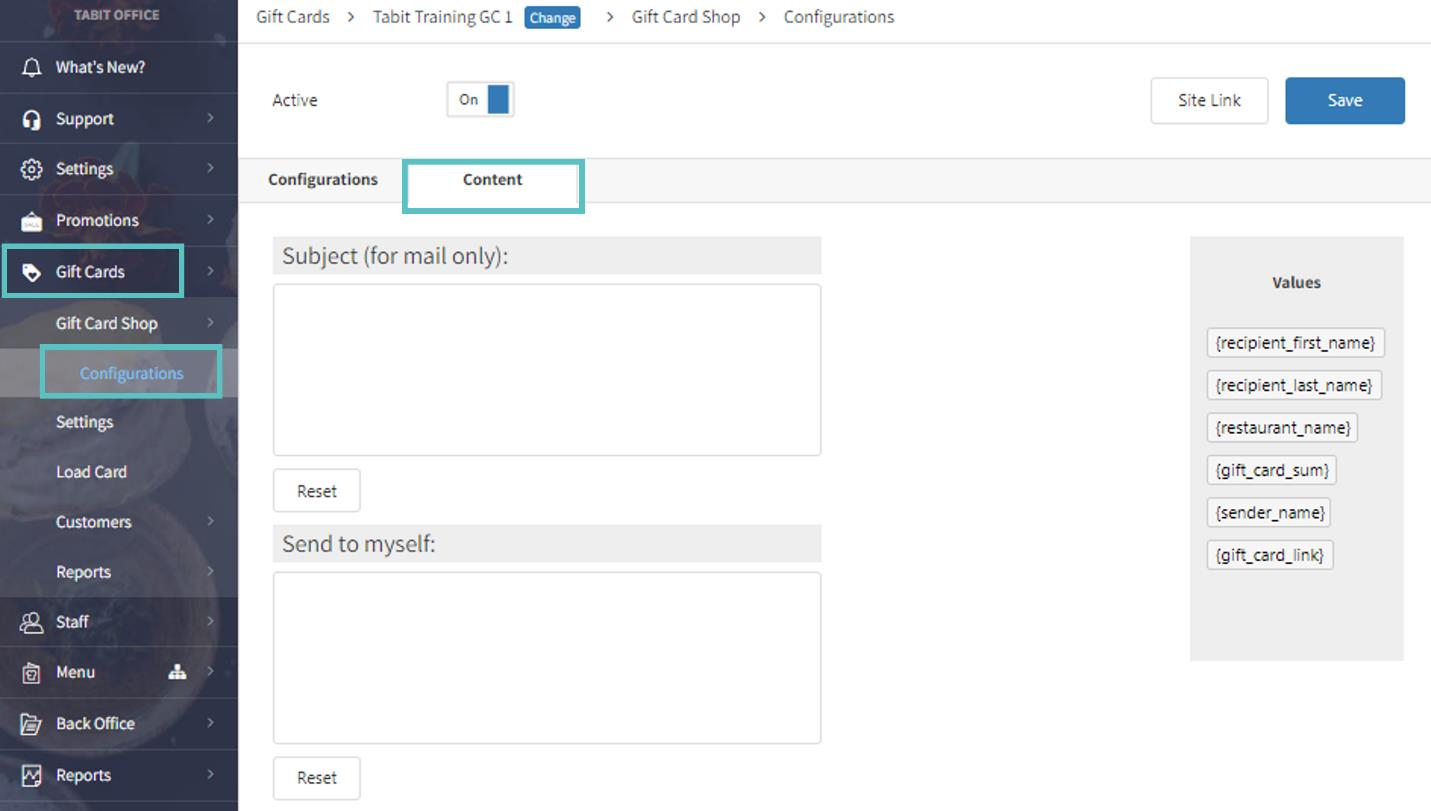
Build the message for each field, dragging and dropping the desired values as needed. The only required value is {gift_card_link}
If {gift_card_link} is not included, the recipient will have no way of accessing their Gift Card