How to Add an Offer to an Item
Overview
Offers can be used to sell an item at multiple price points throughout the menu or to give an item different prices for different occasions, such as happy hour menu or Valentine's menu. Additionally, offers are created as lead items for a meal deal.
Follow the steps below to add an offer to an item:
Login to Tabit Office with your Manager credentials
Go to Menu > Items > search and select the relevant item
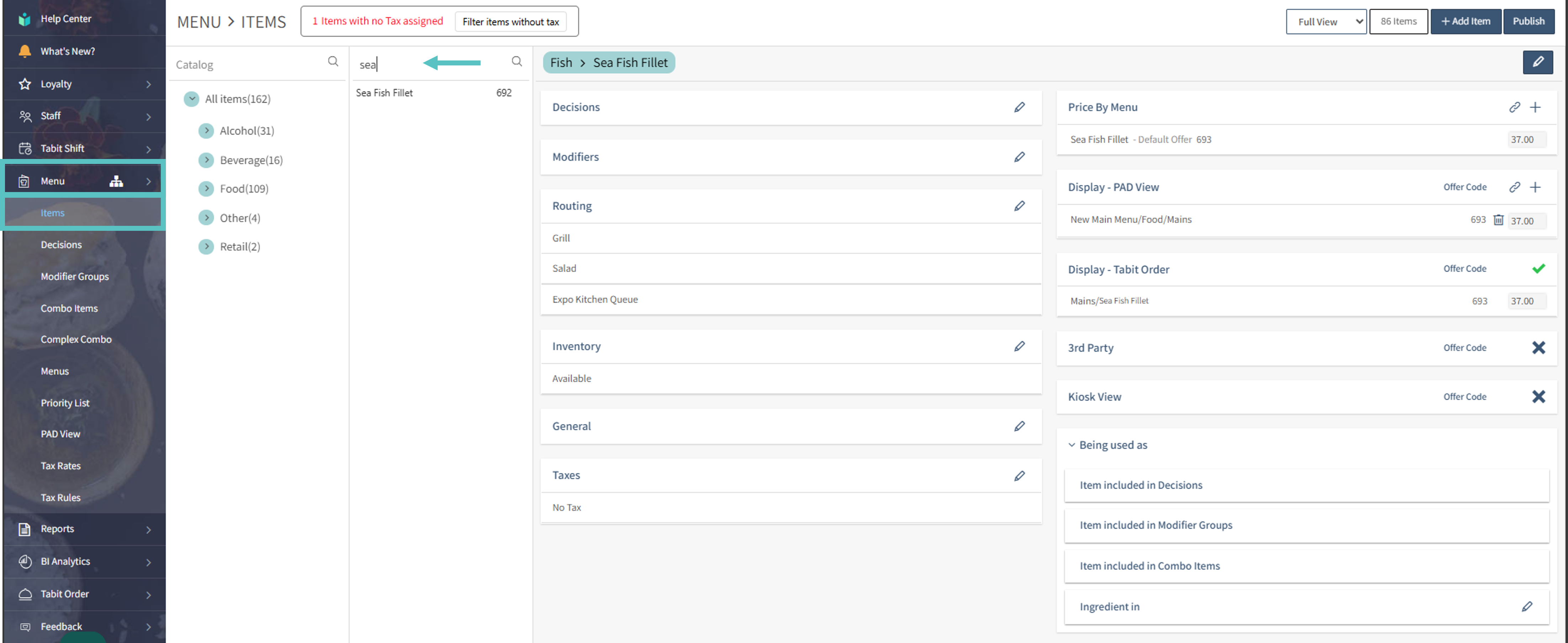
Select the + Icon located on the right of Price By Menu
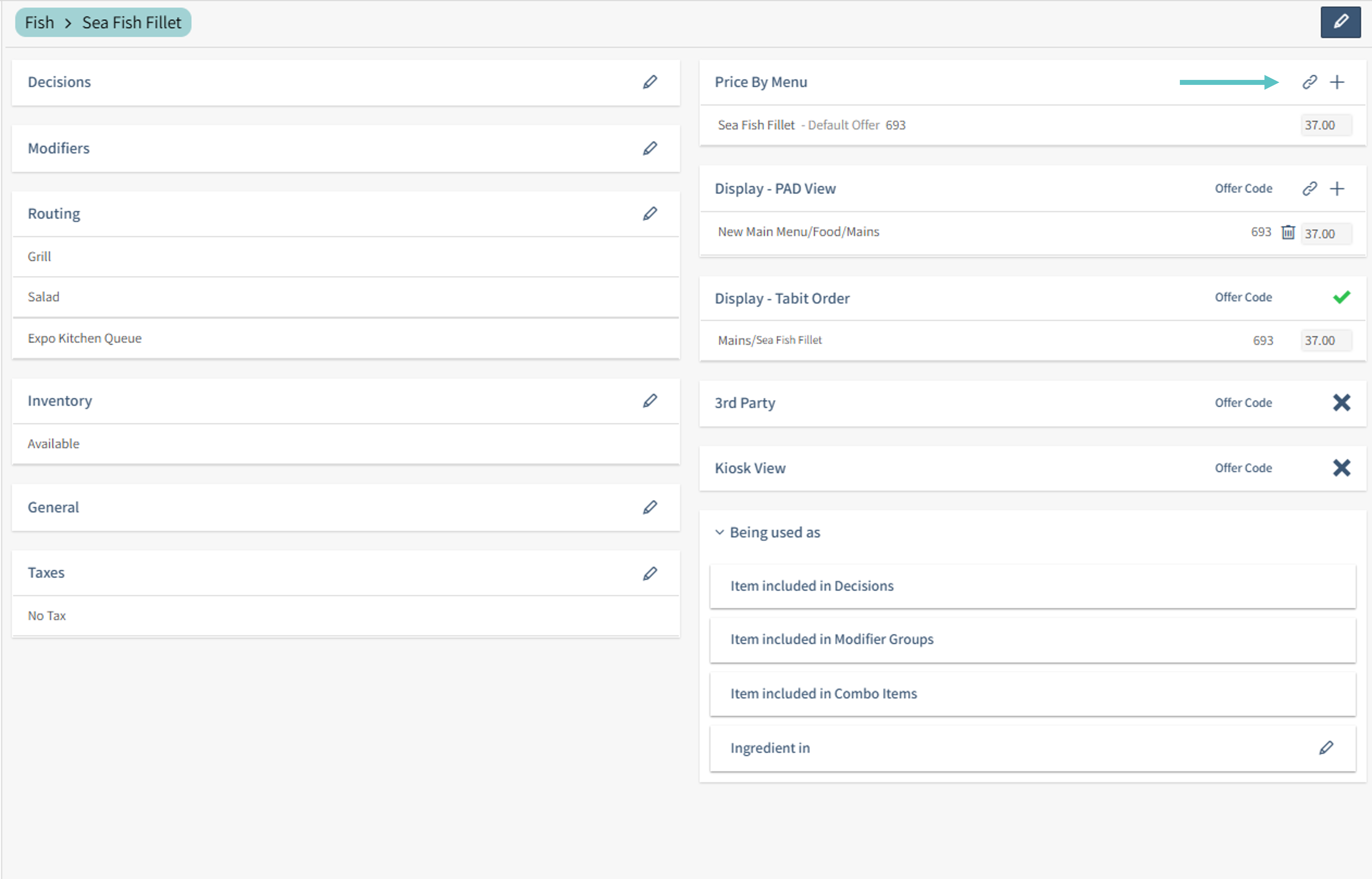
Then, select the relevant Menu and Section
 Before adding an offer, make sure to create the special menu in the menu section. Learn how to add a menu section here
Before adding an offer, make sure to create the special menu in the menu section. Learn how to add a menu section here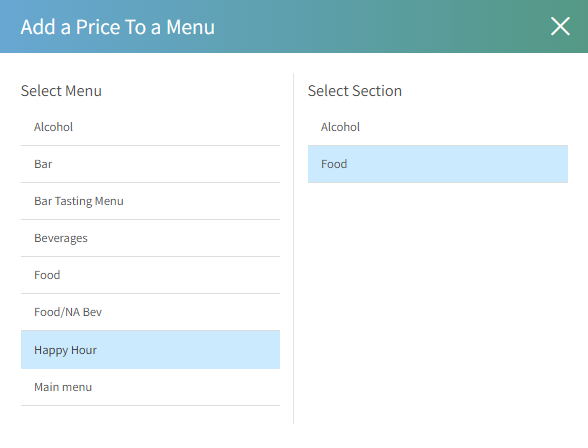
Update the Offer Name field to match the offer. This name will appear on the bill
Next, enter the Price. If you leave it blank, the price will be set to zero
Then select Save to complete the offer
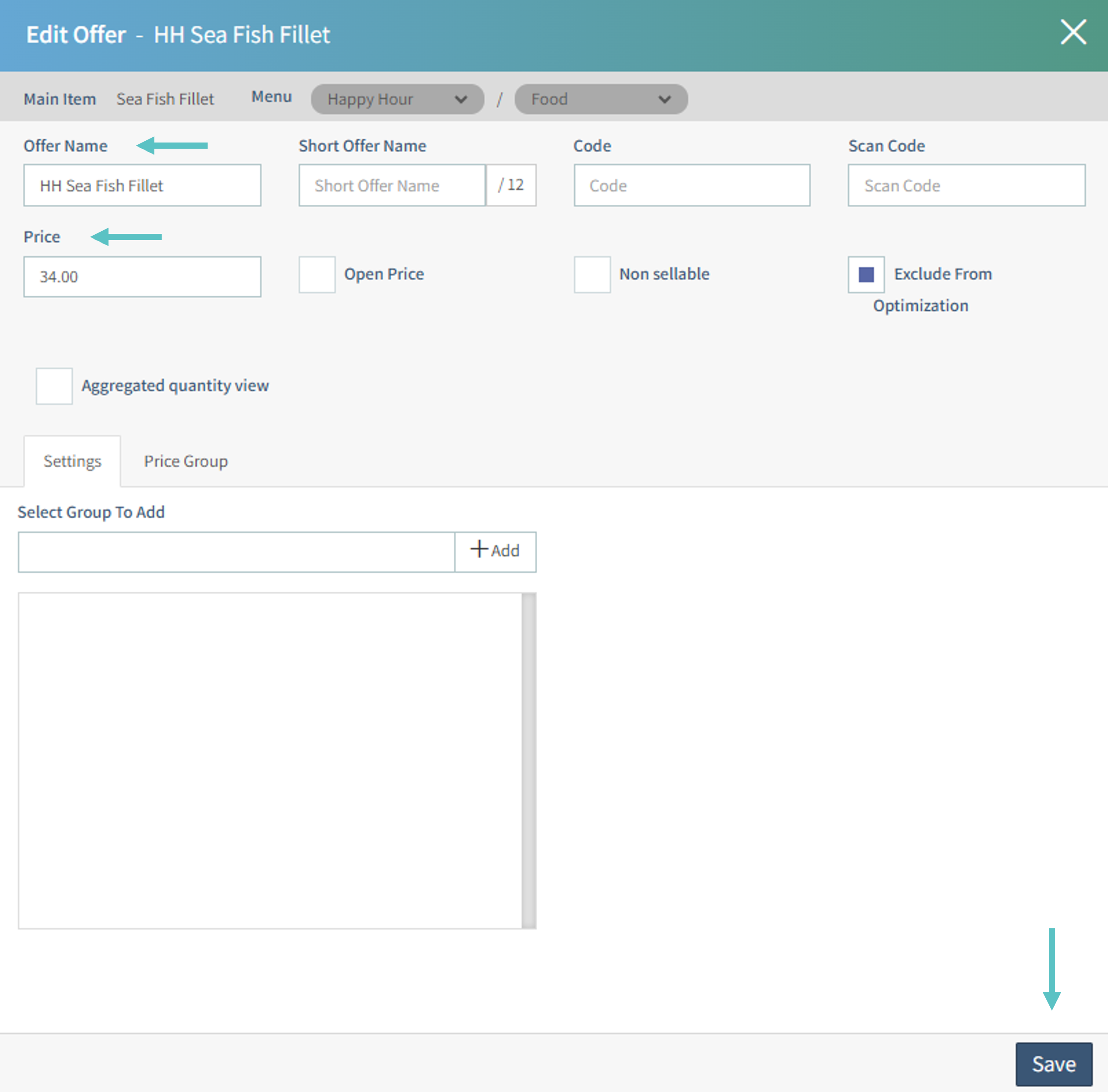
![]() Now that you know how to add an offer to an item, learn how to create a combo item group
Now that you know how to add an offer to an item, learn how to create a combo item group
