How to Create a Future Order on the PAD
Overview
Future orders let customers schedule orders for a later business day. These can apply to Takeaway, Delivery, or Eat-in transactions.
Orders may be executed automatically at the set time or manually by staff.
If your business has never created a future order on the pad before, contact Flyght Support to ensure the correct configuration has been applied to enable this feature.
Steps to Create a Future Order
From the TD profile, tap New TA Order (Takeaway) or New Delivery Order.
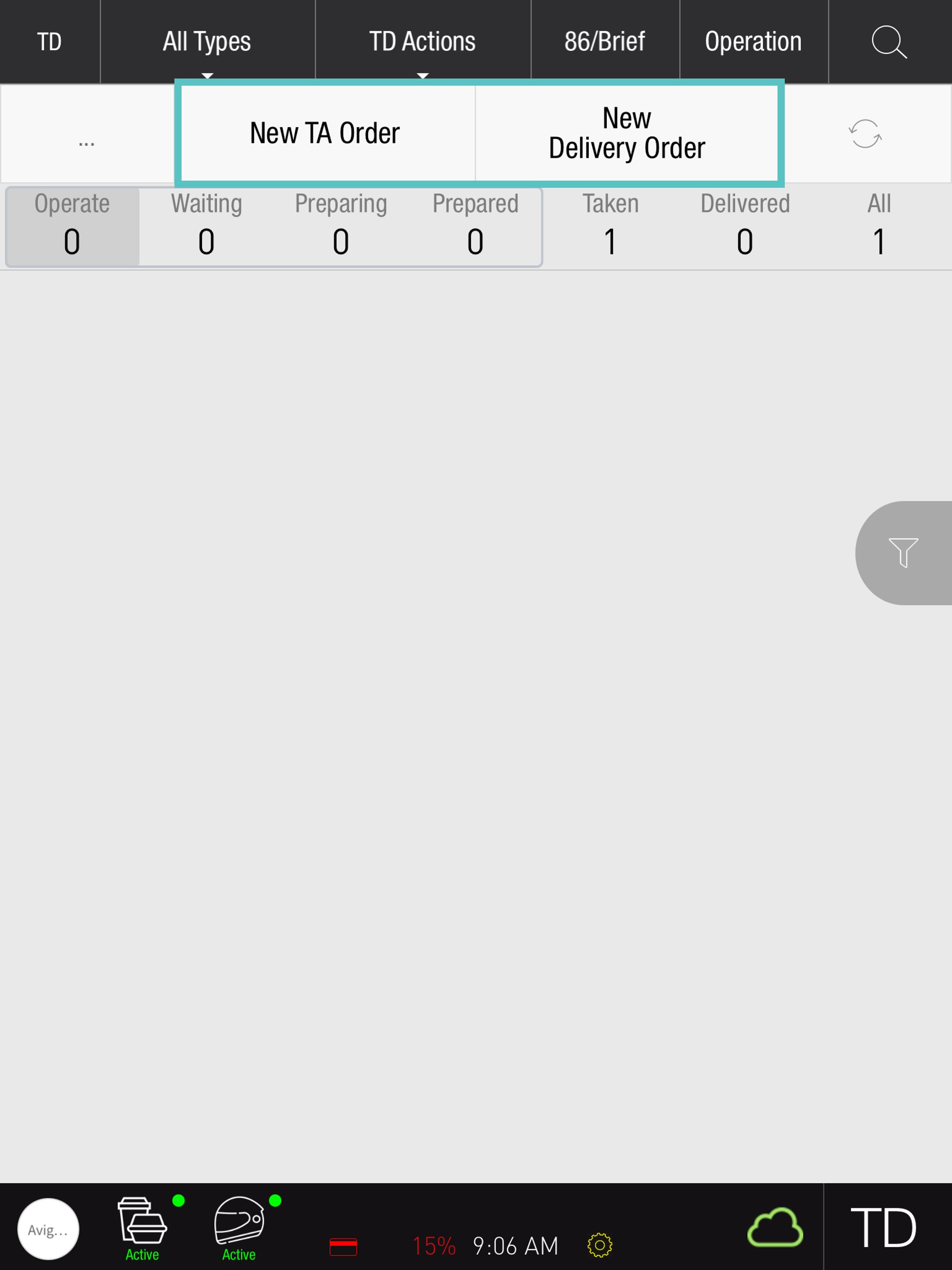
Enter customer details, including name, phone, and address (for delivery orders).
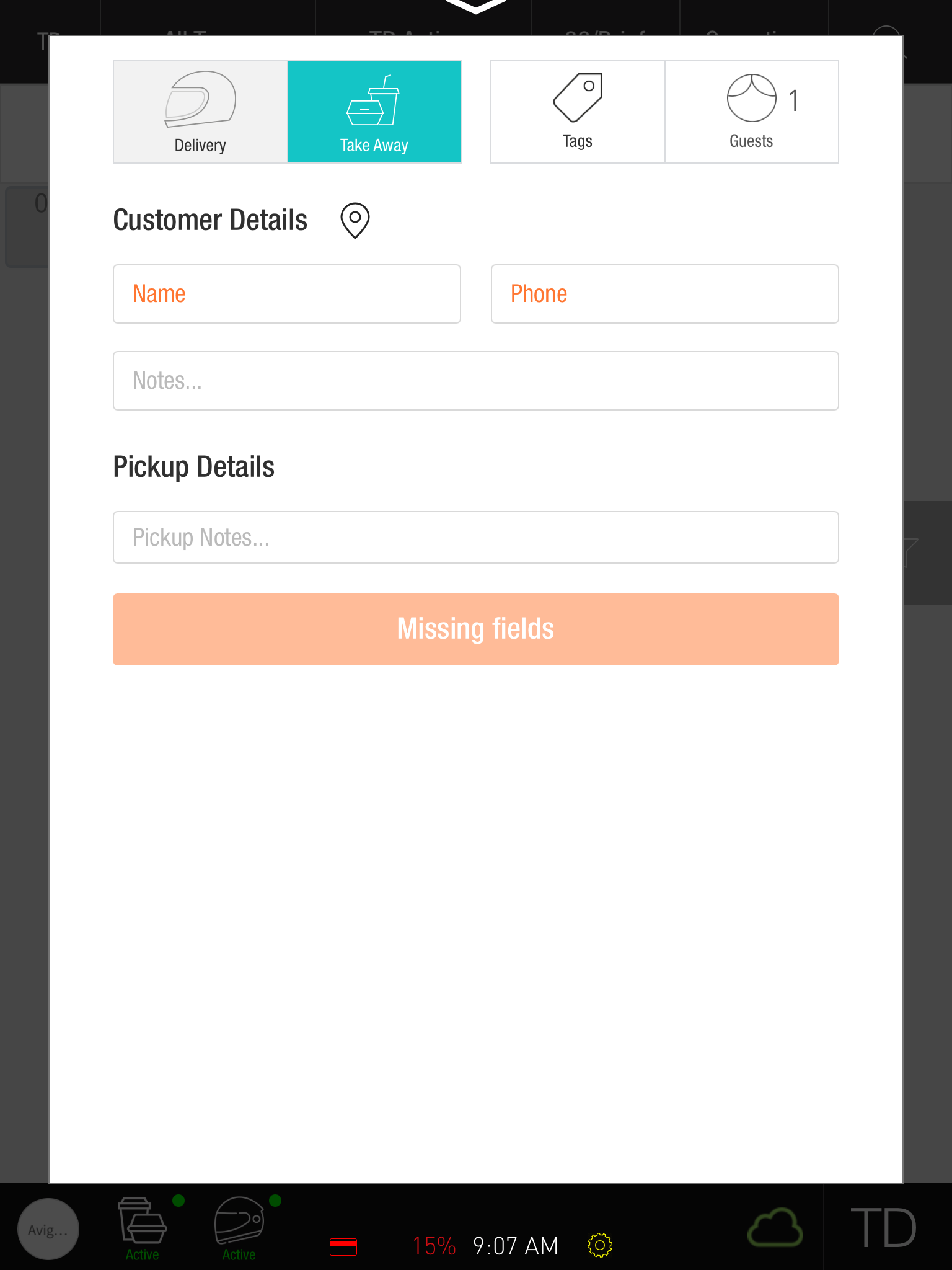
Tap the Supply icon at the top of the screen.
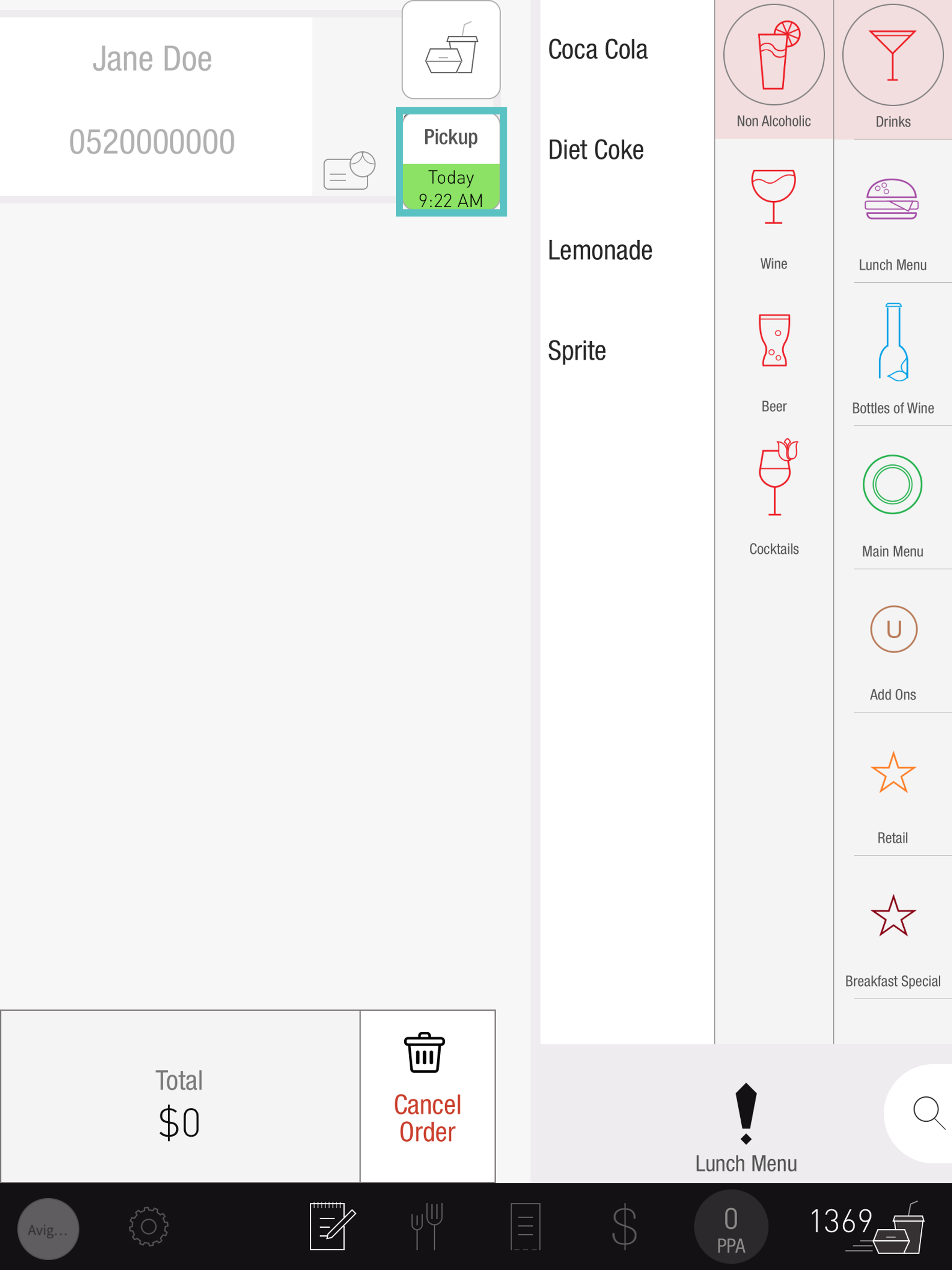
Select the supply date and time when the customer wants to receive the order.
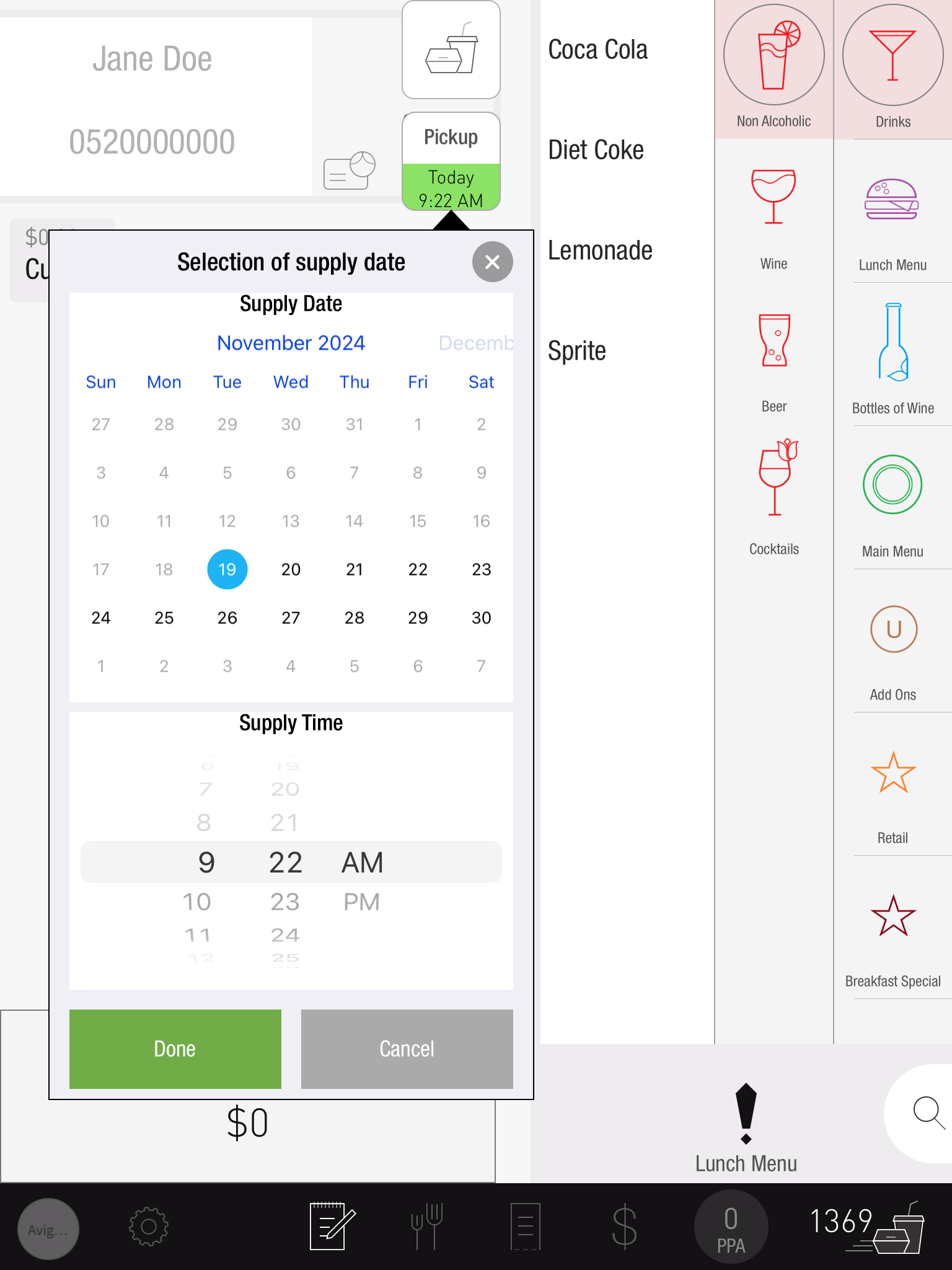
Add the items to the order and proceed to the payment screen.
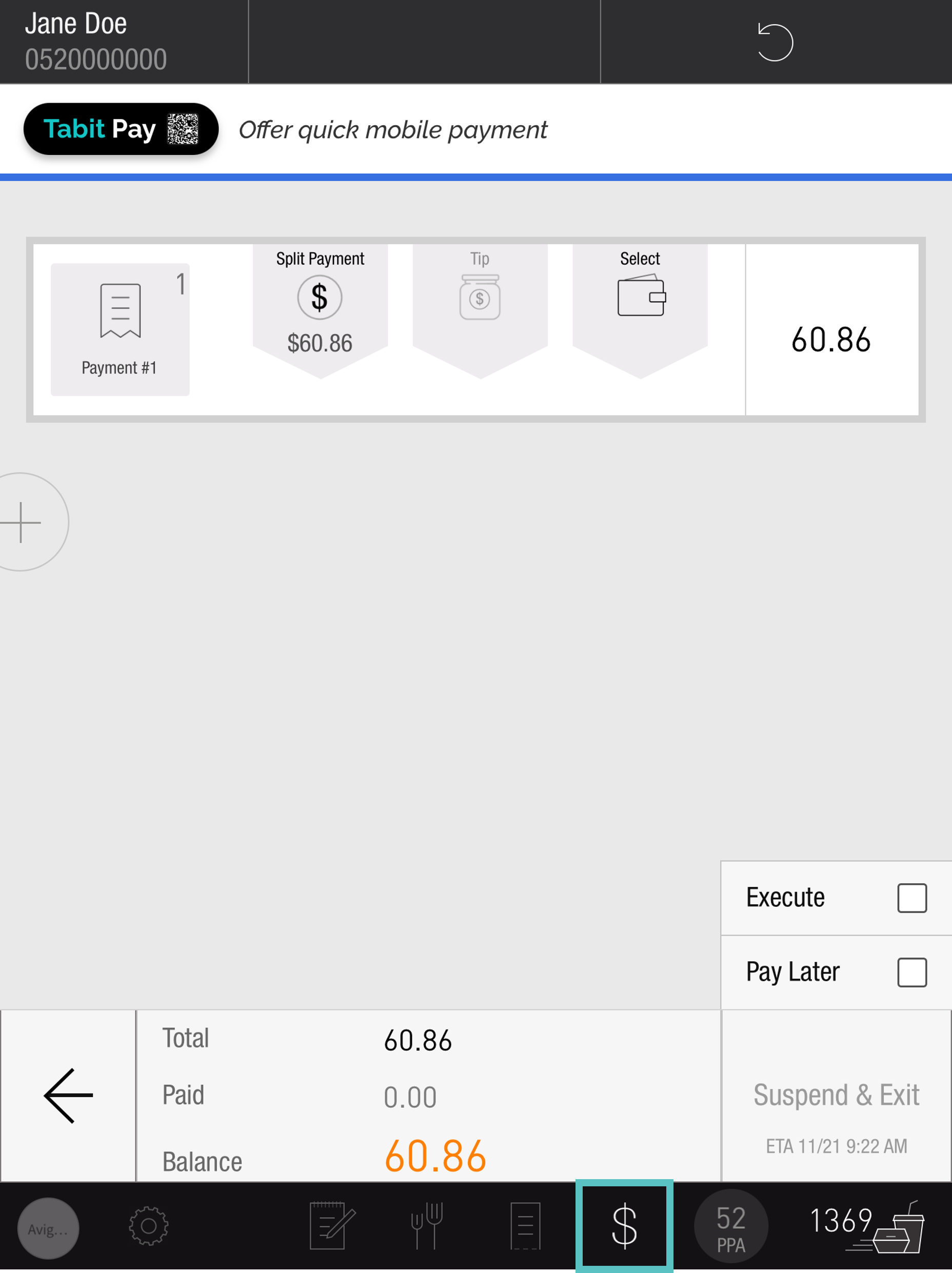
Payment & Execution Options
Pay and receive now:
Take payment, check Execute, and tap Fire Now.
The order executes immediately.
Pay later, execute now:
Check Pay Later and Execute, then tap Fire Now.
Pay now, receive later:
Take payment, then tap Suspend & Exit to hold the order for the future date.
Pay later, receive later:
Check Pay Later, then tap Suspend & Exit.
All suspended future orders can be viewed under Suspended Orders in the Operations tab.
Additional Resources
How to Resume a Suspended Order (PAD)
