How to Create Special Days
Overview
Special Days in Tabit Guest can be used to temporarily change a restaurant's configuration for special events or holidays.
Follow the steps below to create a Special Day for Tabit Guest:
In Tabit Office, go to TGM > Special Days
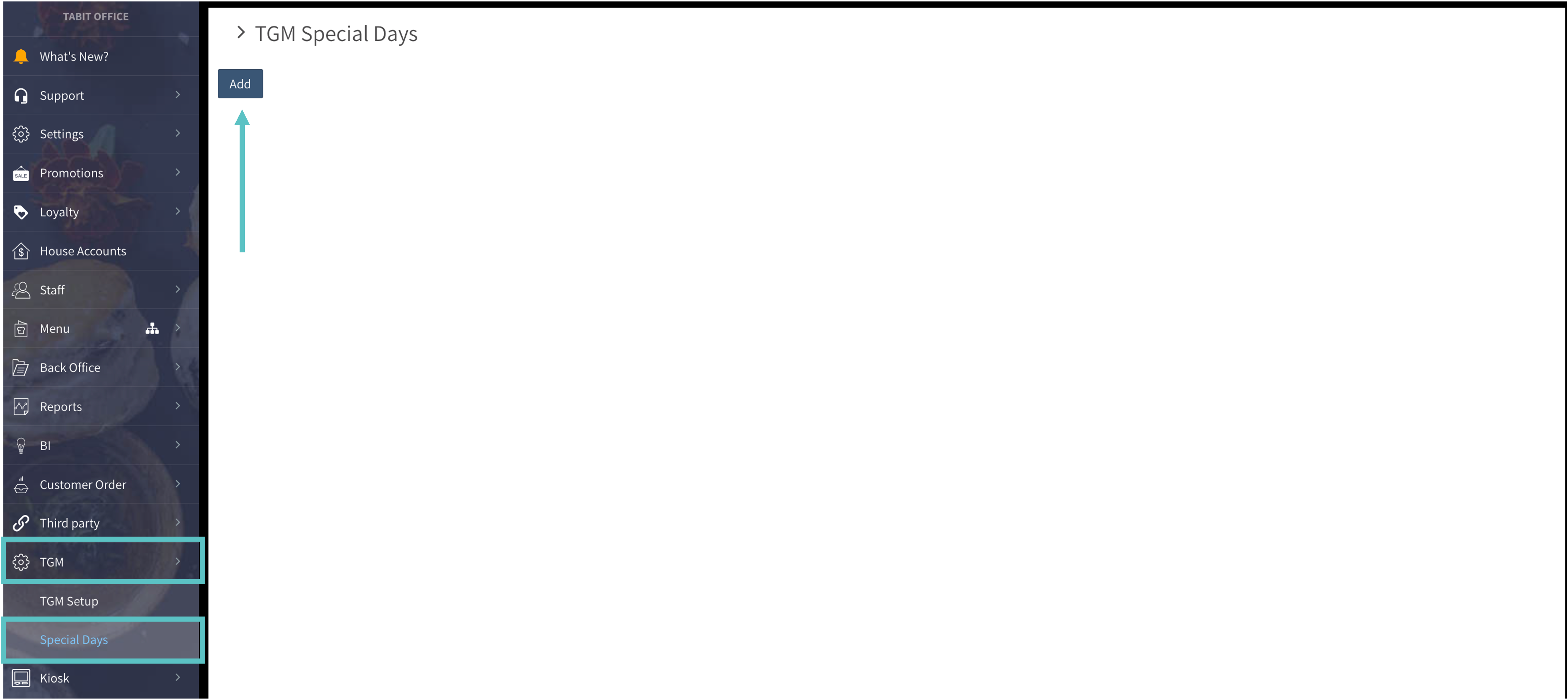
Create a Special Day for a future date by selecting Add or edit an existing one
If adding a new Special Day, select the relevant date, add a title, and select which day it should be copied from. For example, if you're creating a Special Day for Valentine's Day, which falls on a Wednesday, but would like to use the layout set for Fridays, select Friday. Then select Continue
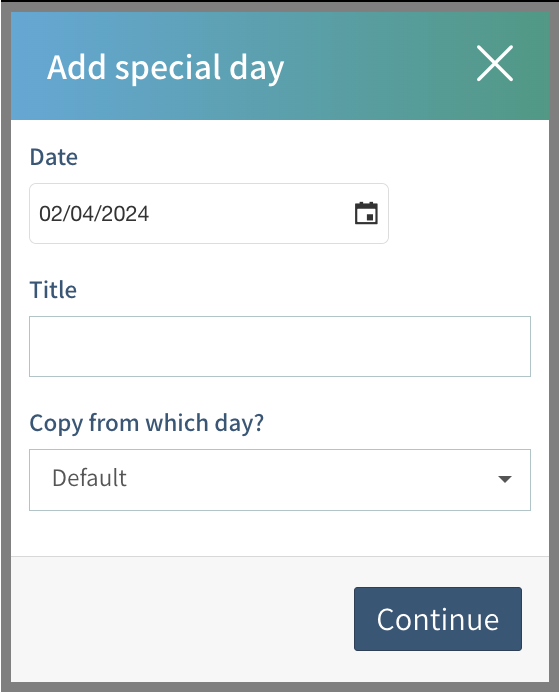
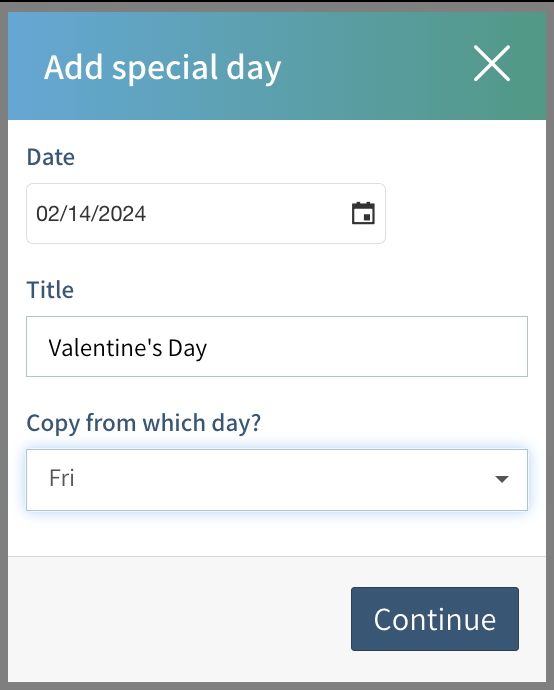
Now a Special Day has been created. Select Save in the top right corner to save it
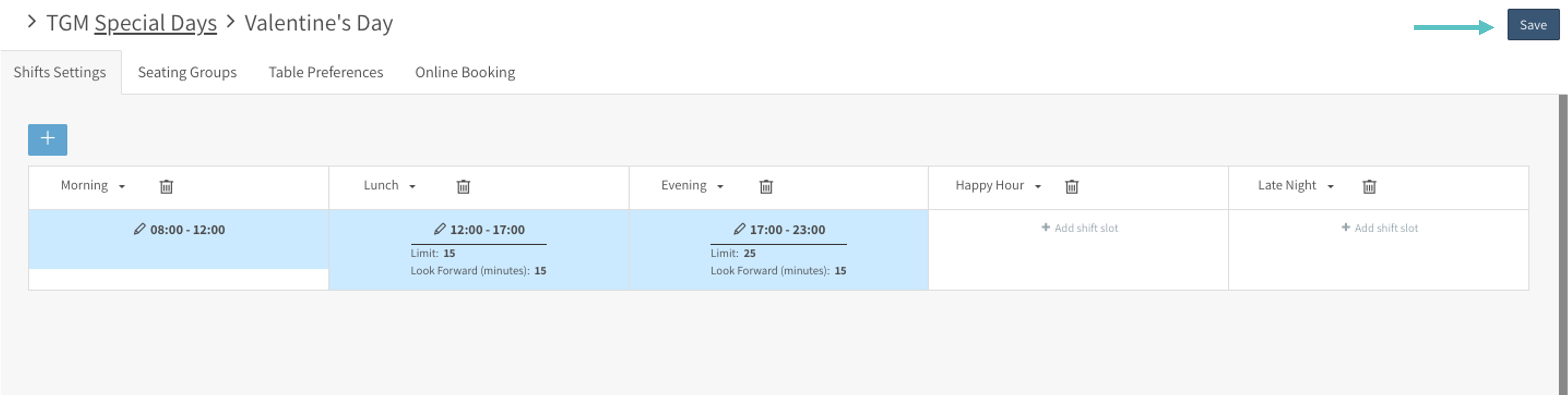
Special Days can have customized Seating Groups, Table Preferences, Online Booking configurations, and Maps if needed.
Learn how to enable additional Maps for Special Days here
Learn how to create a new Map here
Tables can be added, removed, or moved but the number of guests at each table cannot be changed
Follow the steps below to learn how to assign a new Map to Special Days:
In Tabit Office, go to TGM > Special Days
Select the Pencil icon under the relevant shift
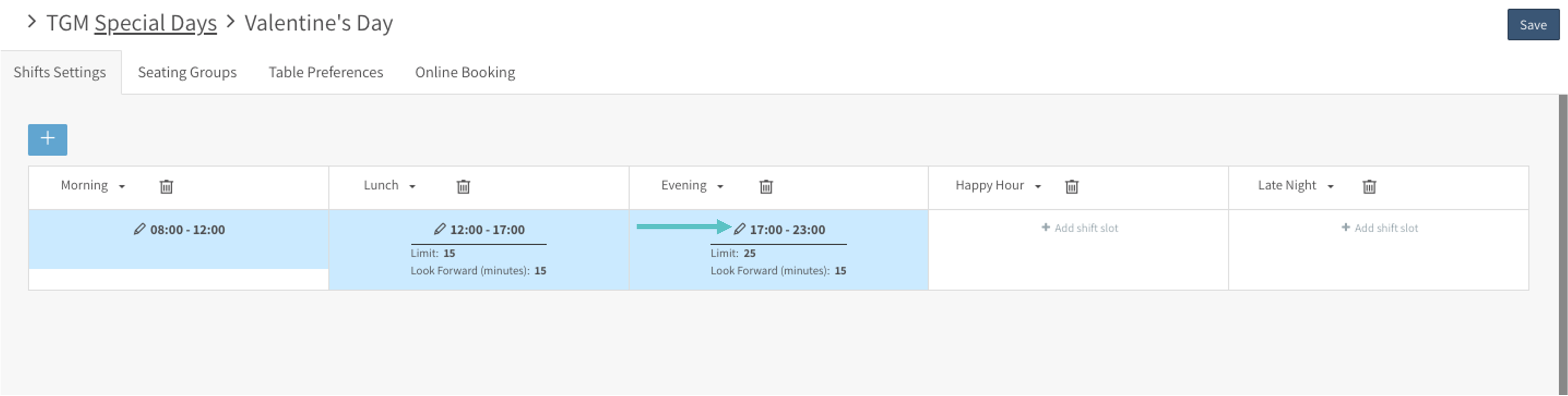
Check the box next to Assign Map to Shift and then select the relevant Map (non-default Tabit Guest maps will appear here)
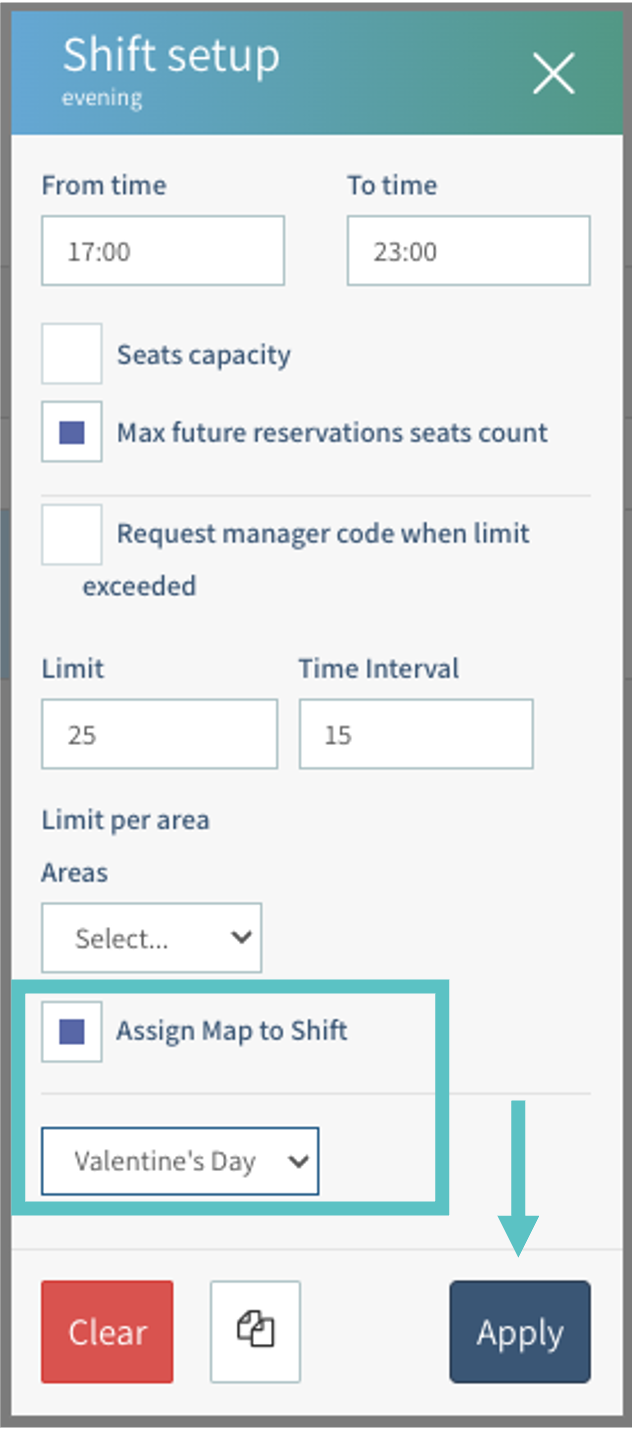
Select Apply
Select Save
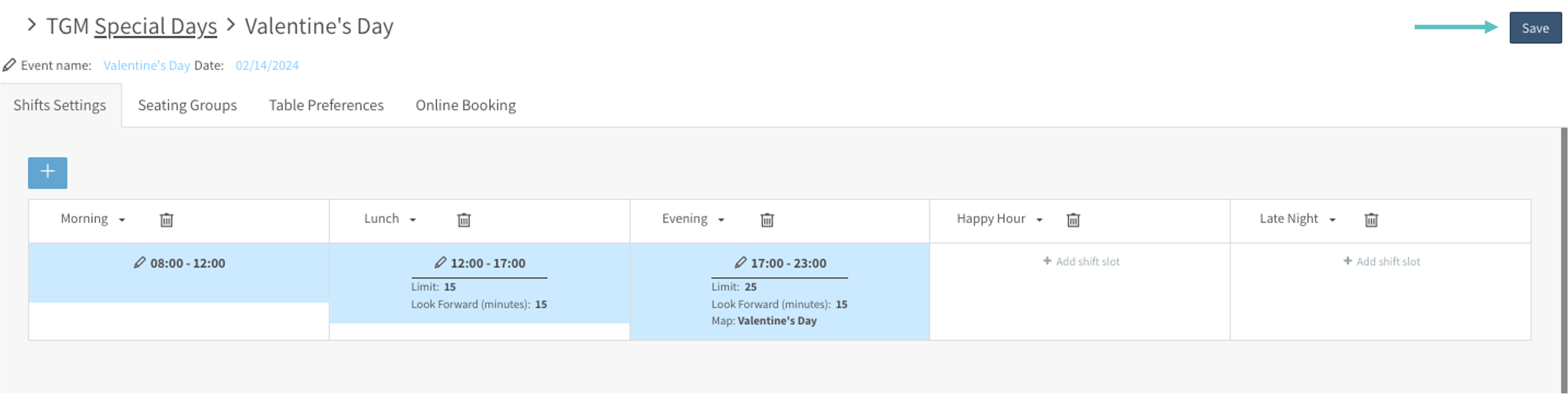
Now, when there is a Special Day the Map will automatically change accordingly at the set time, as seen below. If a reservation is made for a table that only exists on a Map for a Special Day, the number itself will only appear on the reservation when the Map is live
https://www.loom.com/share/d9e4905a34c44668ab553105793351b6?sid=5463592c-2957-4508-a7fd-f775592b82f9
