Why is the Item Printing for the Wrong Course?
All Items must be assigned a Default Course when they are created. Often, when an Item is printing under the wrong course, it is assigned to the wrong Default Course
Learn how to change an Item's course on the PAD here
Follow the steps below to learn how to assign an Item to the correct Default Course:
In Tabit Office, go to Menu > Items
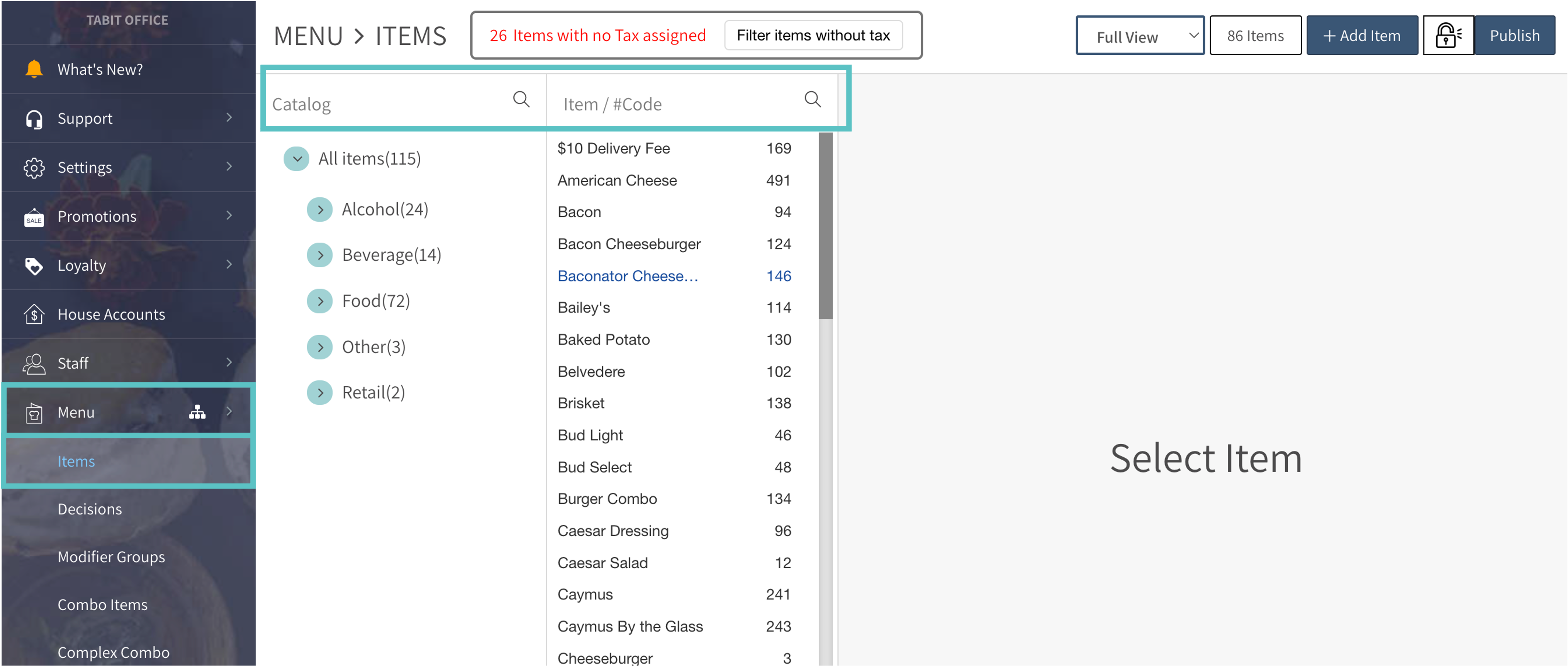
Find the relevant Item and select the Pencil icon to edit it.
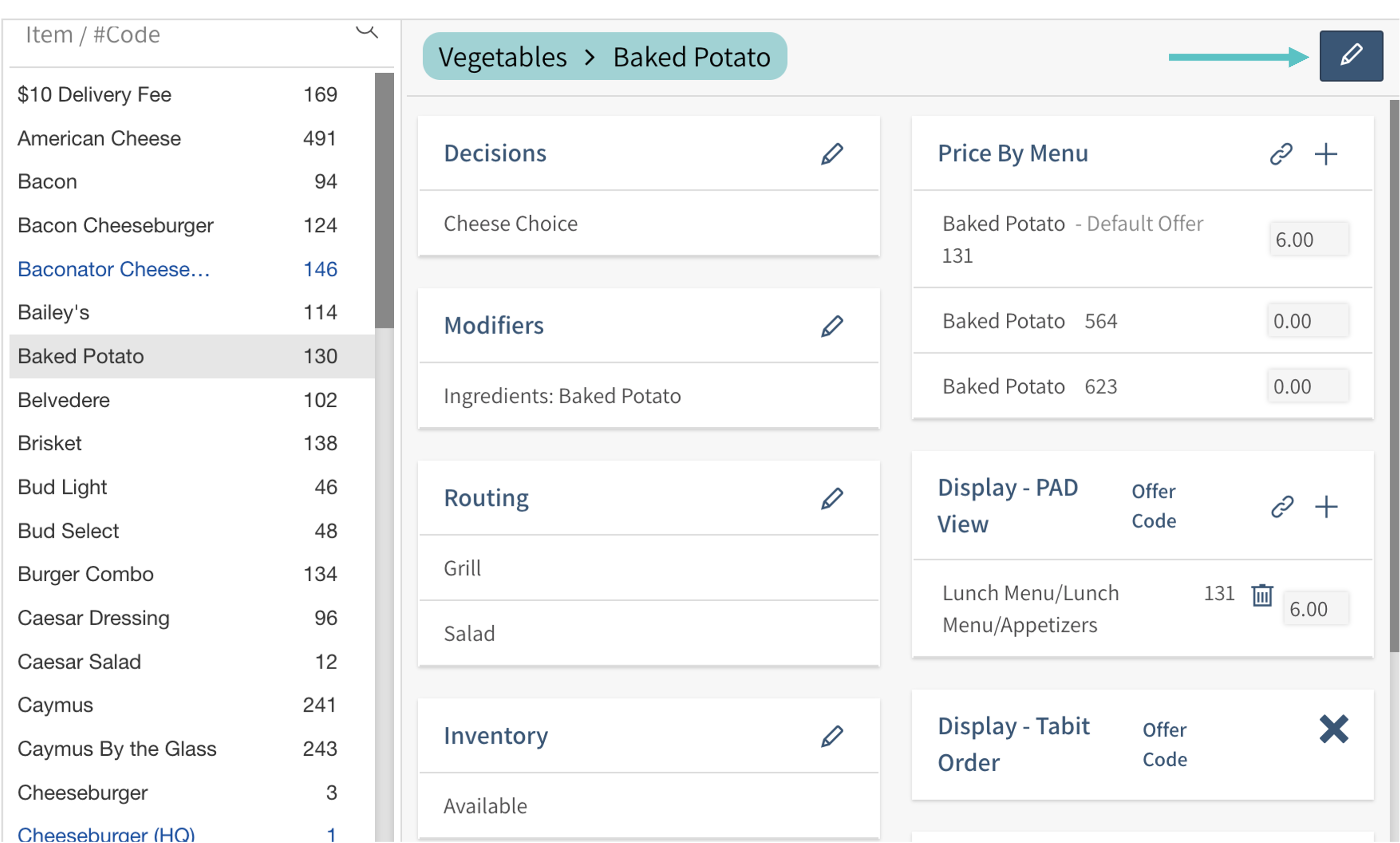
Select the dropdown under Default Course and select the relevant Course.
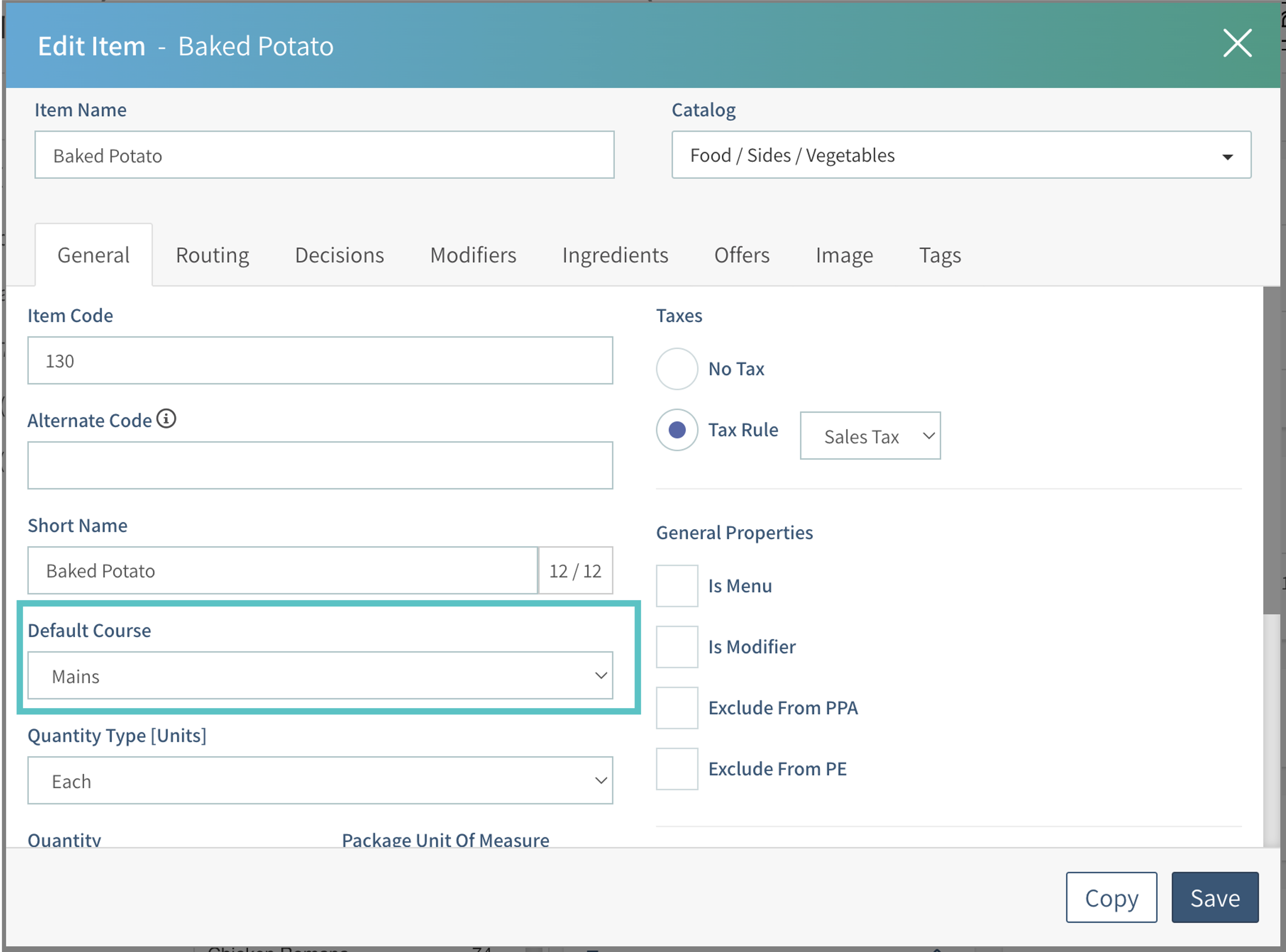
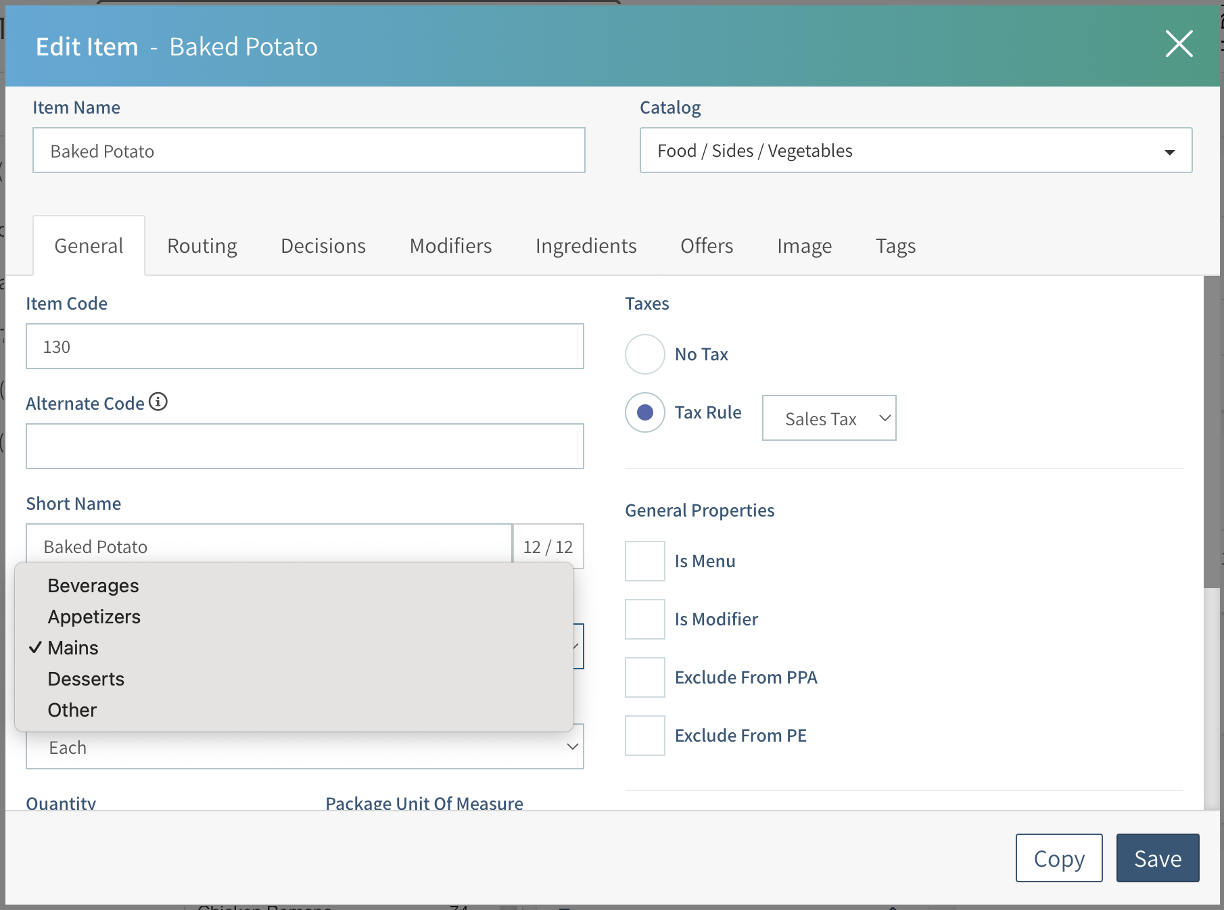
Select Save

Select Publish to push the change to the cloud.
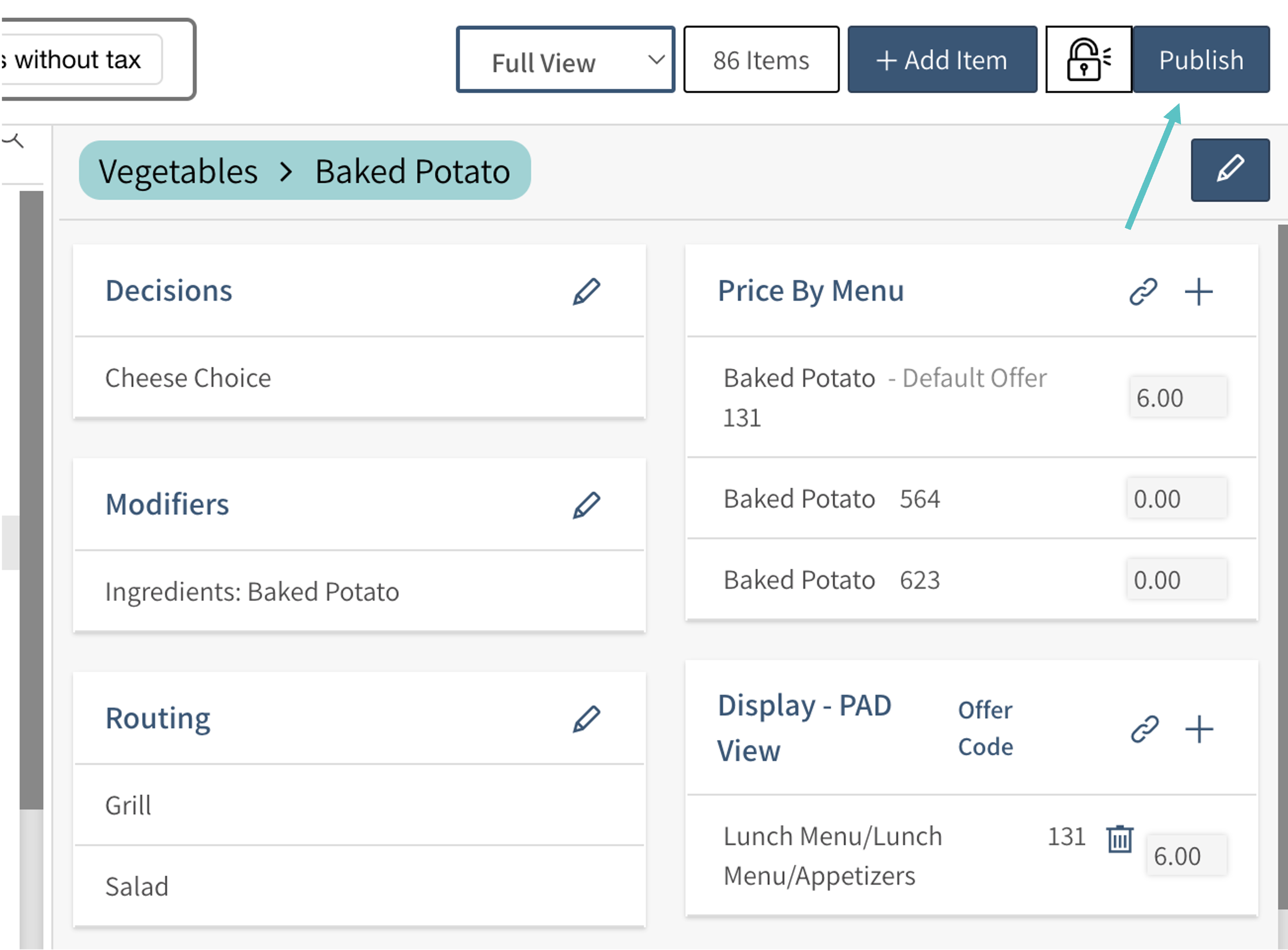
Now the Item has been assigned to the correct Course.
Related article:
Editing a Course from the Order Screen
