Building a Unit Promotion
What are Promotions?
Promotions can be used to give customers incentives to purchase certain items, come at certain times, pay with cash, and more. Promotions can also be created that are only applicable for customers who meet specific criteria, ex: a promotion for police officers.
This article covers setting up unit promotions, which require the customer to purchase something to receive the promotion
Follow the steps below to learn how to build a promotion:
Login to Tabit Office with your Manager credentials.
Go to Promotions > Promotions
Select Add Promotion in the top right corner of the screen
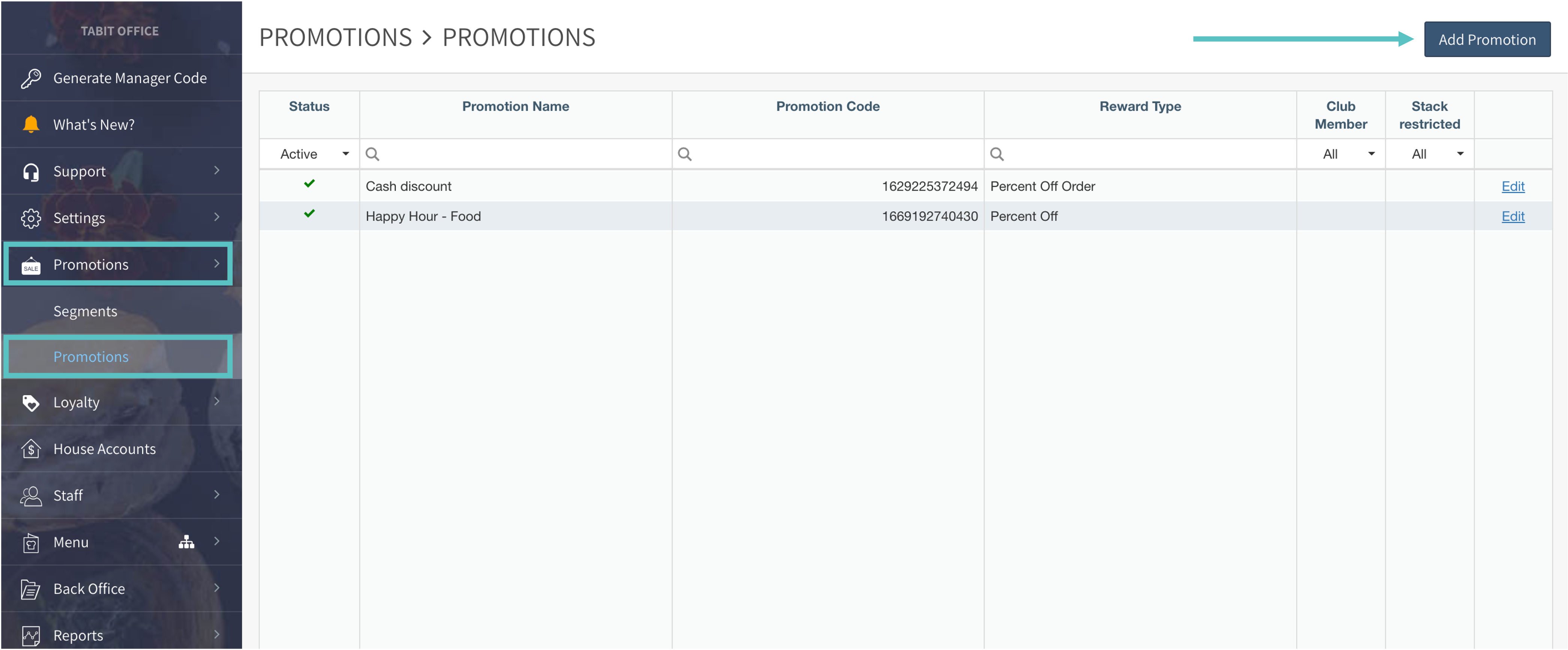
Enter the relevant information
Promotion Name: Required. Appears on the guest check with the discount amount
Promotion Code: Auto-generated. Leave blank
Included Order Types: If left blank, the promotion will be active on all order types. To limit to a specific order type, select the relevant one(s)
Calculate Separately by Guest: Best used for promotions that are restricted by guest, such as "Unlimited Beer" or "All You Can Eat"
Restrict Promotion Stacking: Prevents multiple promotions from being used in one order
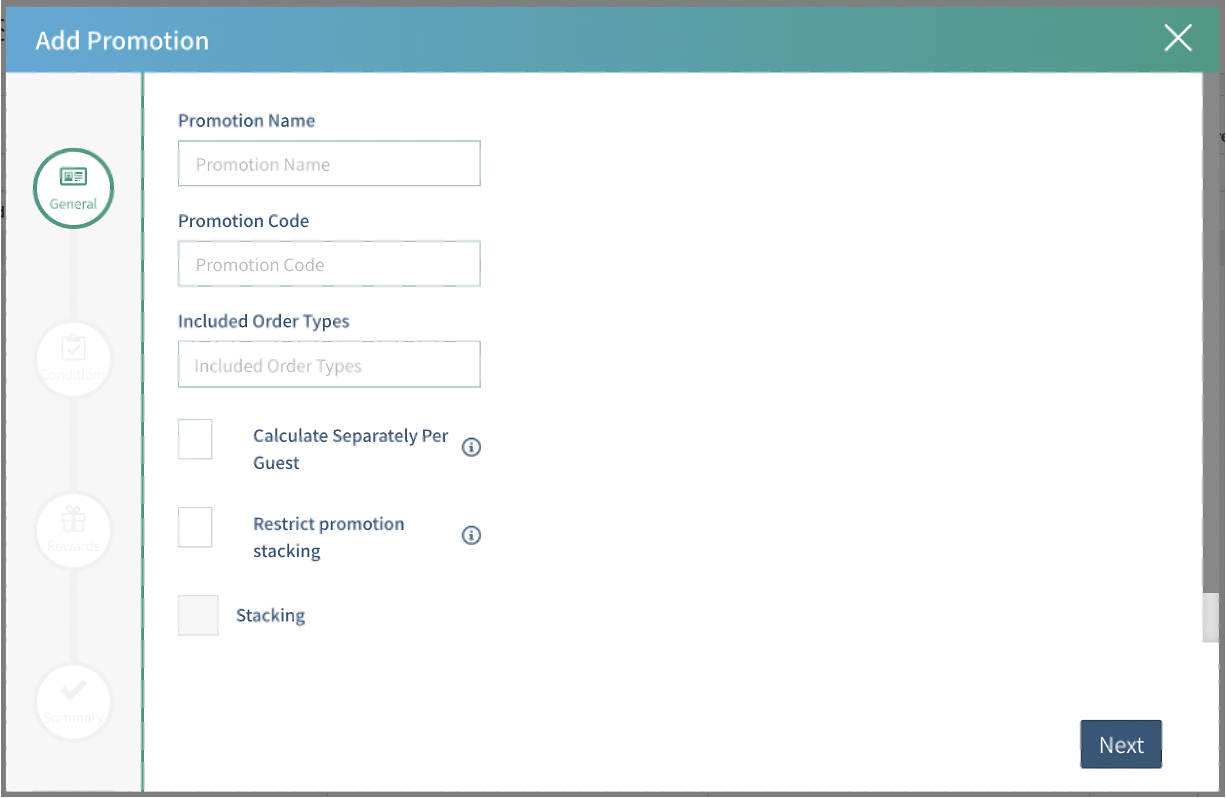
Select Next
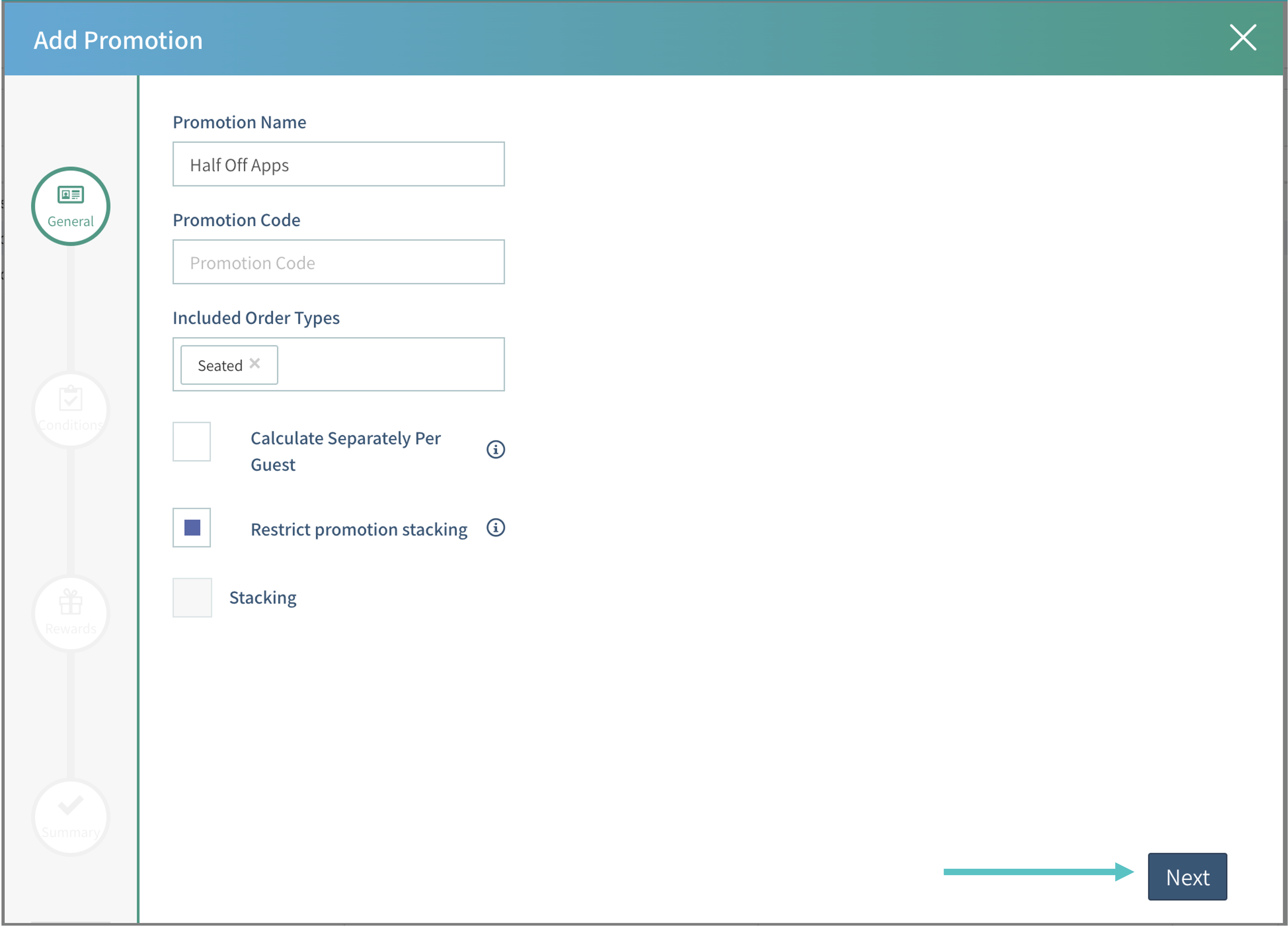
Select Unit from the Select Condition dropdown and then select the + icon
Multiple conditions can be configured. Ex: If a BOGO promotion (unit promotion) is only available on Tuesdays (date & time)
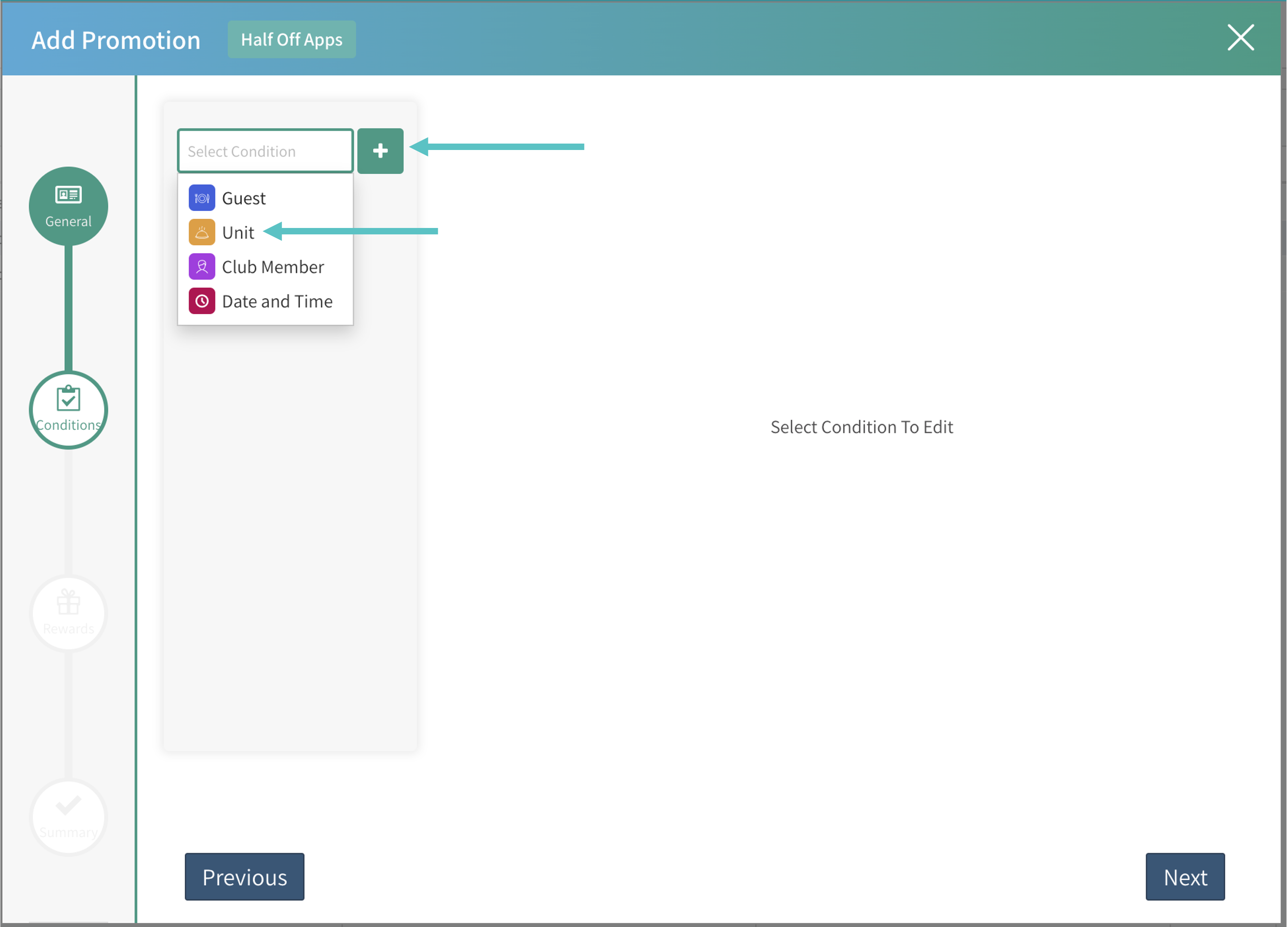
Select the relevant category for the promotion:
Offer: Select a specific offer from the menu
Item Groups: Select an item group and then the relevant item(s)
Modifiers: Select the modifier group and then the specific modifier(s)
Quantity: Enter how many of the relevant item(s) need to be purchased to qualify for the promotion
Threshold Applies To:Any Item: Any of the items chosen qualify for the promotion
Same Item: The Promotion will only apply if the same item was purchased the required number of times
Required Once: Allows the promotion to be unlimited
Use this for unlimited promotions, such as All You Can Eat
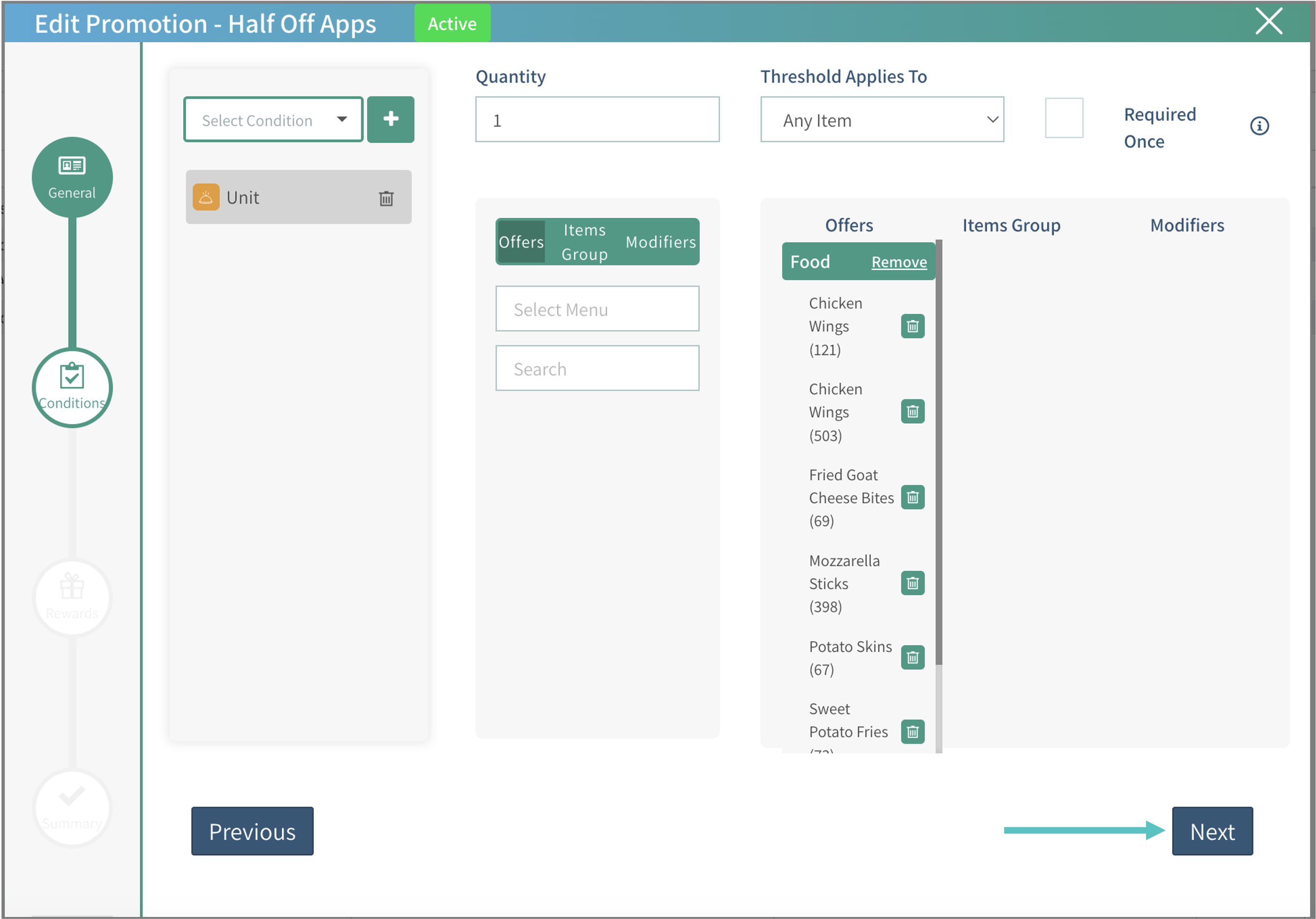
Select Next
Select the reward type. For our example of Half Off Apps, we will use the Item Discount reward. Building a guest promotioncovers all reward types
Select the percent or dollar icon and then enter a value for the discount
If a percent discount was chosen, determine if extra charges should be included or excluded and choose Rewarded Items if no unit condition was set
Redemption Limit: If left empty, every time the condition is met, the reward will be given. If a number is entered, the reward will be given that number of times and no more
Include Extra Charges: when this checkbox is marked, the discount will be calculated from the actual price of the item, including any additional costs from modifiers or add-ons. If the checkbox isn't marked, the discount will be taken from the base price of the item and any additional costs will be added on after
Use the Offers/Modifiers section to select what items qualify for the discount
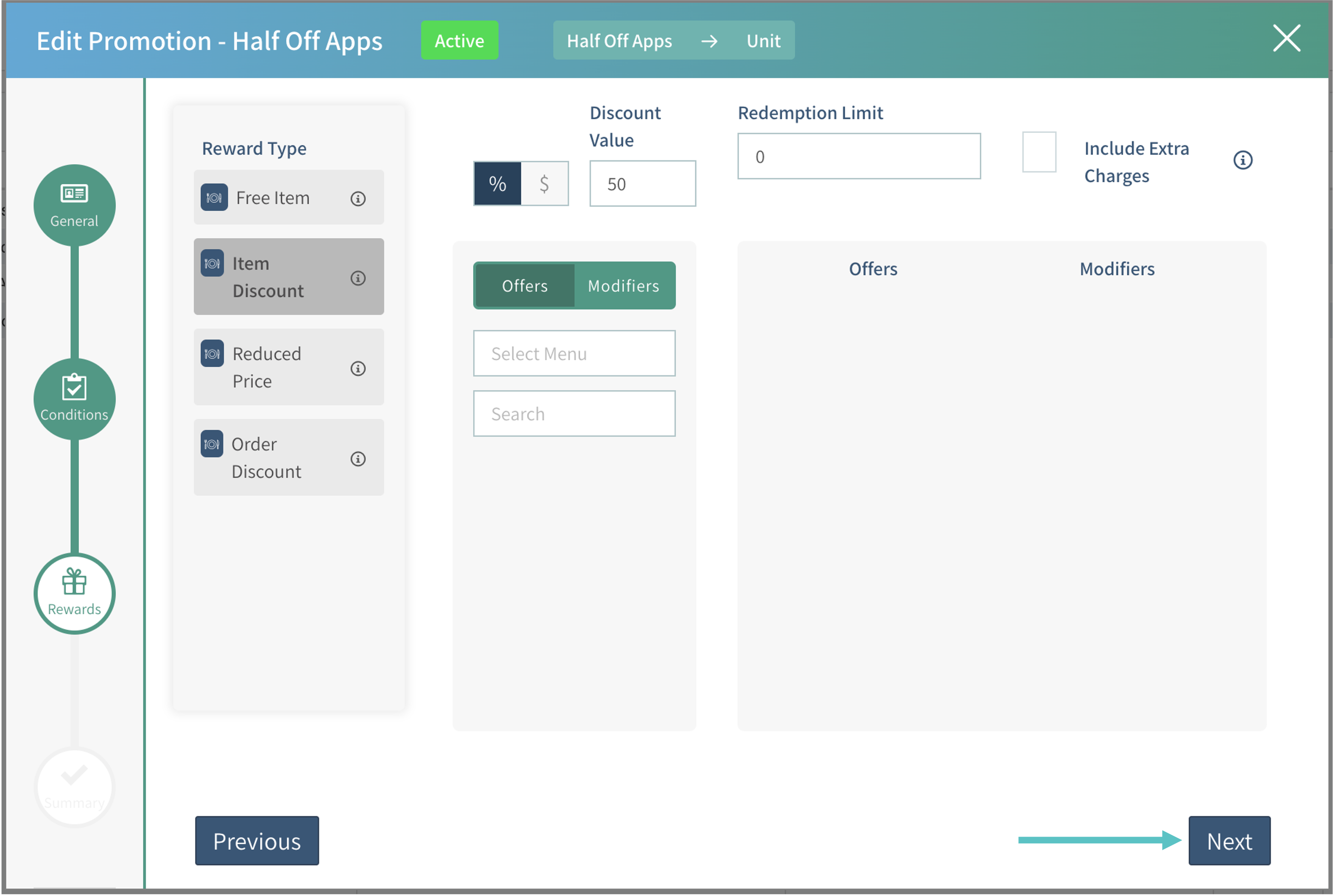
Select Next
Review the promotion details and confirm that they are correct
Select Save
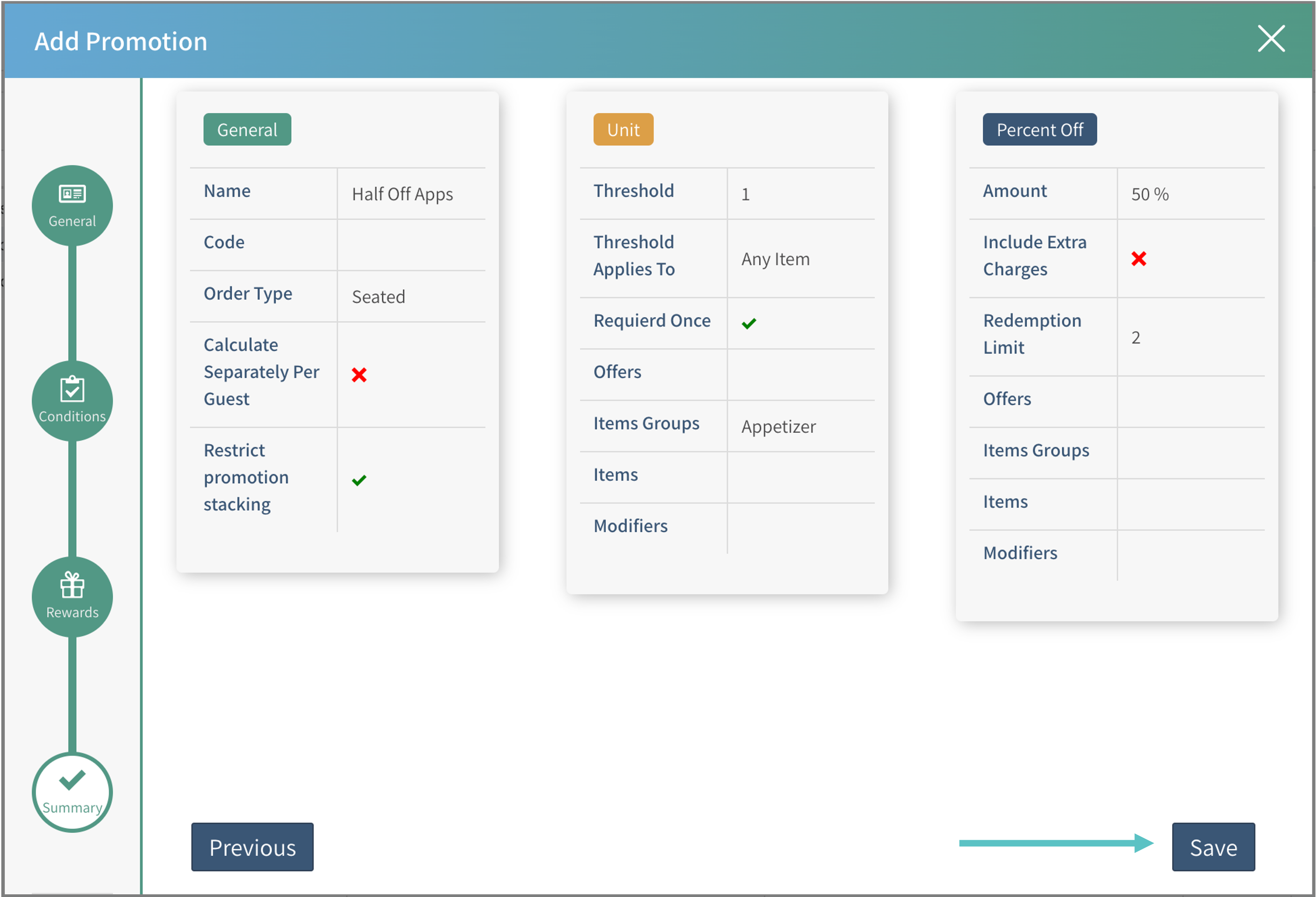
Now the promotion has been created
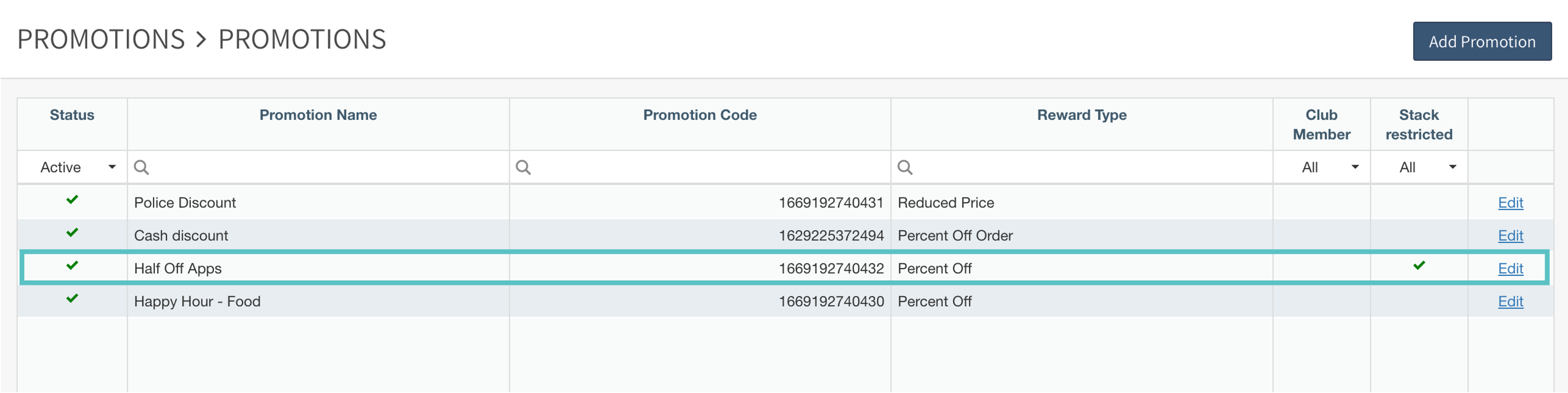
Now, when an order with the relevant item(s) is placed, the promotion will be applied automatically and appear as follows on the PAD
Related Articles:
How to Add an Offer to an Item
How to Activate or Deactivate an Existing Promotion
How to Create a Promotion in Tabit Order
