How to Create a Promotion in Tabit Order
Requirement:
You need to have Manager access in Tabit Office to perform the following procedures.
Steps on How to Create a Promotion in Tabit Order
Login to Tabit Office
In Office, go to Customer Order > Site Setup. Select the Promotions tab and then select New Promotion
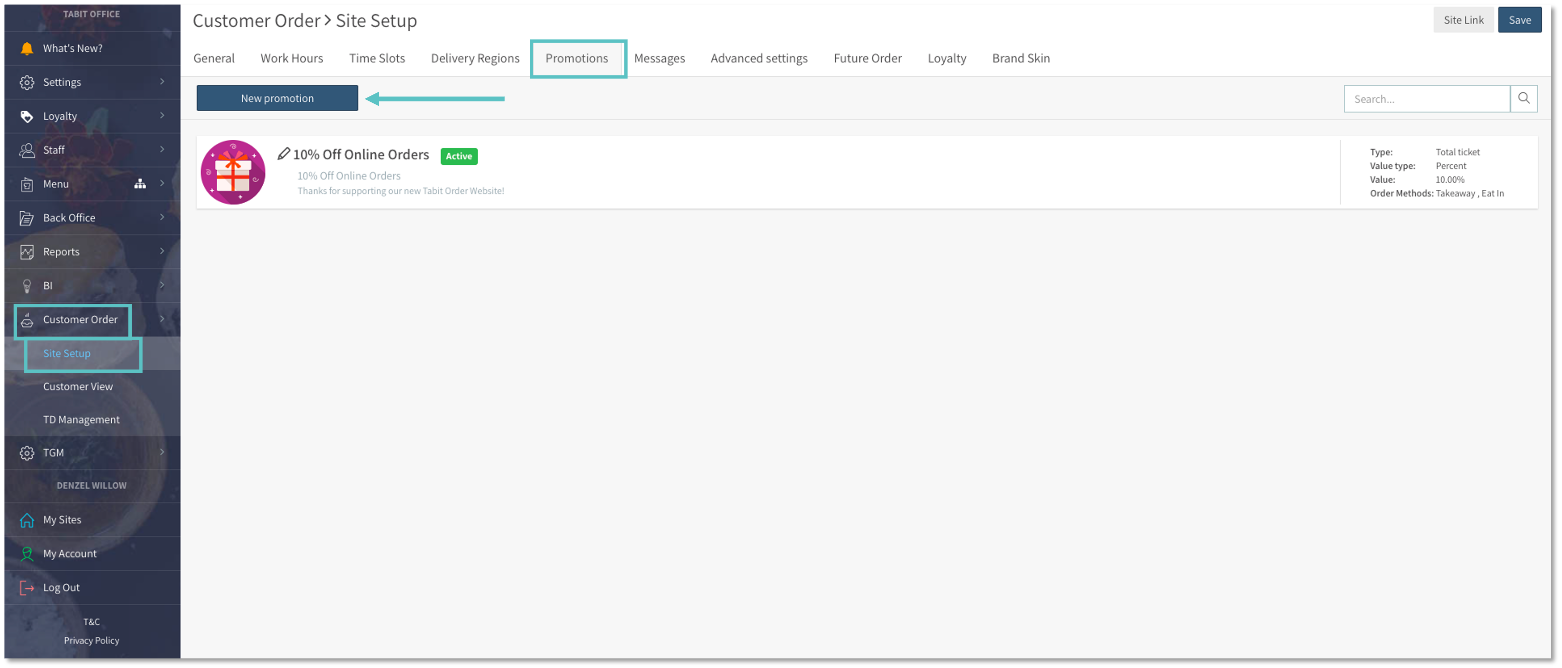 |
Enter the required details and then select Save:
Name: The title of the promotion
Status: Determines whether the promotion is active or disabled
Type: Select how the promotion is calculated
Reason: Lists the predetermined options for how the comp will report
Value Type: Whether the promotion is calculated based on a percent of the check total or a specific amount off
Value: The numerical value for either the amount or the percentage amount for the promotion
Order Timing: Determines when the promotion will be displayed based on Regular Orders and Future Orders
Order Methods: Defines which Order Methods qualify for the promotion (ex. Eat-In, Takeaway)
Scheduling: Refers to the menu timeframe the promotion will be available
Min. Order Price: Sets a minimum amount the customer must spend to qualify for the promotion
Customer Facing Title: The title of the promotion that the customer will see
Customer Facing Message: The message for the promotion that the customer will see
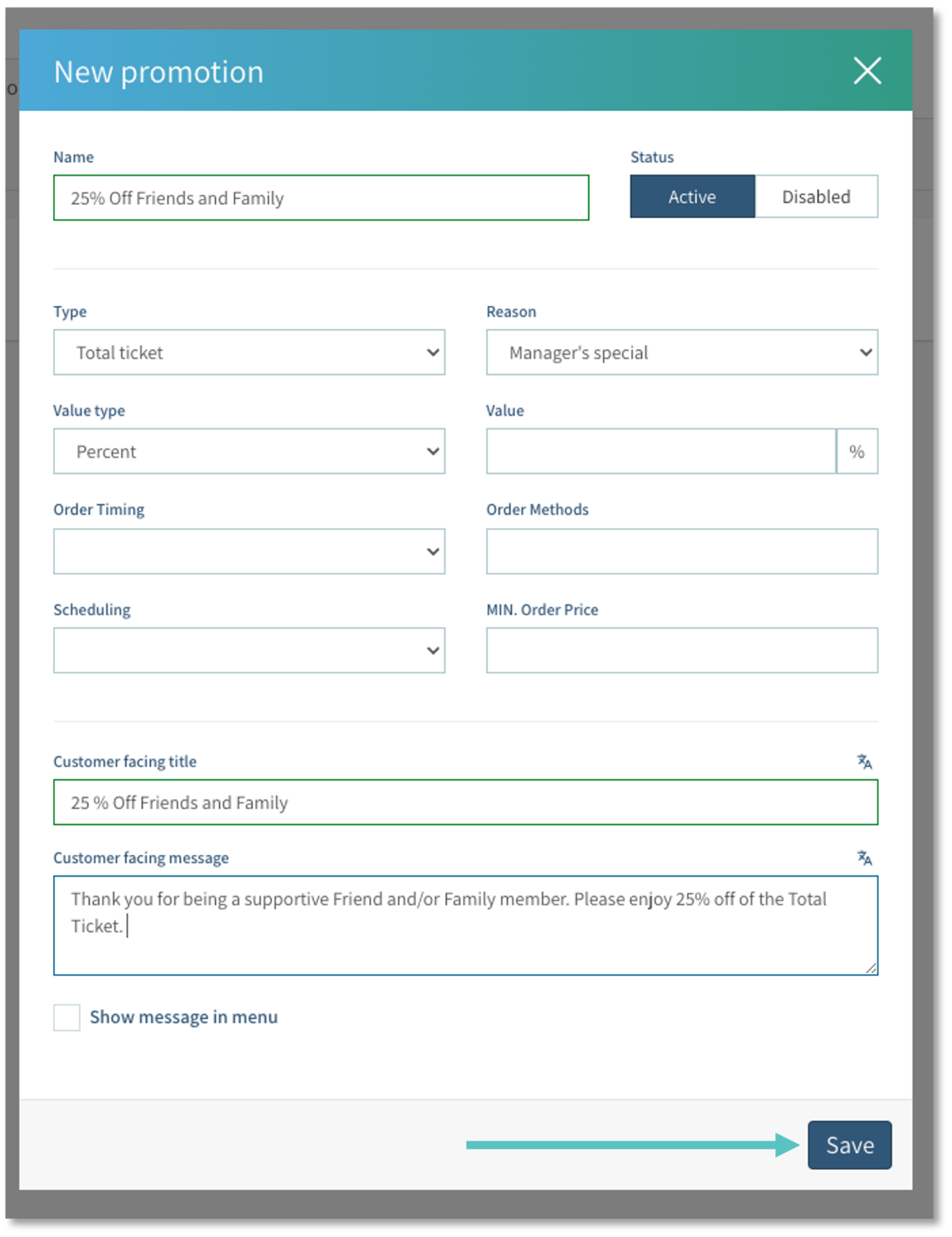 |
Now the promotion will appear in Office
 |
And in Tabit Order
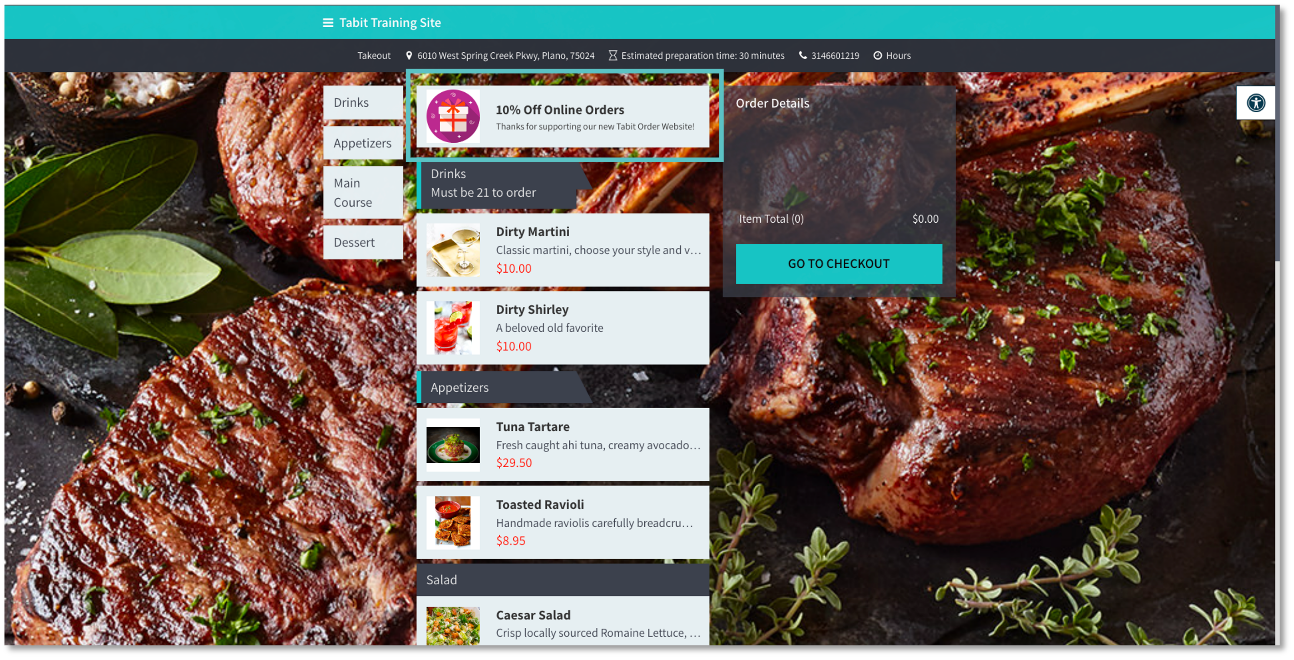 |
Related Articles:
How to Add an Offer to an Item
How to Activate or Deactivate an Existing Promotion
How to Create a Promotion in Tabit Order
You may also download this Help Article as a Word document:
How to Create a Promotion in Tabit Order.docx
