Manager Approval on a Comp or Void Without Changing User
Overview
When a non-Manager profile (such as Server, Bartender, TD, or OTC) requests a Comp or Void, managerial approval is required before it can be applied to the check and the Order can be closed. With Face Recognition, Managers can authorize exceptions seamlessly without needing to switch to their own user profile.
![]() Facial Recognition must be set up for the Manager user in order to utilize this function. If this is not yet setup, please refer to Setting Up Facial Recognition on the PAD and contact Flyght Support so that we may enable it for you.
Facial Recognition must be set up for the Manager user in order to utilize this function. If this is not yet setup, please refer to Setting Up Facial Recognition on the PAD and contact Flyght Support so that we may enable it for you.
Learn How to Approve Comps or Voids Without Exiting the Order or Changing the User by Following the Steps Below:
From the Check Screen, the Server/Bartender/Takeaway user will swipe right on the Item and select to Comp or Void.
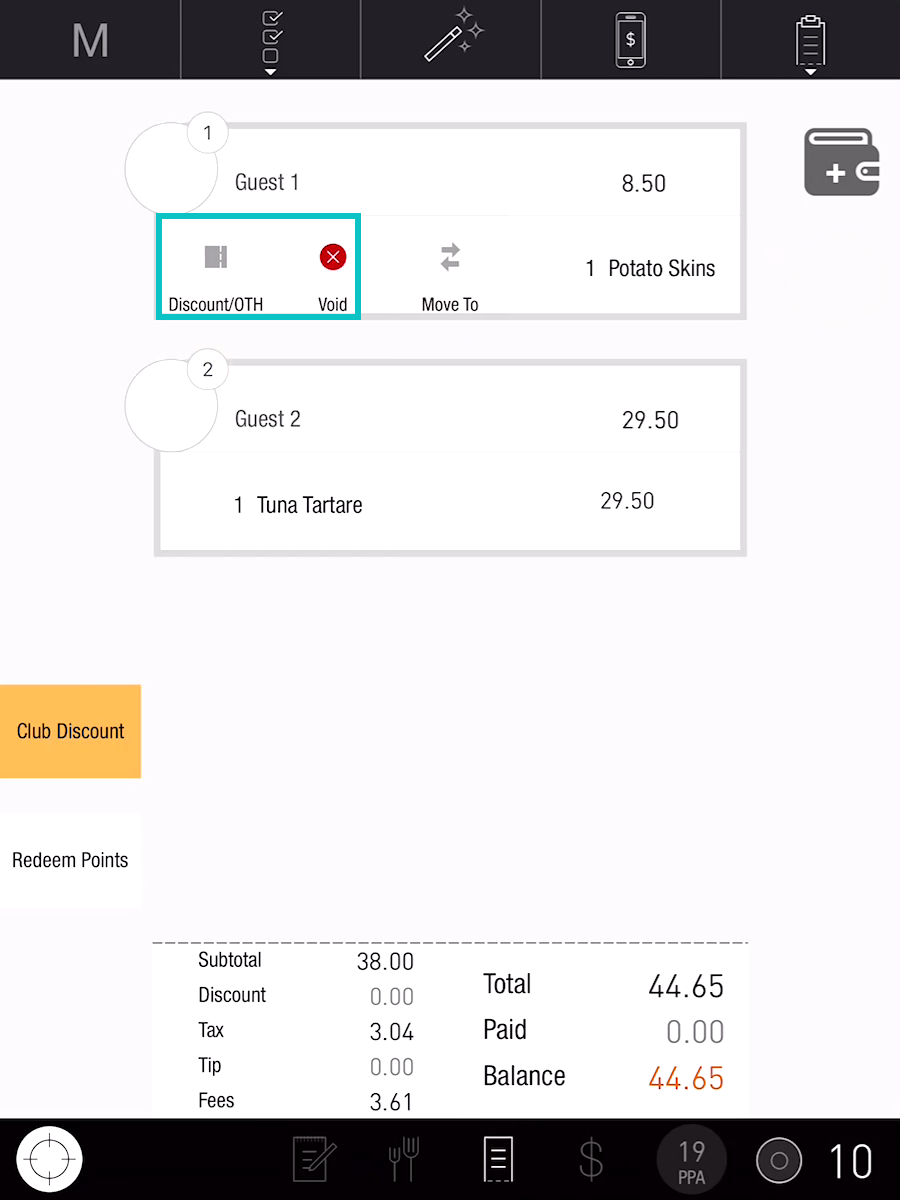
Select a Comp/Void from the preset list or enter an Open Discount
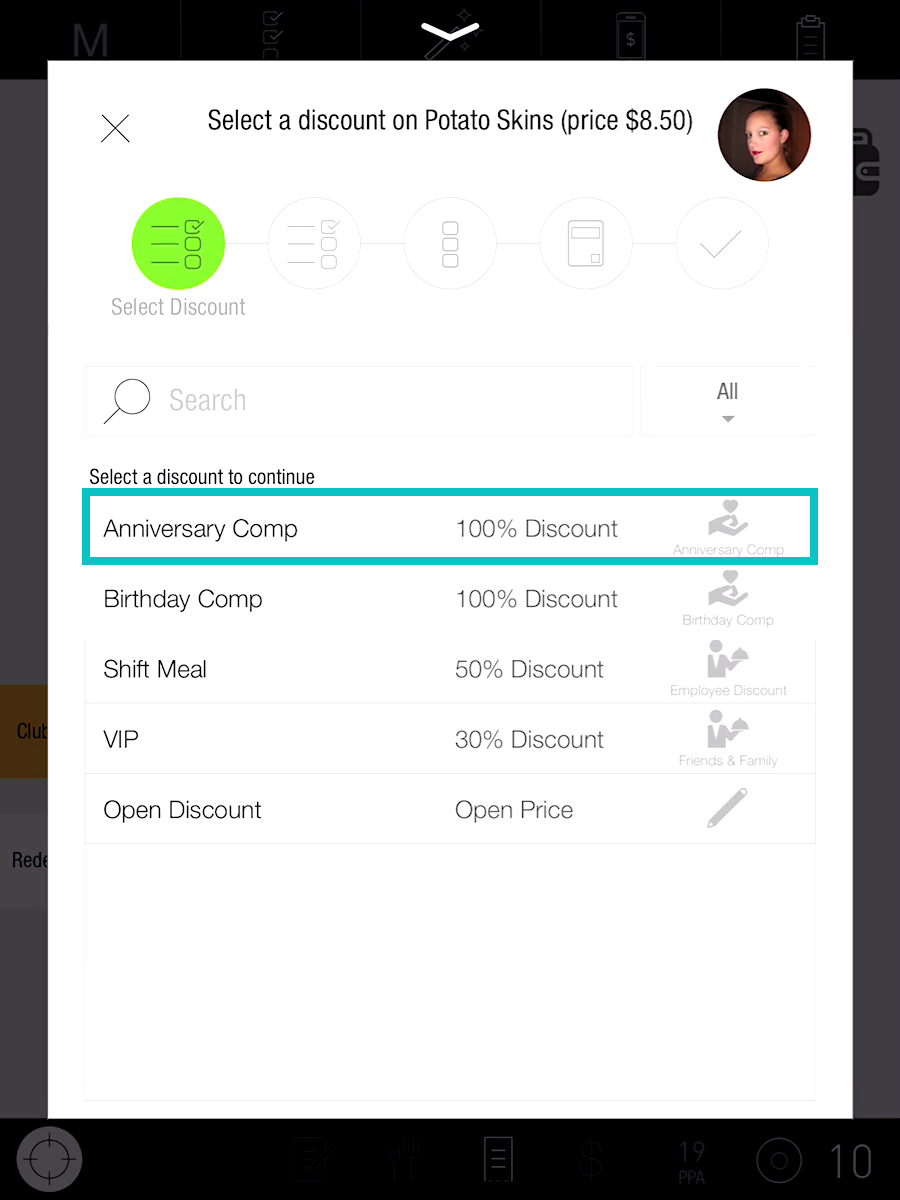
Add a note that is at least 5 characters long and then tap Submit
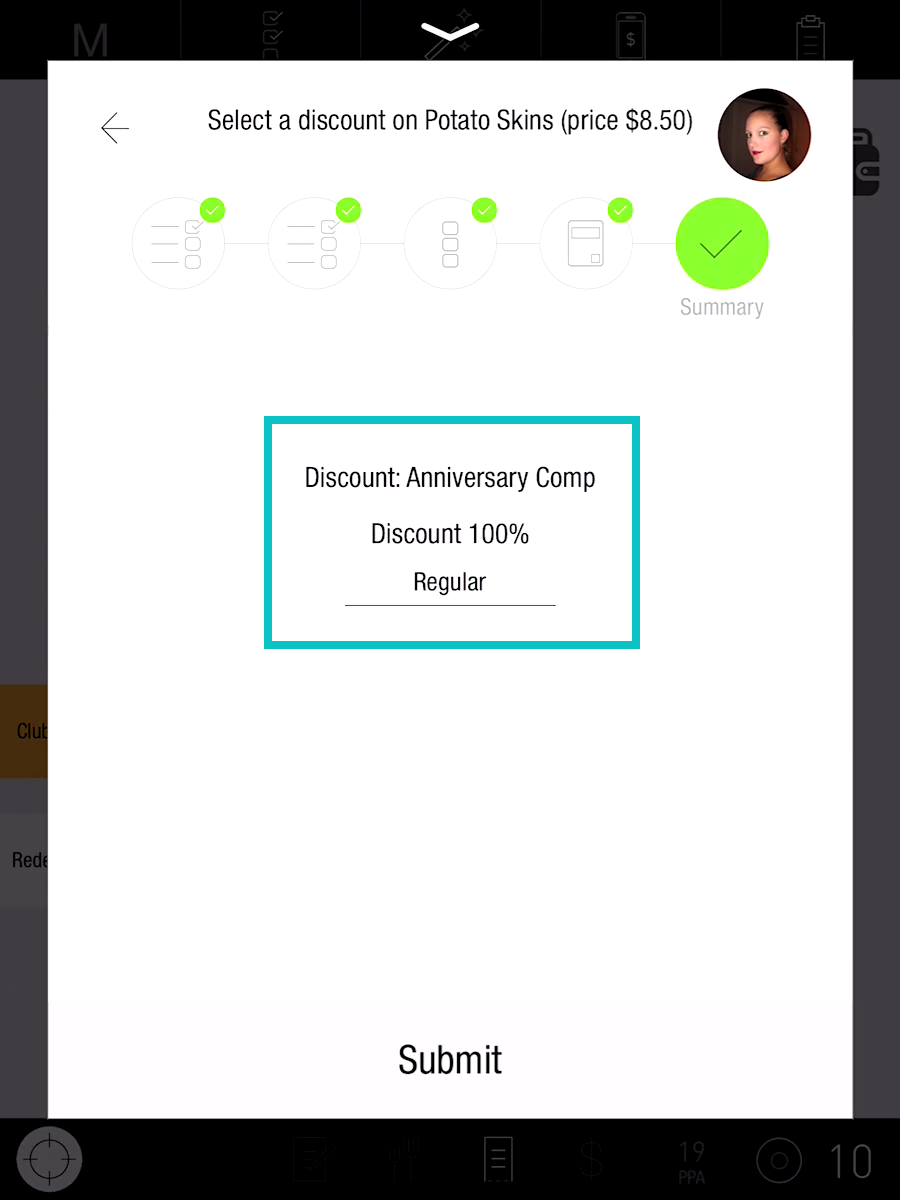
Now you're back at the Check Screen. Swipe right on the Item with the orange “M” and tap Approve/Decline
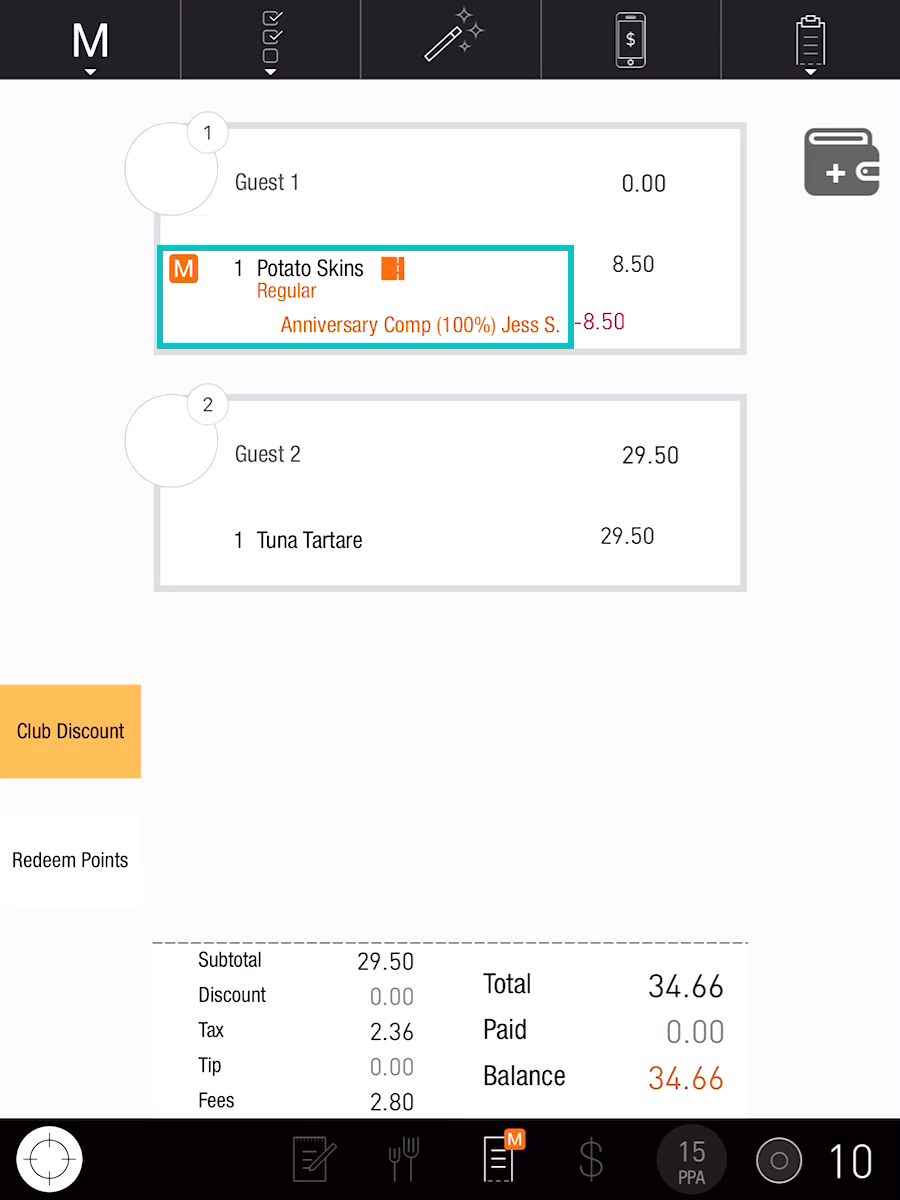
From the list, select the Manager responsible for approving the request
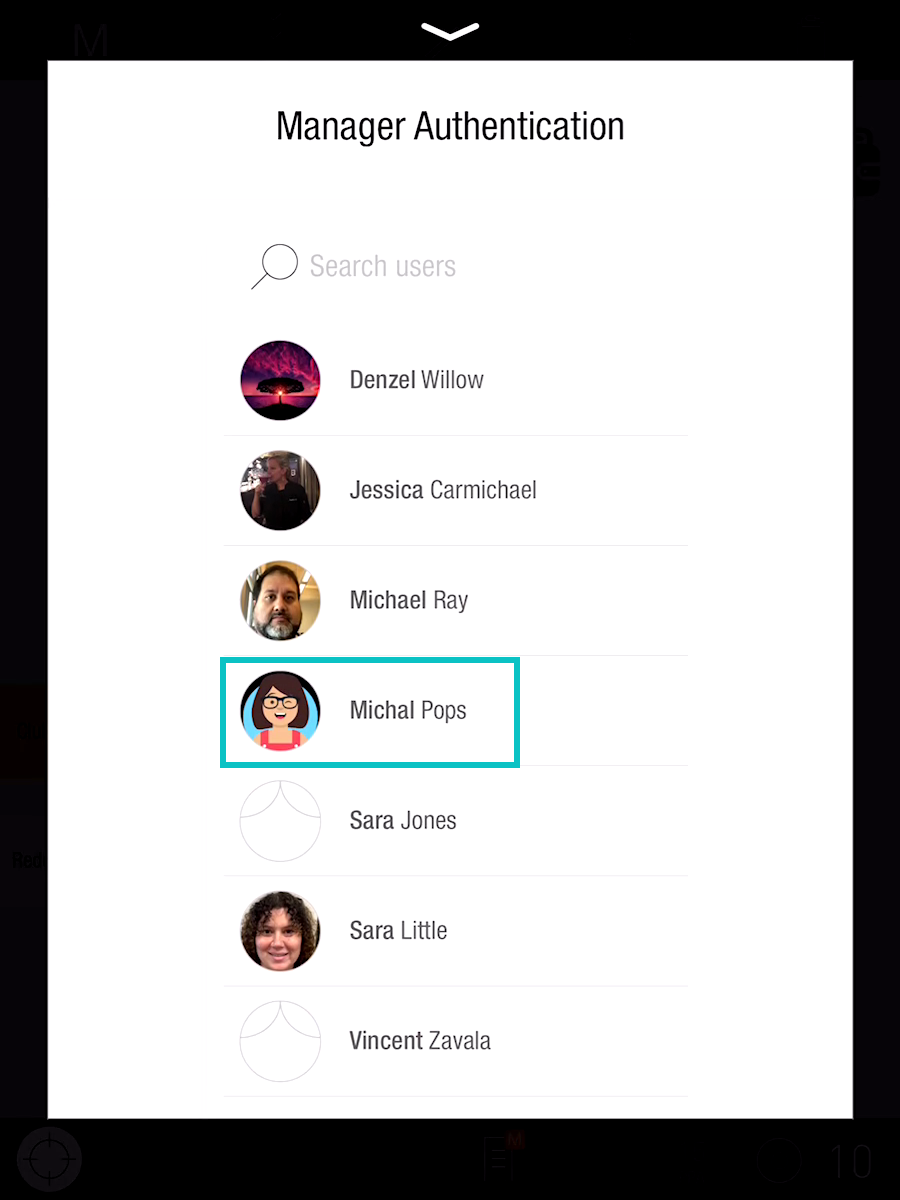
The manager will now be asked to scan their face
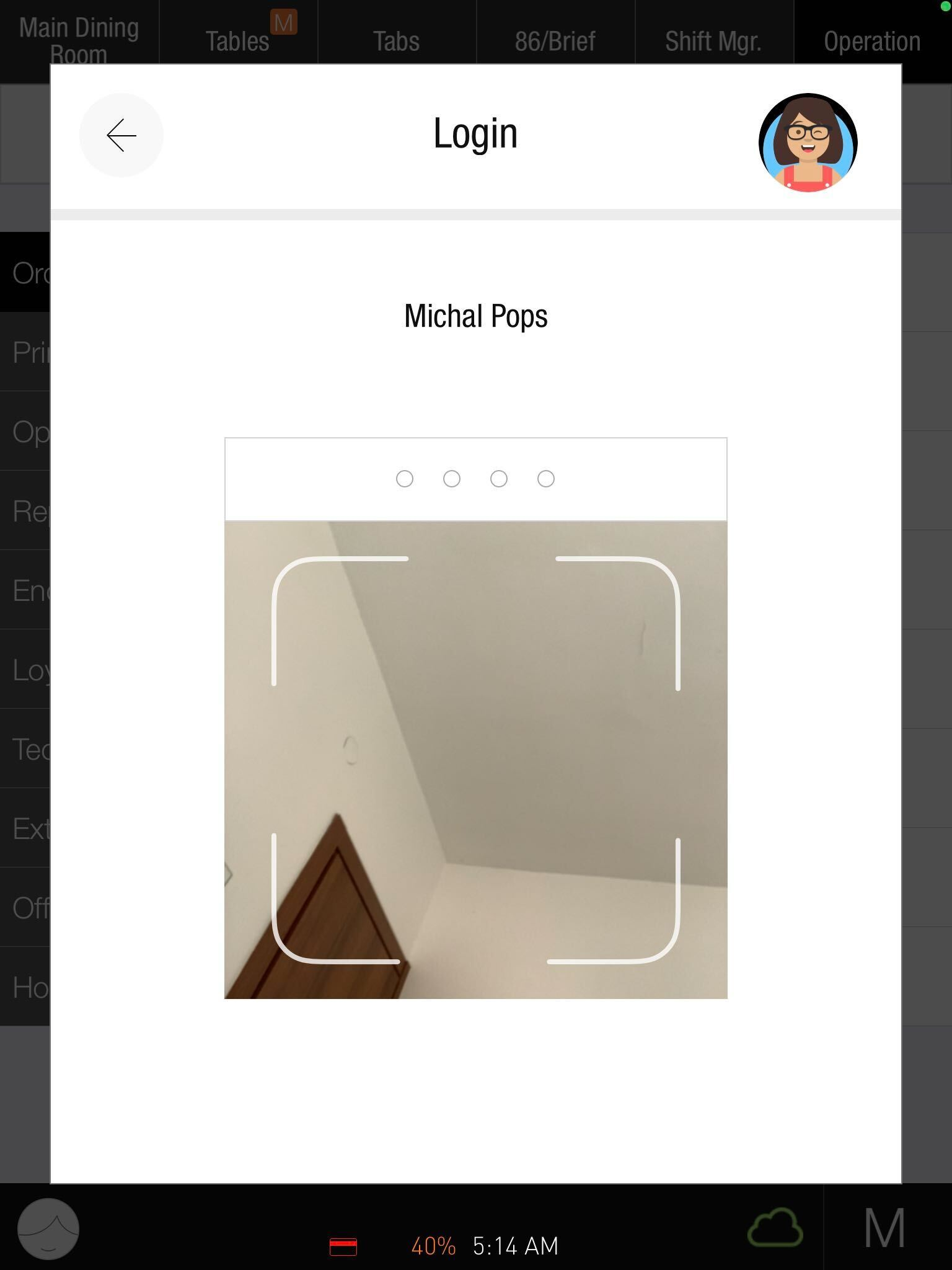
After a successful scan the Comp/Void is now approved on the Order
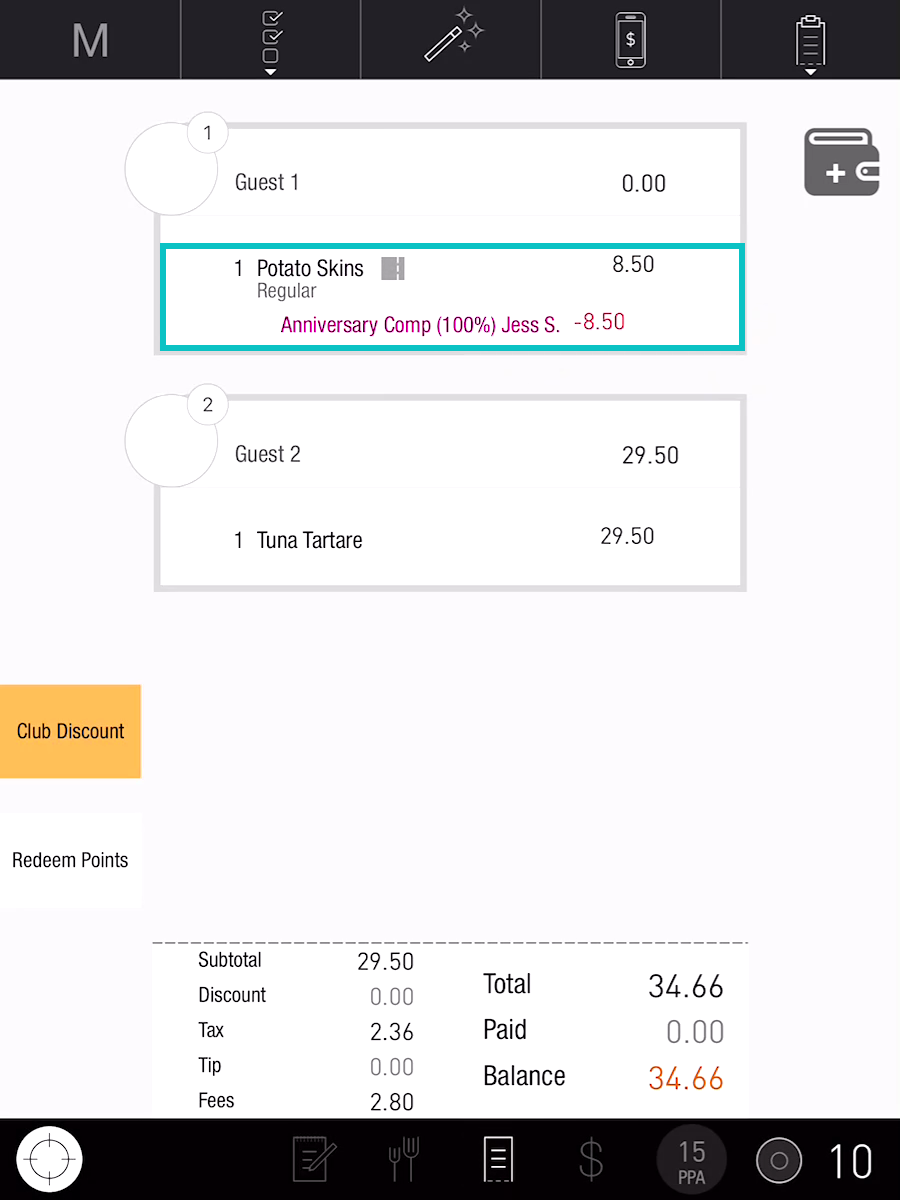
Related Articles:
How to Setup Facial Recognition on the PAD
How to Update Staff Picture in Tabit PAD
