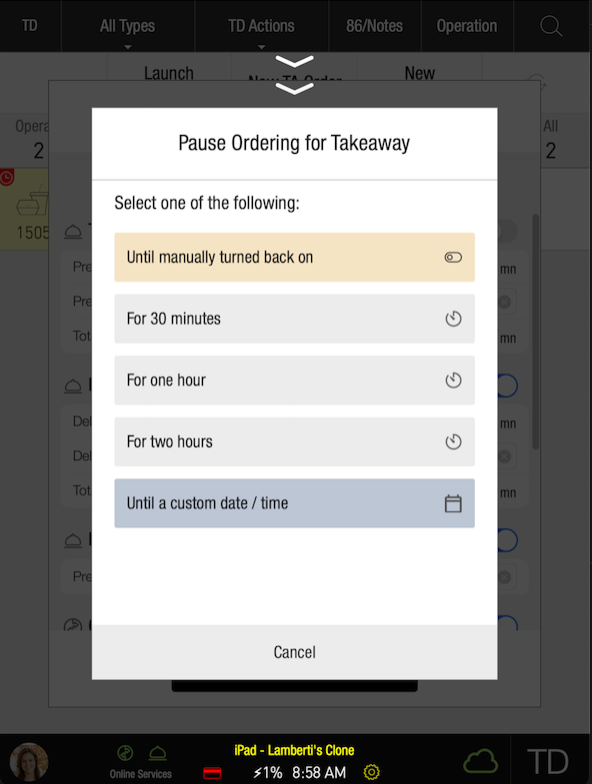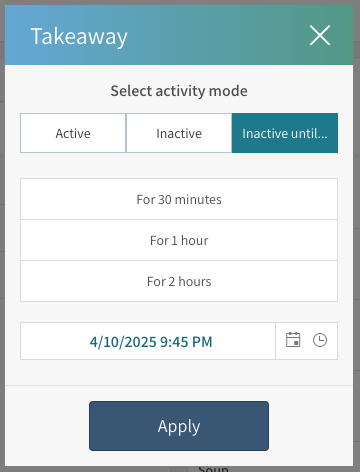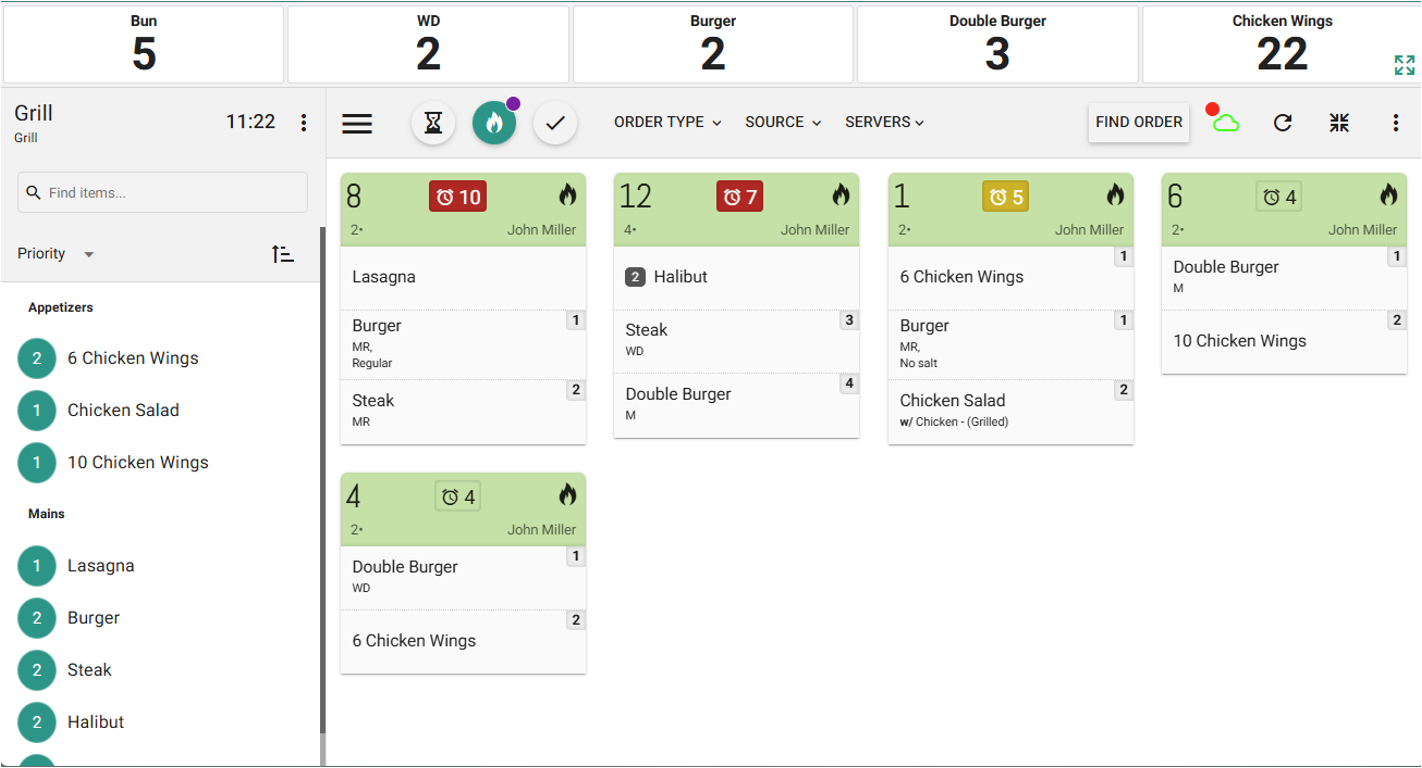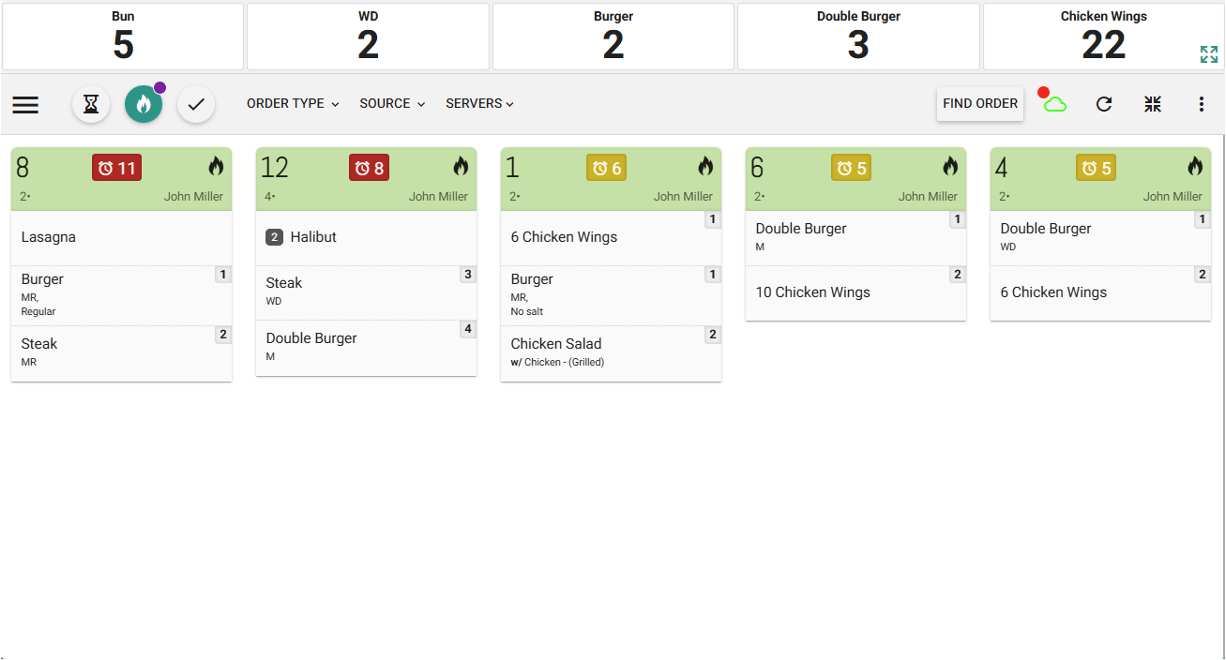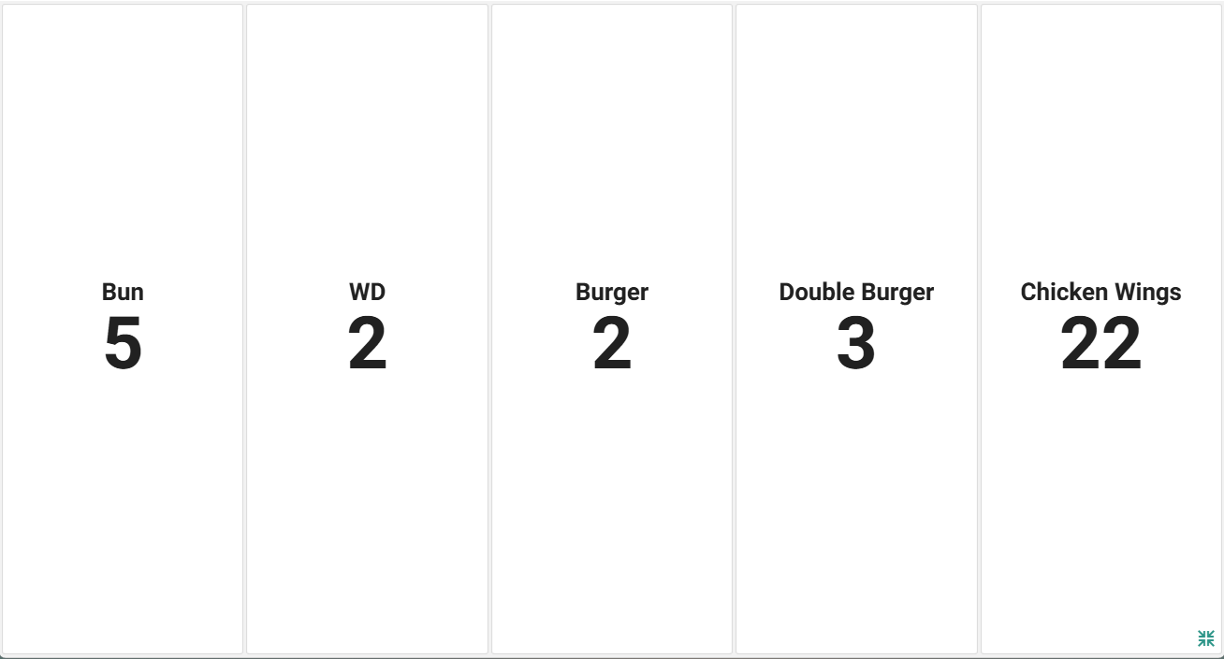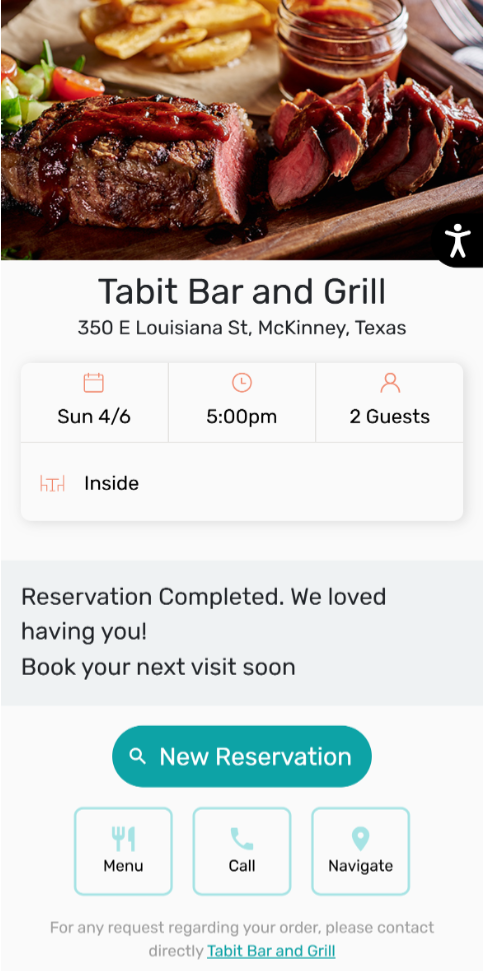Release Notes - April 8, 2025
Tabit PAD

NEW
Pause Ordering for Tabit Order and 3rd Party Platforms
Before: Takeaway and delivery services could be turned off from the PAD and Tabit Office, but needed to be manually turned back on
Now: Takeaway and delivery services, including 3rd party platforms, can be paused for set amounts of time from the PAD and Tabit Office and will automatically resume as set
Learn more about how this works
Server Teams: Automatically assign team members to new orders
Building on the Order Teams feature, Server Teams let managers predefine team members and ratios during the shift. Once set, the PAD automatically assigns these teams to new orders created by team members, saving time and ensuring accurate reporting.
Server Teams are managed from the Shift Management tab and support the same tools as Order Teams—custom ratios, autosplit, and team editing. This feature is available on sites using the Server Activity Report with clock-in enforcement enabled.
Learn more about how to create and use Server Teams
IMPROVEMENTS
Enhancements and fixes to Order Team functionality
We’ve made several usability and logic improvements to Order Teams based on early feedback.
What's new?
Order Team functionality is now supported in TD orders
Managers can now edit order teams even when team members have been clocked out due to shift rules—allowing cleanup and updates without restrictions
Restrict negative payments to managers only
Business case: Ensuring only authorized users (managers) can apply payments toward a negative balance to avoid misuse or errors.
Before: Any user, including servers, could select a tender and complete negative payments, regardless of role or permissions.
Now: A new Site Parameter: Base > Payments > Negative payments restricted to Managers only (TRUE by default), adds the following behavior:
When set to true, only managers can apply negative payments (ex. refunds after voids, returns, or discounts post-payment)
If a non-manager attempts this action, they’ll receive a blocking error message:
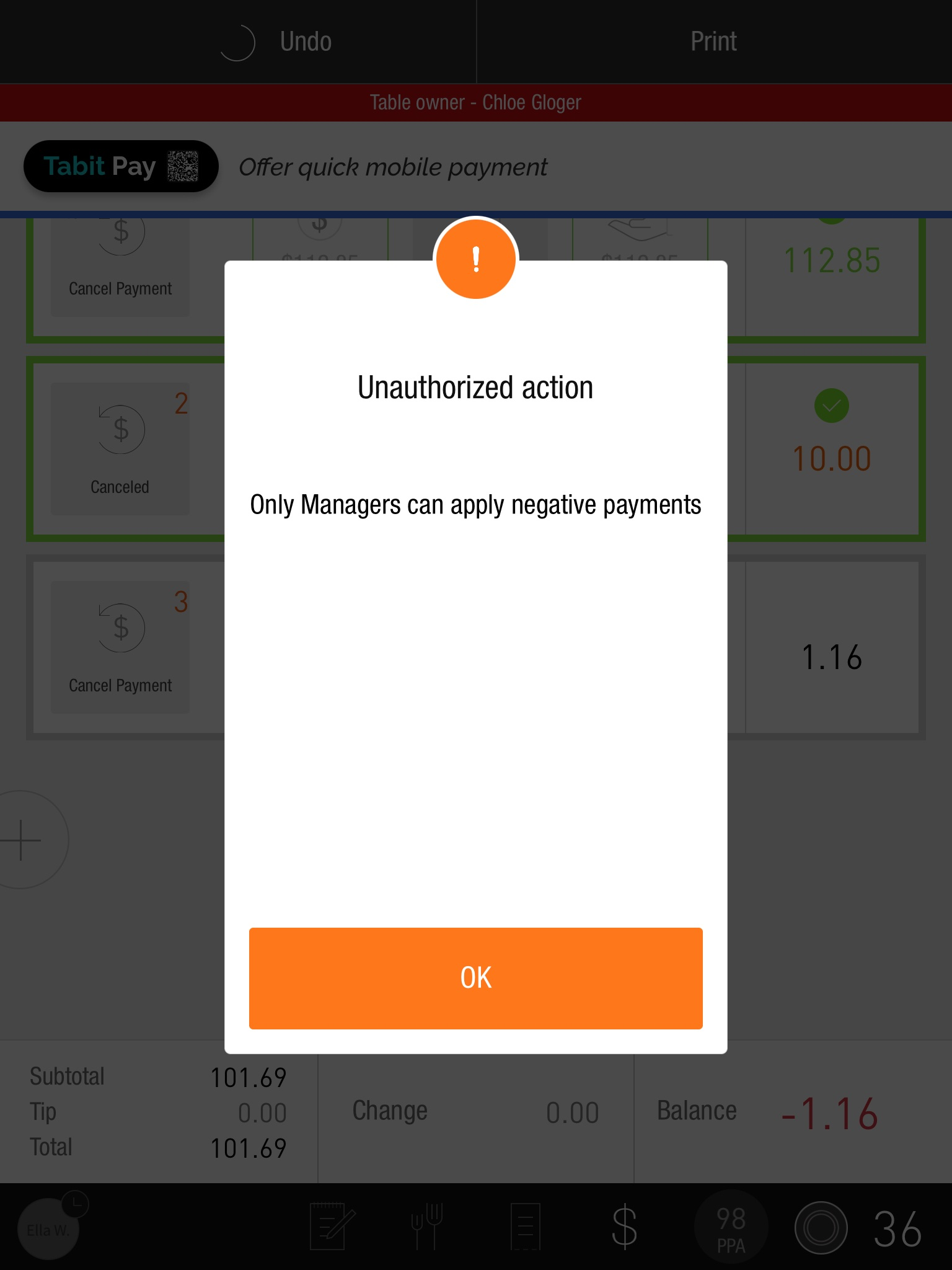
Managers retain full access and can proceed with the payment as expected
This feature lays the groundwork for a larger initiative coming soon: allowing negative payments only via the original tender type.
Restrict removal of non-fired items in Open Tab and OTC workflows
Business case: To improve accountability and reduce the risk of fraud, we've expanded an existing control—originally limited to Open Tab orders—to now also apply to OTC orders. This prevents staff from silently removing items that were never fired, maintaining operational integrity and protecting revenue.
Before: Non-fired items in OTC orders could be deleted outright, even after being delivered and paid for off-system, leaving no audit trail.
Now: The Site Parameter Base > Managers > Non Fired Items Removal Policy allows configuration of stricter controls across Open Tab, OTC, or both workflows:
When enabled, non-fired items can only be removed via the cancellation process
Deletion via drag is blocked, triggering the following error message:
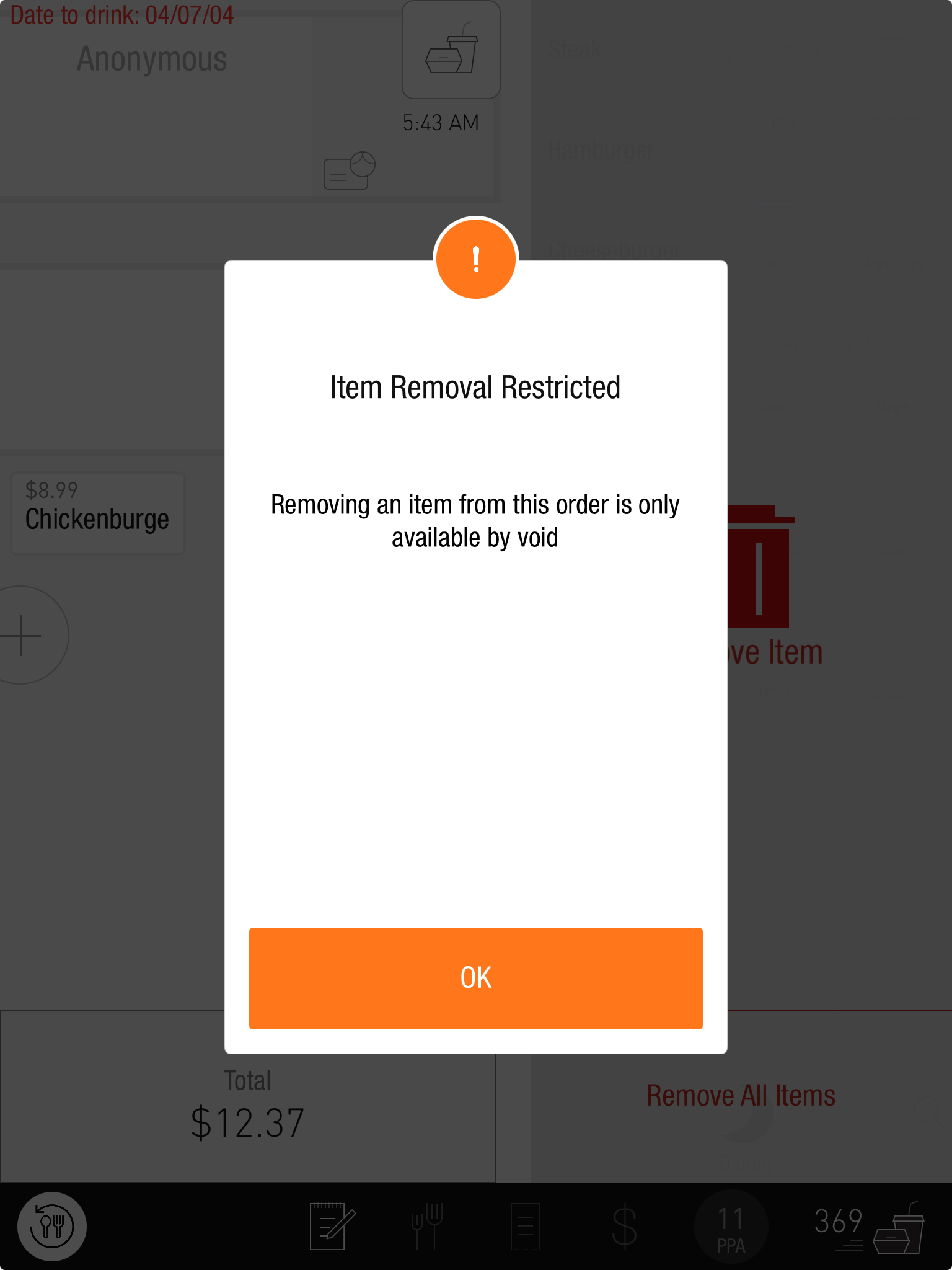
This feature overrides the existing “Open Tabs – Restrict Non-Managers from Removing Unfired Items” parameter when set to requireCancellationOpenTab or requireCancellationAll
Improved guest assignment when transferring items between orders
Following the recent release of enhanced item transfers between guest-managed tables, we’ve refined the logic to better support real-world table scenarios.
Business Case: Maintaining reporting accuracy, makes large group handling smoother, and reduces manual reassignment.
Before: When choosing to transfer items to new guests, all items were moved to a single newly created guest at the destination table.
Now: Items are transferred to the next available guest(s) at the destination table—based on how many different guests they originally came from. For example, if items came from two separate guests, they’ll be assigned to two separate new guests after the transfer.
Improved clock-in rules with real-time enforcement
We’ve redesigned how clock-in settings work, making them easier to configure and instantly enforced across all PAD devices. A new streamlined parameter replaces the previous two-parameter setup, and any clock status changes now trigger immediate login restrictions and interface updates on every device.
What’s changed:
New Clock-in requirement for login parameter:
None - No one needs to clock in before login
Employees only – Only non-manager employees must clock in
All – Both managers and non-managers must clock in, employees only, or all
Deprecated the previous two separate parameters, while keeping API compatibility
Users who clock out while logged in are now immediately logged out (unless they’re inside an active order)
All user login and selection lists update automatically (ex. login screen, approvals, order ownership)
Clear error message appears when a user tries to log in without meeting the clock-in requirement
This update improves enforcement without disrupting workflows—users in the middle of an order can finish their task before being logged out.
Clearer error messages for attendance conflicts
When the Validate attendance with transactions parameter is enabled, managers attempting to delete or edit attendance records that conflict with closed transactions will now receive clear error messages on the PAD.
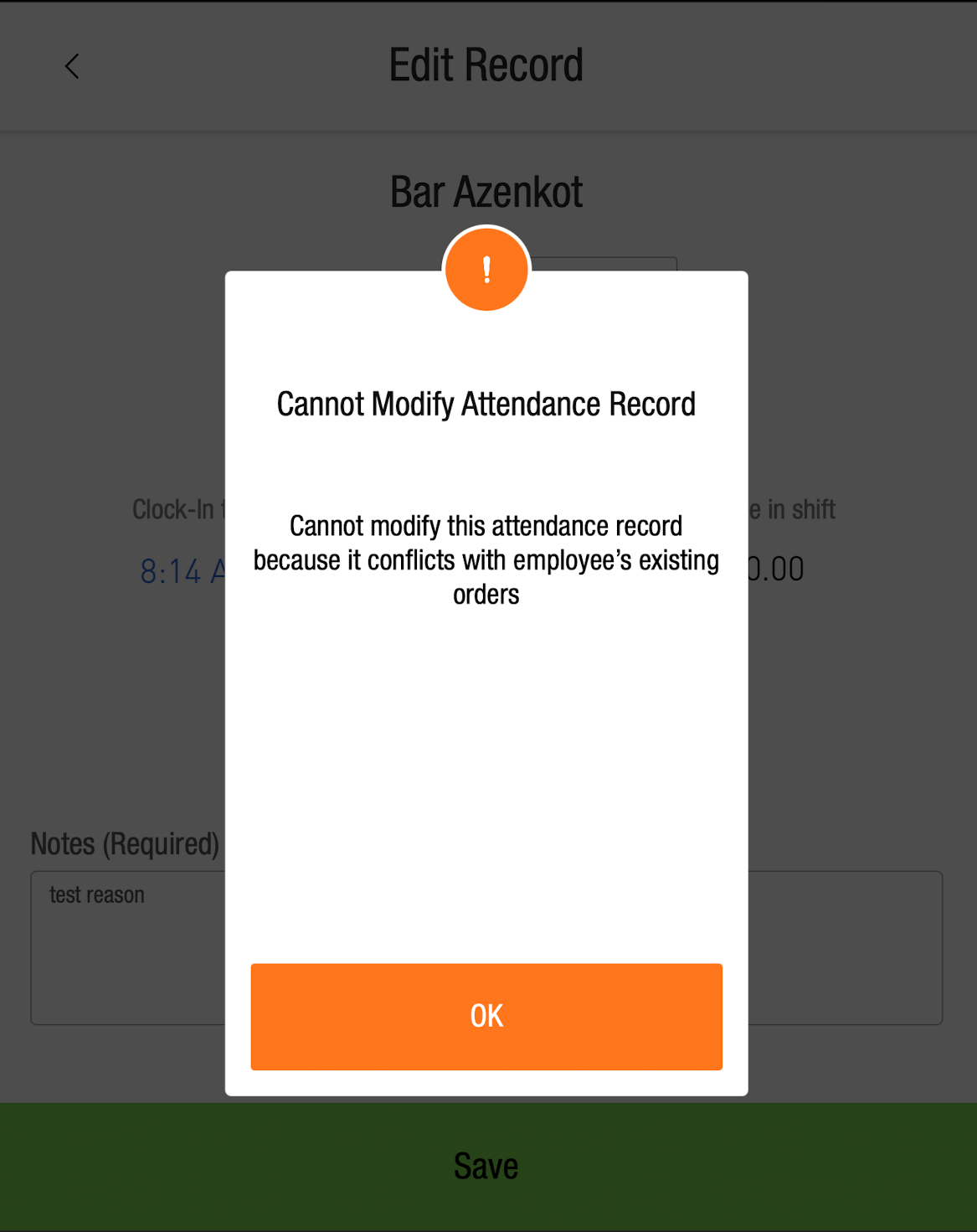
Alcohol governance: Alcohol item removals now logged in the order timeline
To support alcohol compliance enforcement, alcohol items removed by managers (before firing) due to exceeding the per-guest alcohol limit are now logged in the order timeline. Logged details include item info, manager ID, and timestamp.
This only applies when alcohol governance is enabled and the item exceeds the configured limit
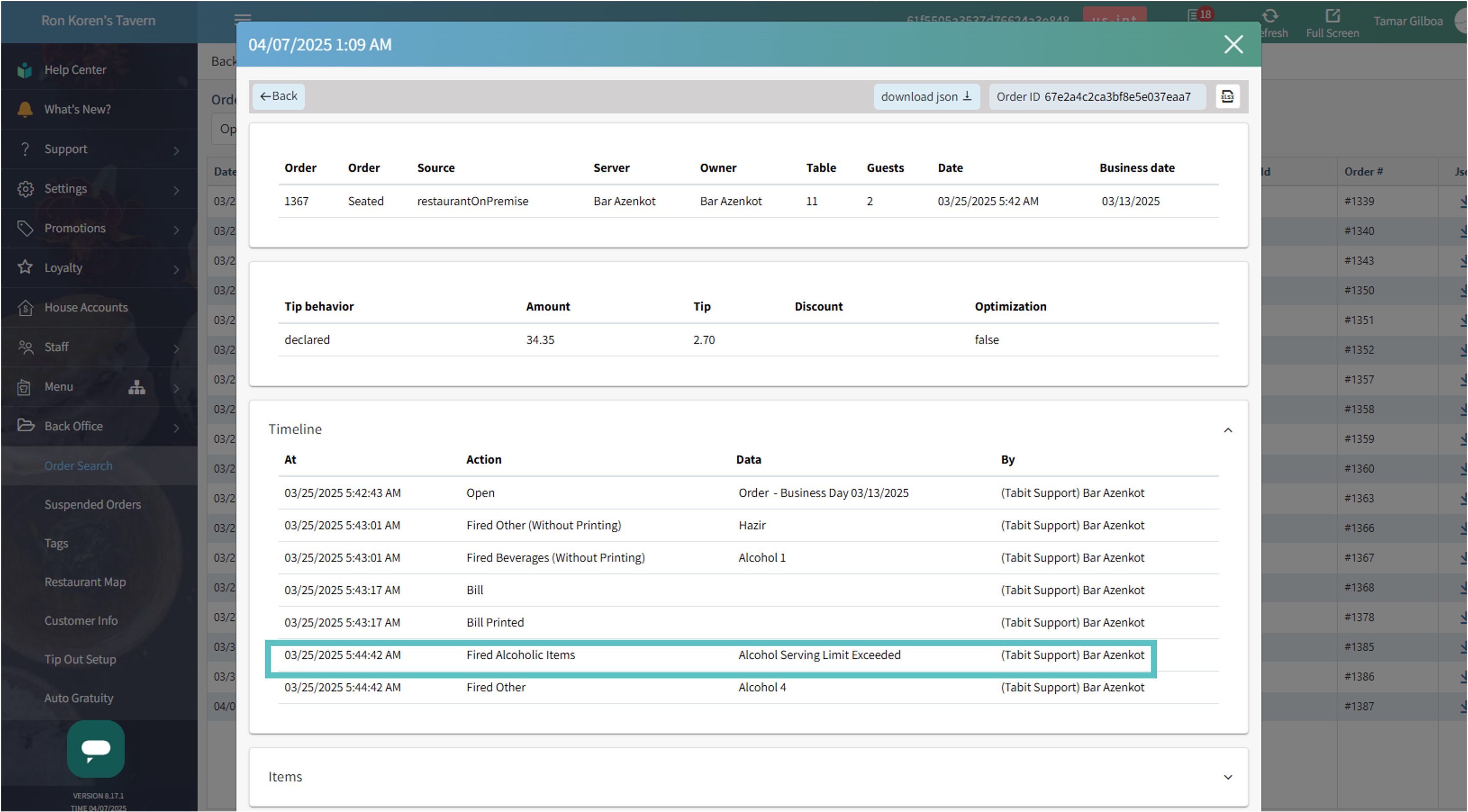
Optional control for "No Bill Has Been Printed" disclaimer
Managers can now disable the “No Bill Has Been Printed” disclaimer when moving to the payment screen. This helps streamline the payment flow for sites where the safeguard is unnecessary.
⚙️Driven by the following Site parameter: Base > Print Features > Disable No Bill Printed Disclaimer:
When enabled: Users can proceed to payment without the disclaimer
When disabled (default): Disclaimer appears as usual
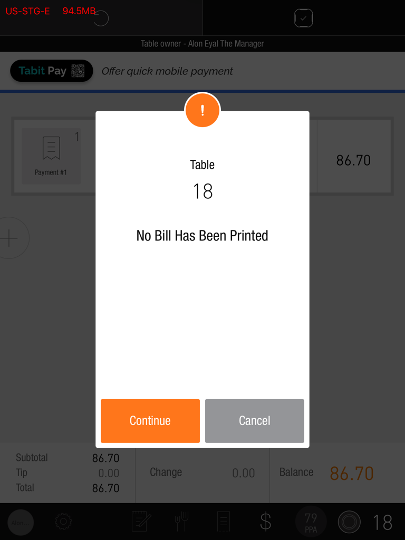
Simplified client-facing tip label
To avoid confusion for end customers, the label “Additional Tip” in the client-facing tip flow has been updated to simply read “Tip.” This change applies to both the signature and print method screens when using Client Tip flow on credit, prepaid, or house account payments.
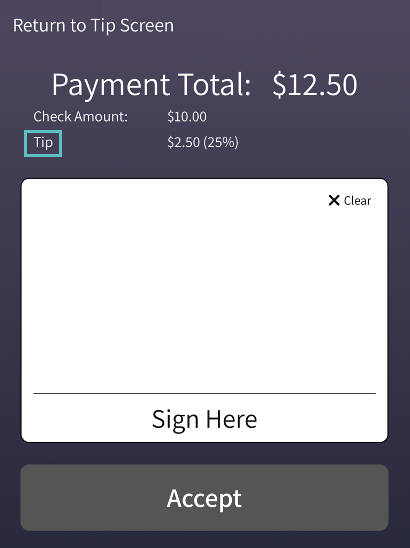
Improved refunder drawer selection for Managers
Following the implementation of cash ownership logic, managers can now select both stationary and cash-owned drawers when issuing cash refunds for closed orders. This update ensures accurate cash attribution based on drawer ownership.
Drawer selection for refunds is restricted to managers only
Drawers with an assignee: Refund reduces from the assignee's report using the new user parameter in the Cash API
Drawers without an assignee: Refund is assigned to the manager performing the refund
Drawers with multiple assignees: Refund is attributed to the first user in the list
FIX
ETA now updates correctly after changing delivery region or order type
The ETA (estimated time of arrival) didn’t update when changing the delivery region or switching the order type (e.g., from Delivery to Takeaway). The correct ETA is now recalculated based on the updated location or order type to ensure accurate prep and delivery timing.
Tabit Kitchen

NEW
Hide who prepared items
If desired, tickets can be set to not show who prepared an item
This is how it’s showing who prepared:
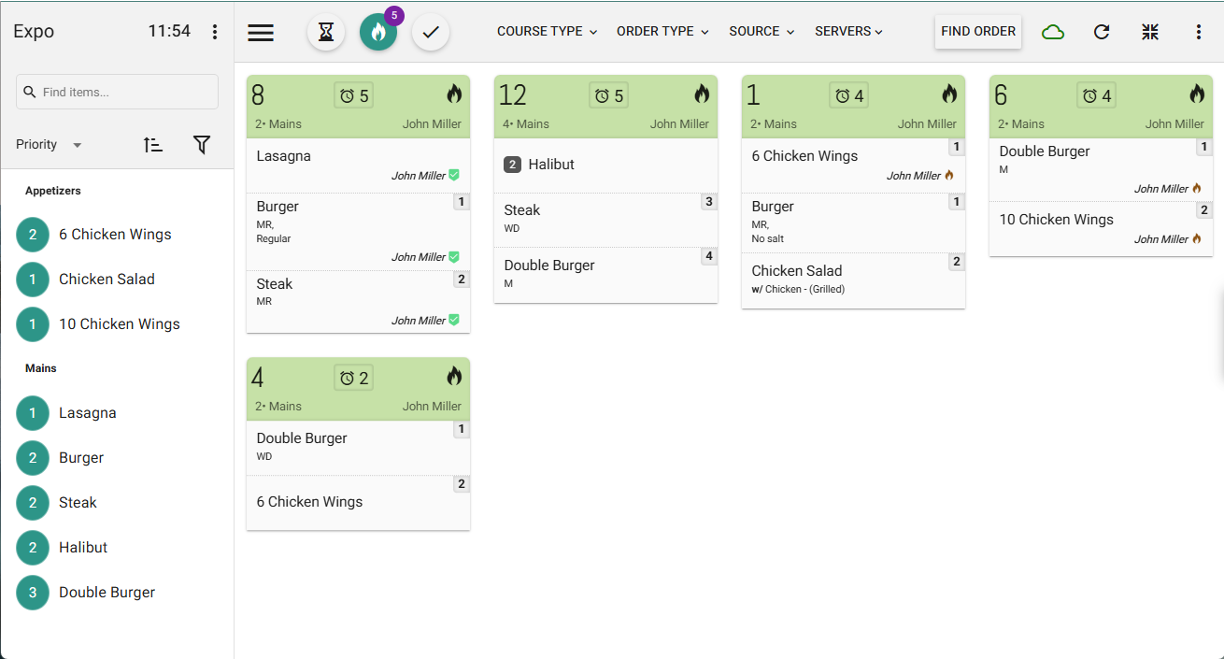
This is how it’s not showing who prepared:
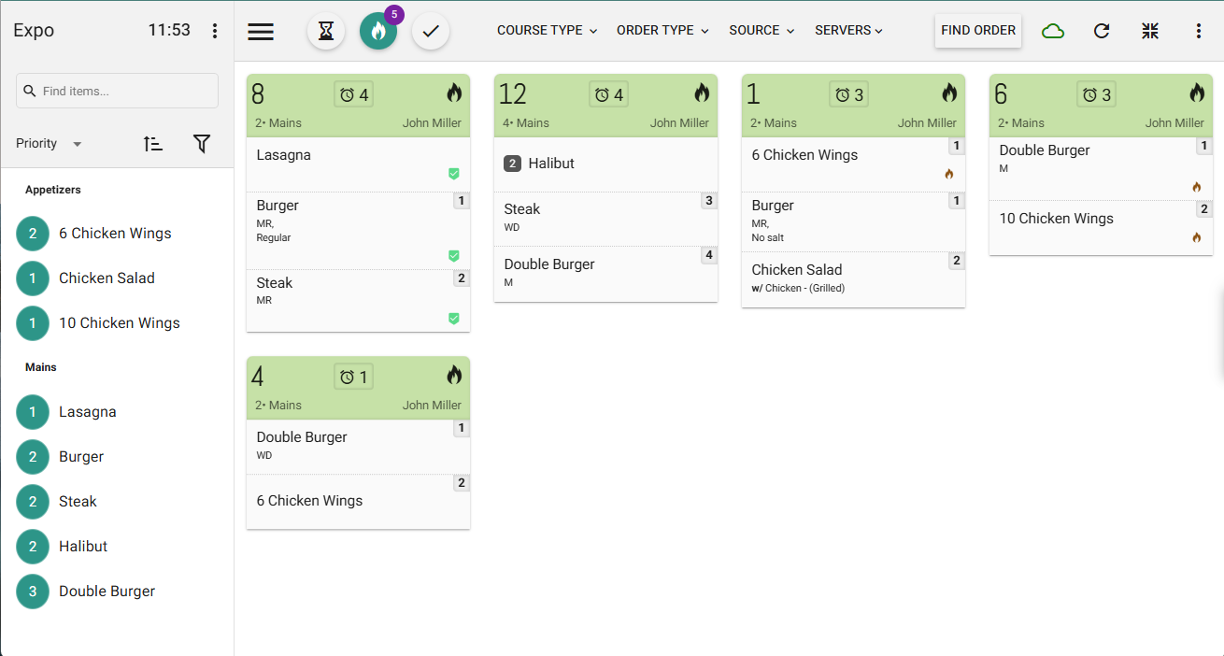
Where to find it:
In Tabit Kitchen, go to Setup > Profiles > under Presentation there's a new parameter Hide prepared by
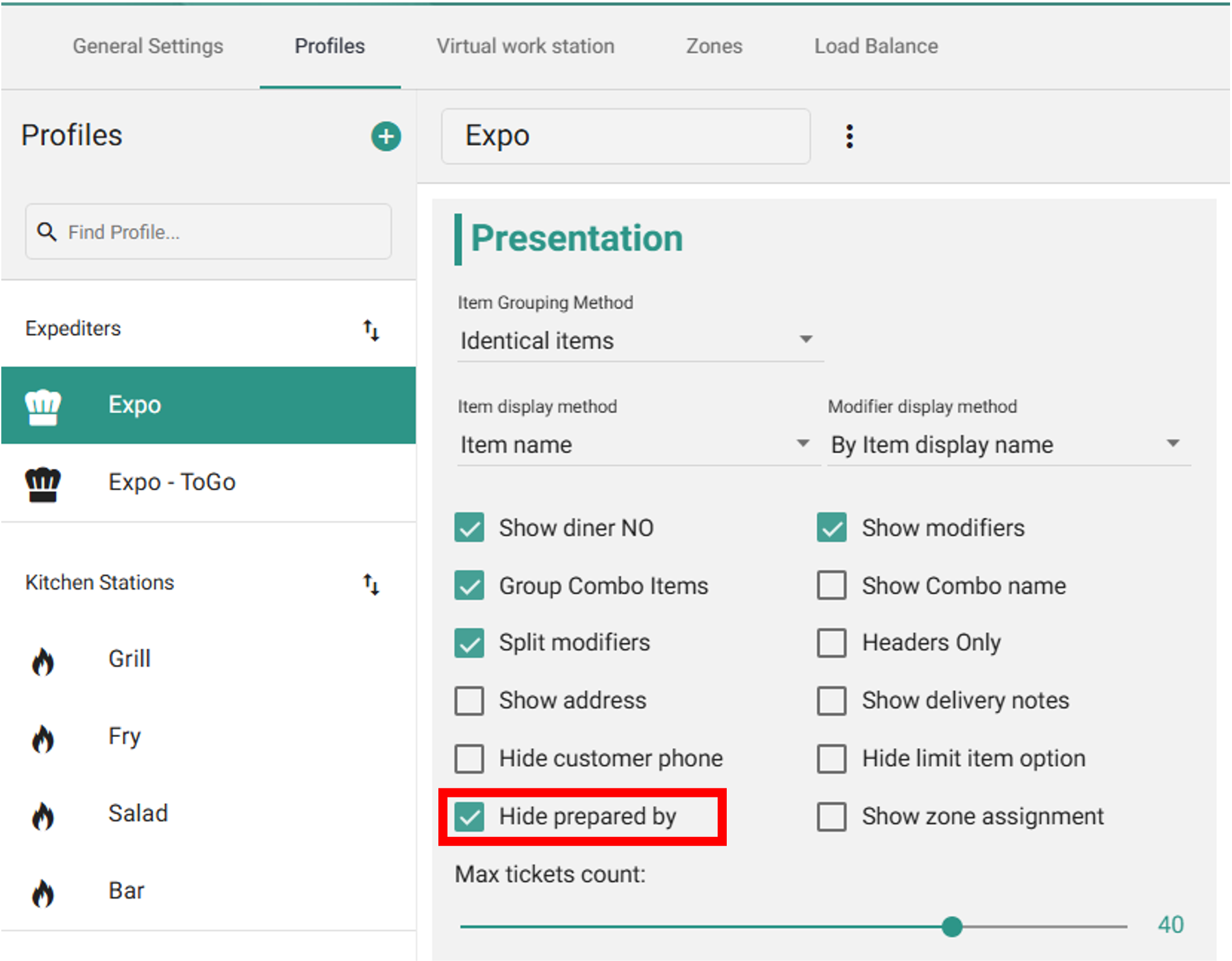
IMPROVEMENT
Disable Move to start on kitchen stations
Before: The action that moved selected tickets to the top of Tabit Kitchen existed on both Expo and Prep stations, but could only be disabled on Expo stations
Now: Both Expo and Prep stations can have the Move to start feature disabled if desired
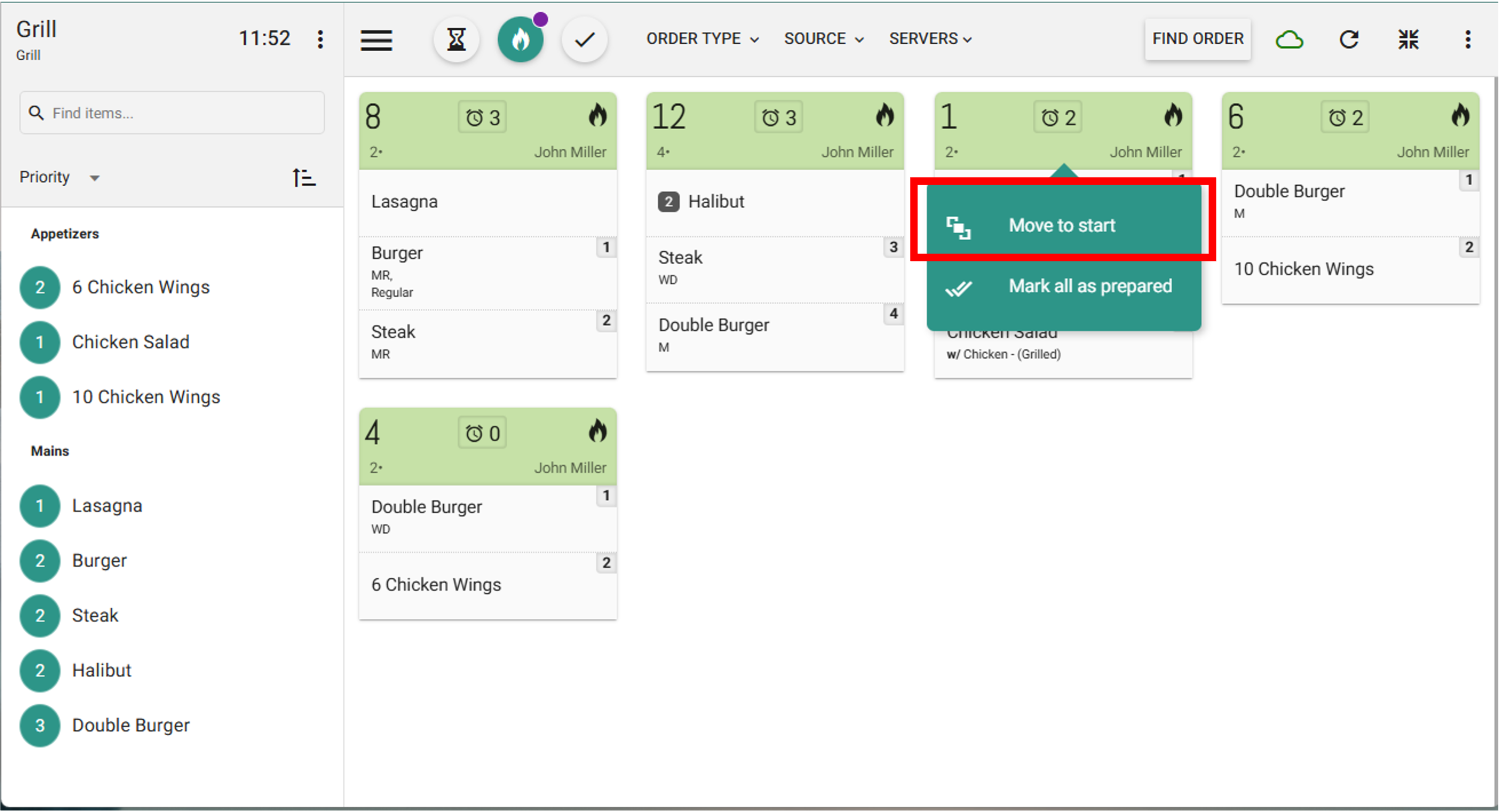
Where to find it:
In Tabit Kitchen, go to Setup > Profiles > select the relevant profile and toggle Move to start on/off
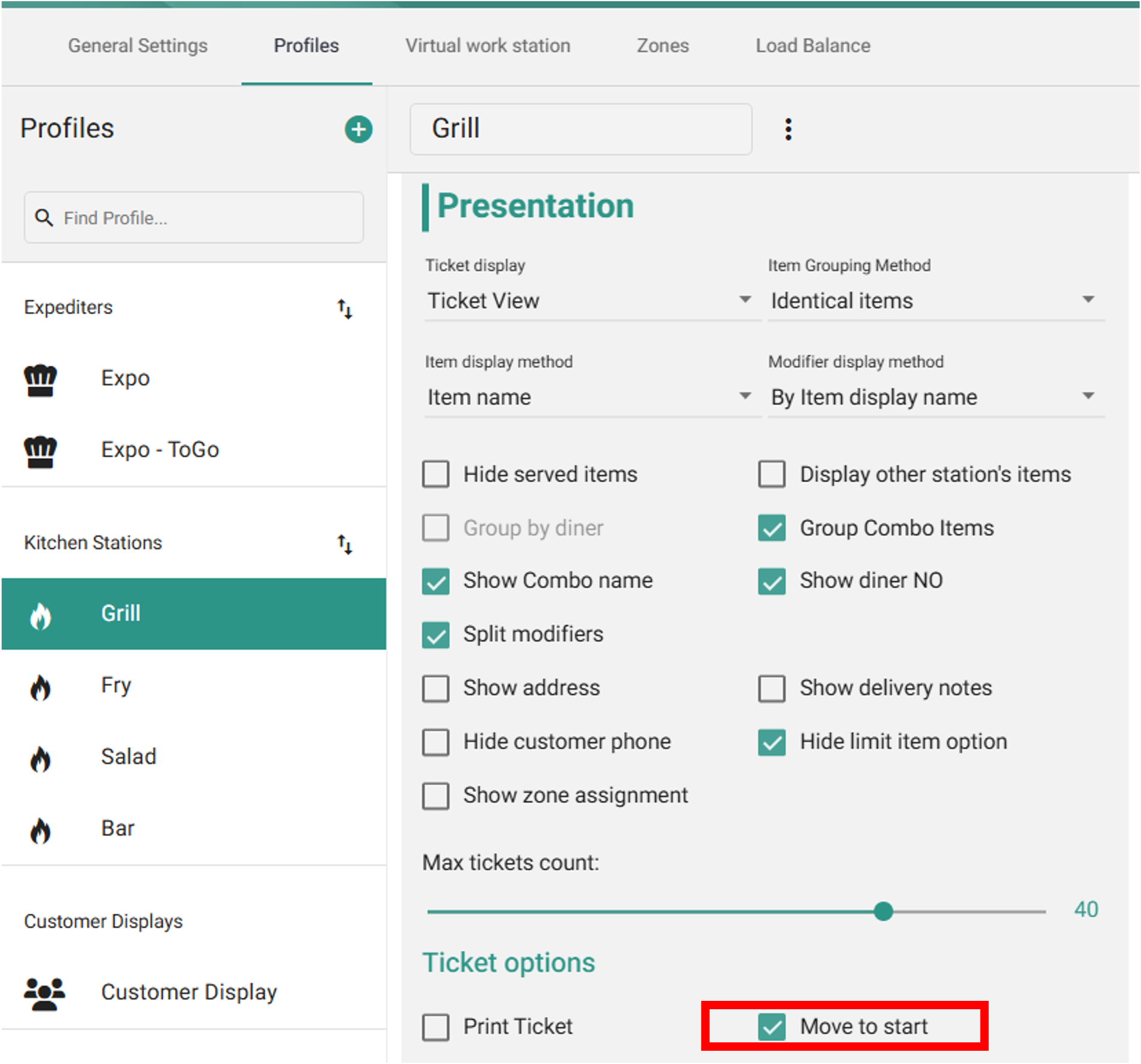
Improved ticket alert threshold indication
Before: When ticket alerts were set, they would appear as a yellow or red clock at the top of the ticket
Now: The entire ticket header can be set to turn yellow or red when alert thresholds are reached
Entire Header:
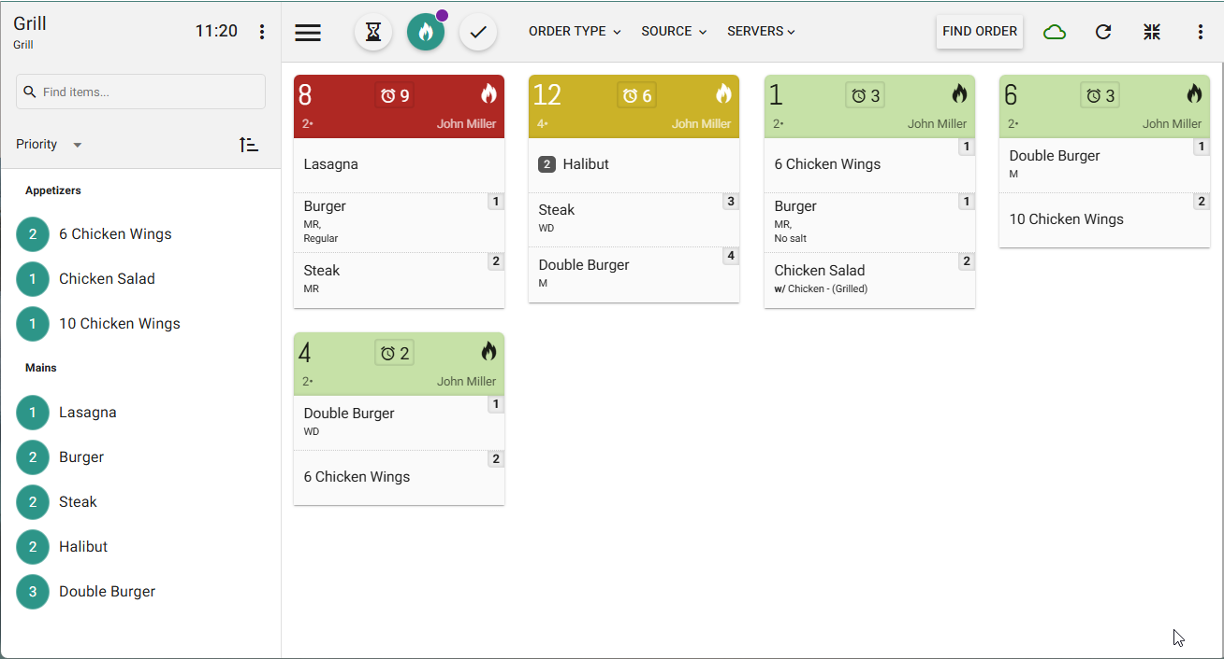
Alert Only
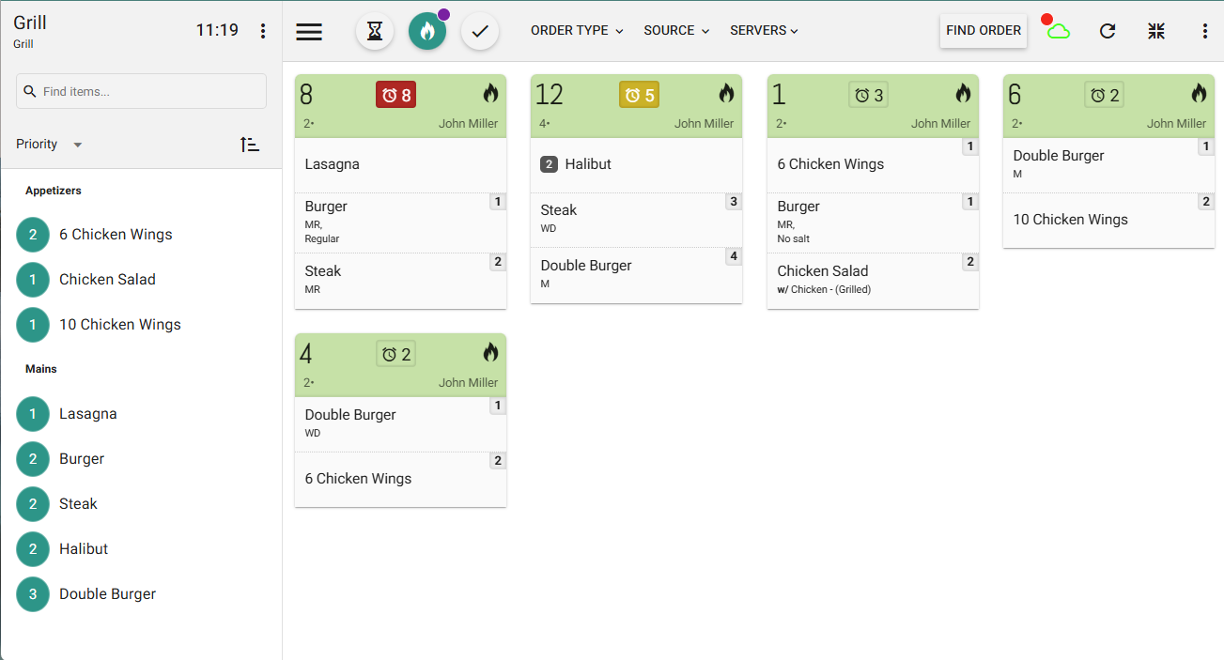
Where to find it:
In Tabit Kitchen, go to Setup > General Settings. Under Ticket alert thresholds there is a new parameter Override ticket status colors with alert colors
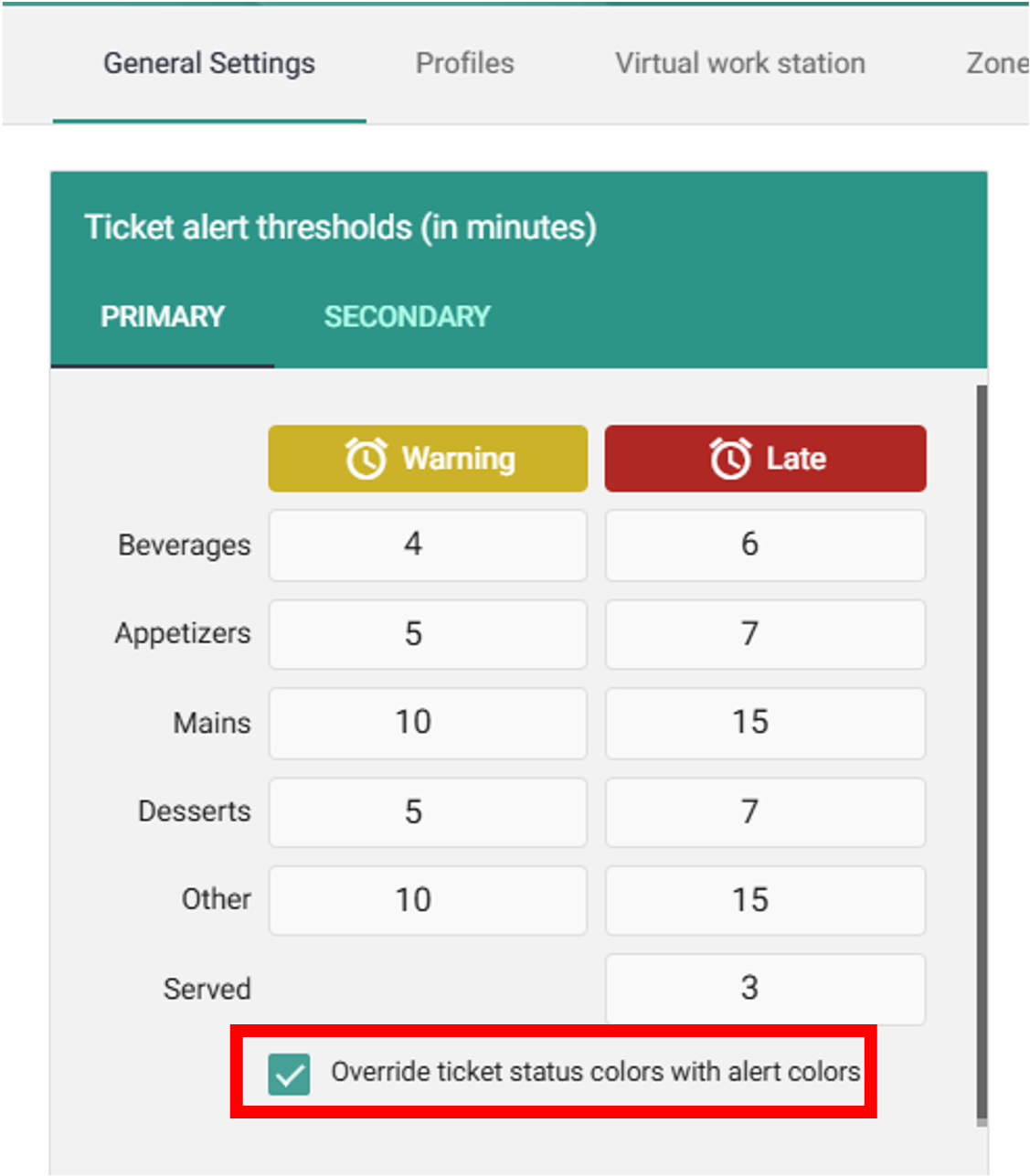
Improvements to All-Day Ingredients view
Two improvements have been made to the All-Day Count and All-Day Ingredients:
Both the All-Day Count and All-Day Ingredients retain their collapsed/open state upon refresh
All-Day Ingredients can now be expanded to be fullscreen
FIX
Free text notes no longer hidden when filtering by item
Tabit Online Ordering
IMPROVEMENT
Set different landing pages for HQ and local sites
Business case: Enabling sites under the same HQ, such as restaurant groups, to have different branding.
Before: All sites under an HQ had the same Tabit Order landing page
Now: Different landing pages can be configured for HQ and local sites, and for different local sites
This is handled from System Setup and requires help from the Product or SME teams to implement
Tabit Guest
IMPROVEMENT
Better customer experience when accessing complete or deleted reservations
Before: When a customer deleted a reservation or the reservation had passed, if they went back to find the reservation they would see a "Reservation not found" screen. Additionally, to create a new reservation they would have to go back to the reservation screen and create one
Now: When going back to a deleted or closed reservation, it will appear as "Completed" or "Canceled", and if online booking is enabled there is now a link to create a new reservation