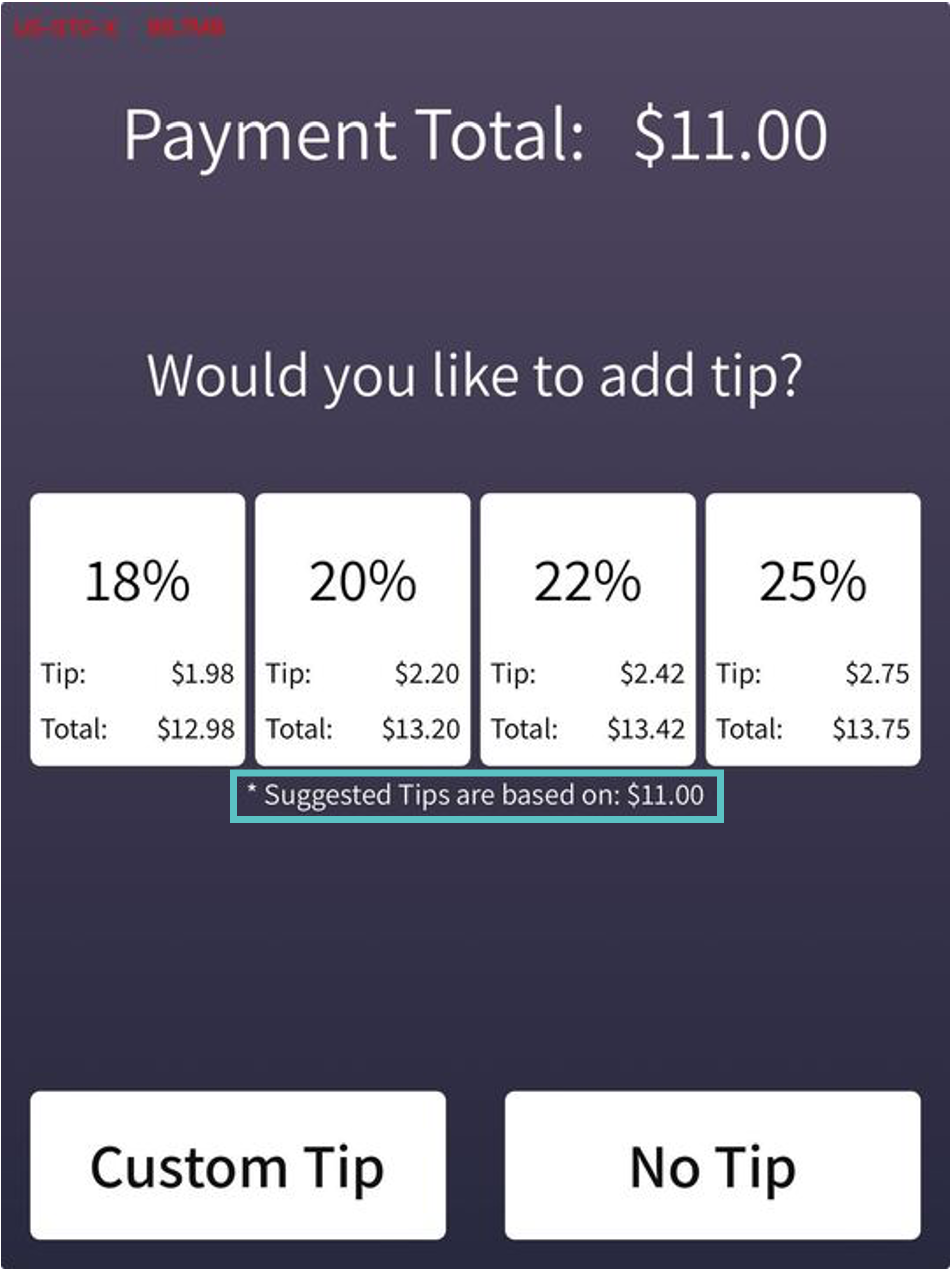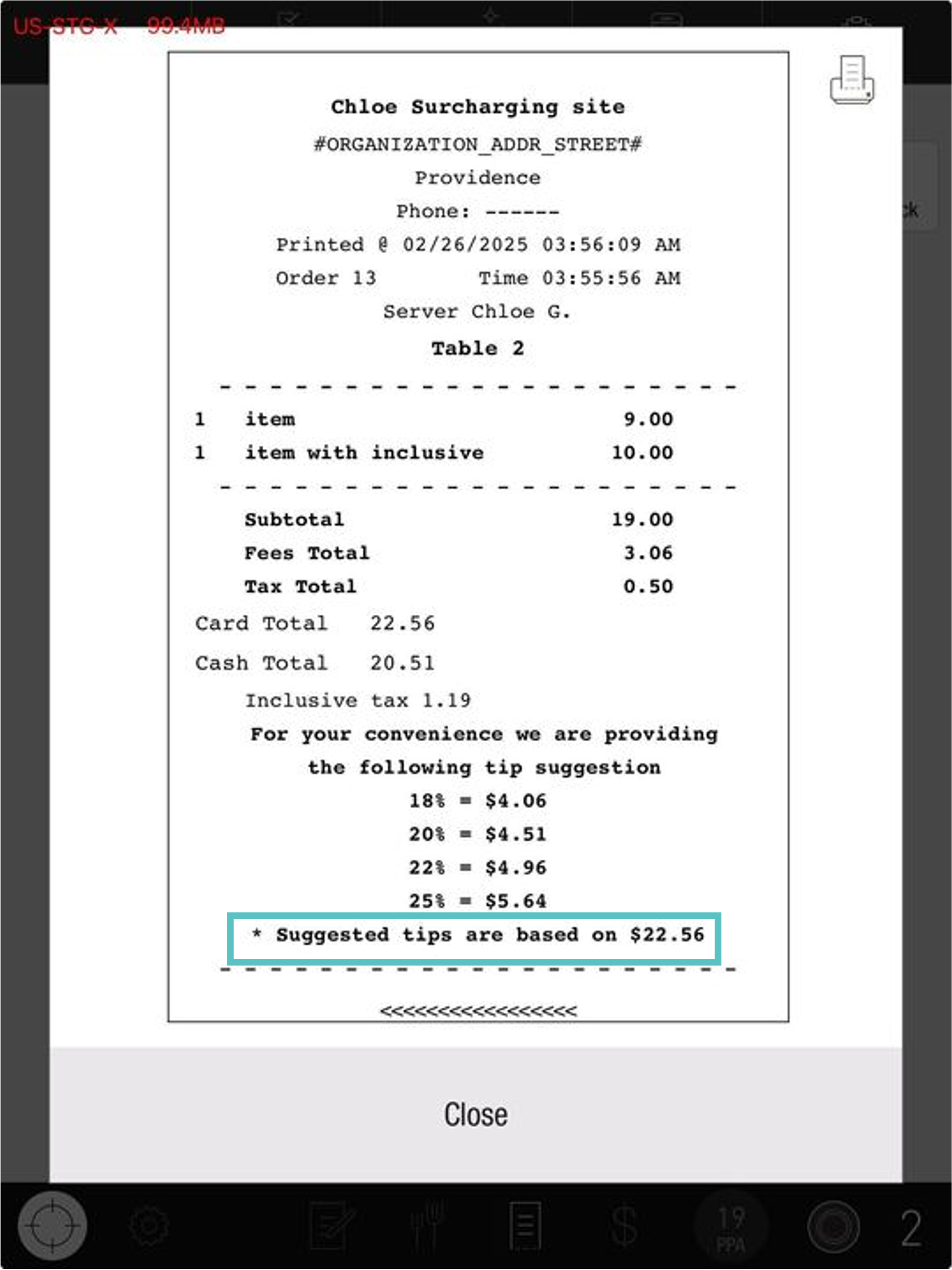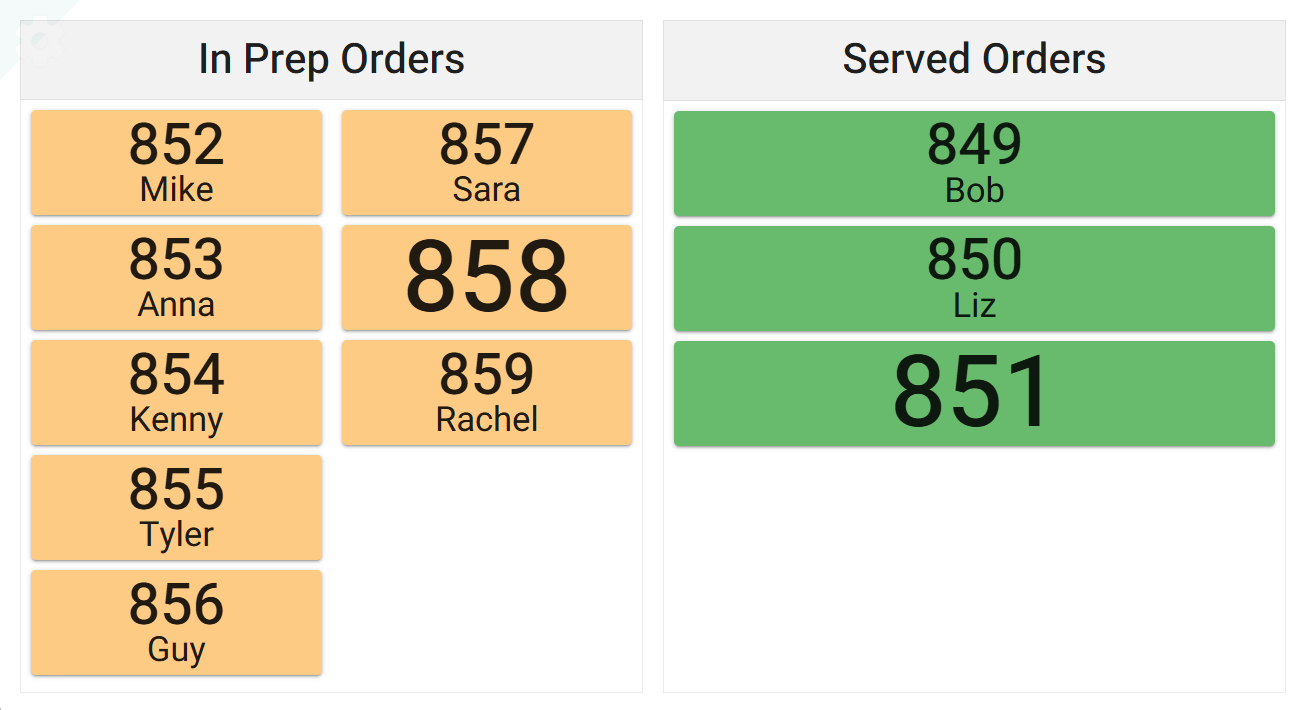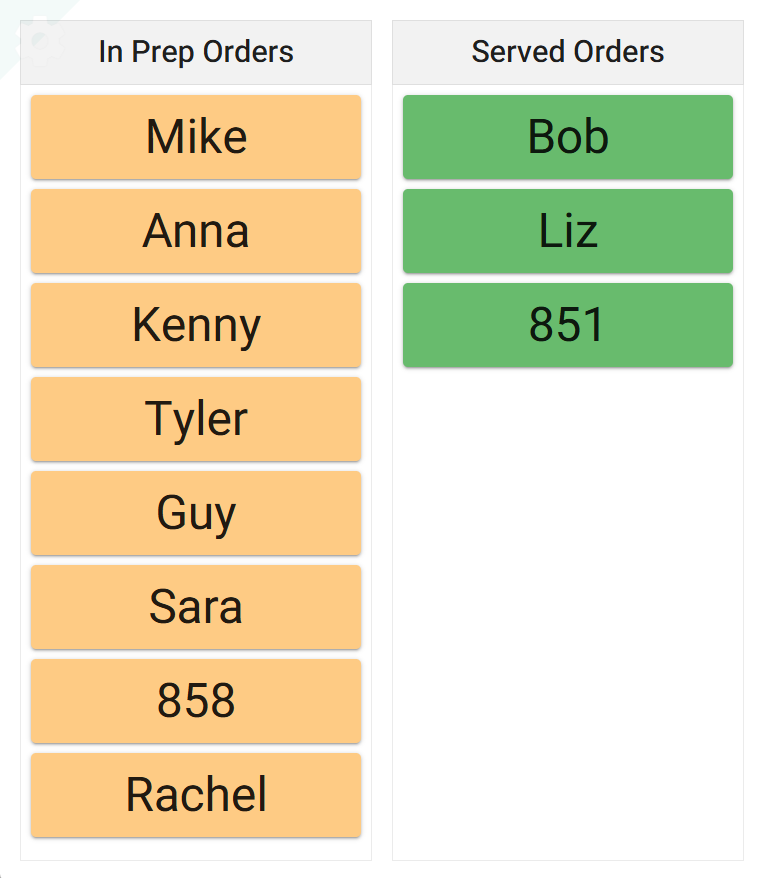Release Notes - February 27, 2025
Tabit Office

New
Streamlined employee import process
Employees can now be imported in bulk into Tabit Office, either through an uploaded template or through a new, simpler flow than previously.
This is currently available to Partners and Admin users only
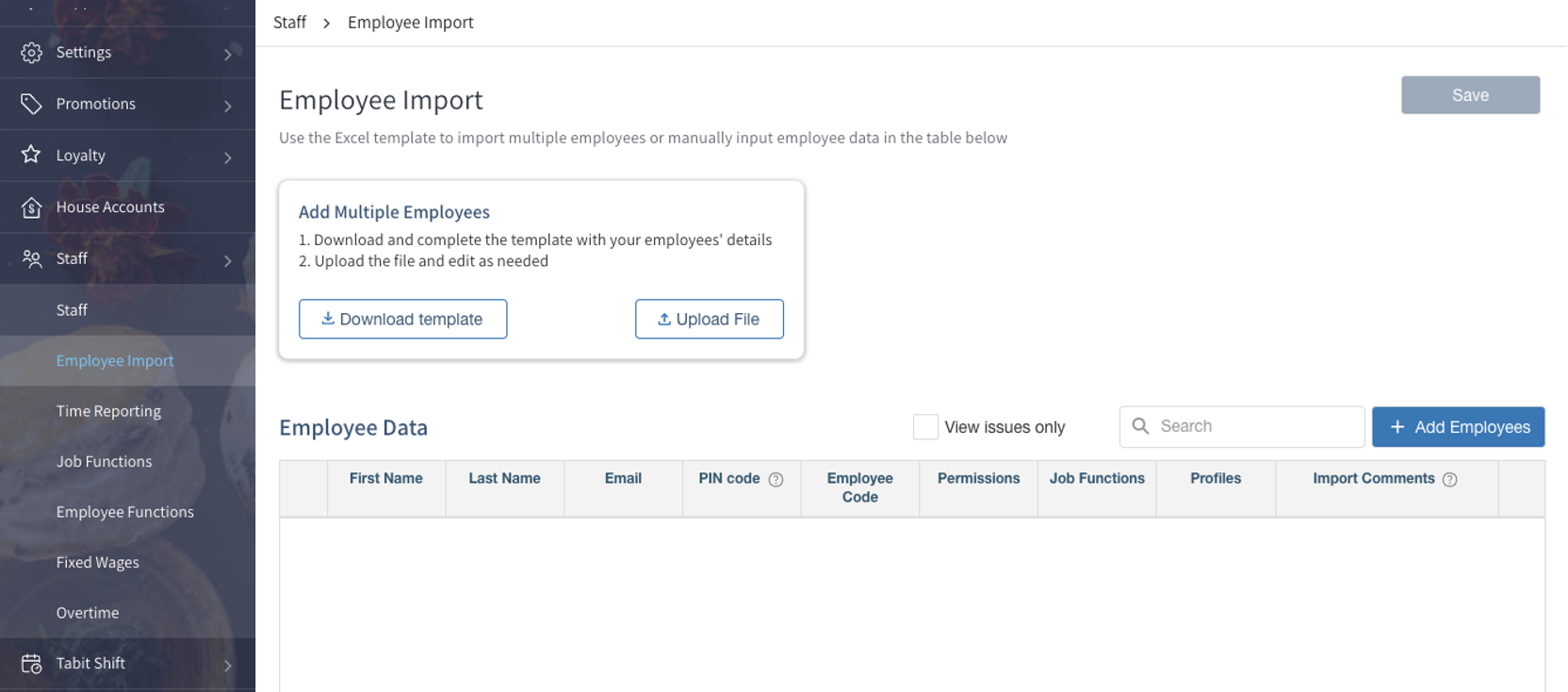
Learn how to use the new employee import page
Update user emails, first name, and last name
Business case: Preventing duplicate user creation, maintaining data integrity, and allowing for better management of user information across organizations
Before: If edits needed to be made to a user's email, a duplicate user would have to be created. This led to data loss for the employee, including attendance records, sales history, and more.
Now: A new page allows Partner and Admin users to do the following:
Search for a user within a specific organization
Edit the user's name or email
View all organizations the user is associated with. This can ensure that any changes made won't affect multiple organizations if not intended
Where to find it:
In Tabit Office, go to Manage Users before selecting a site.
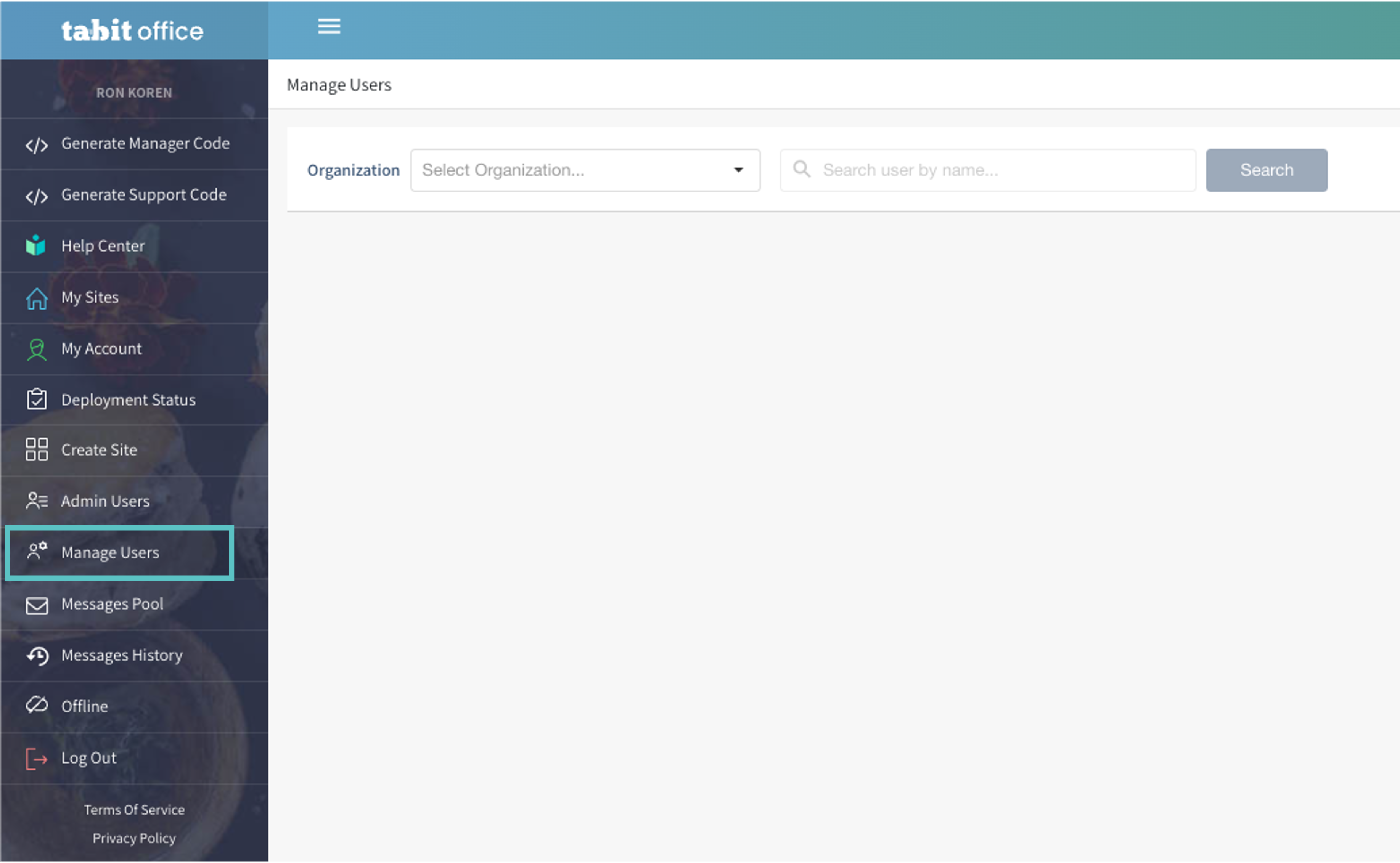
Select the relevant organization and search for a user.
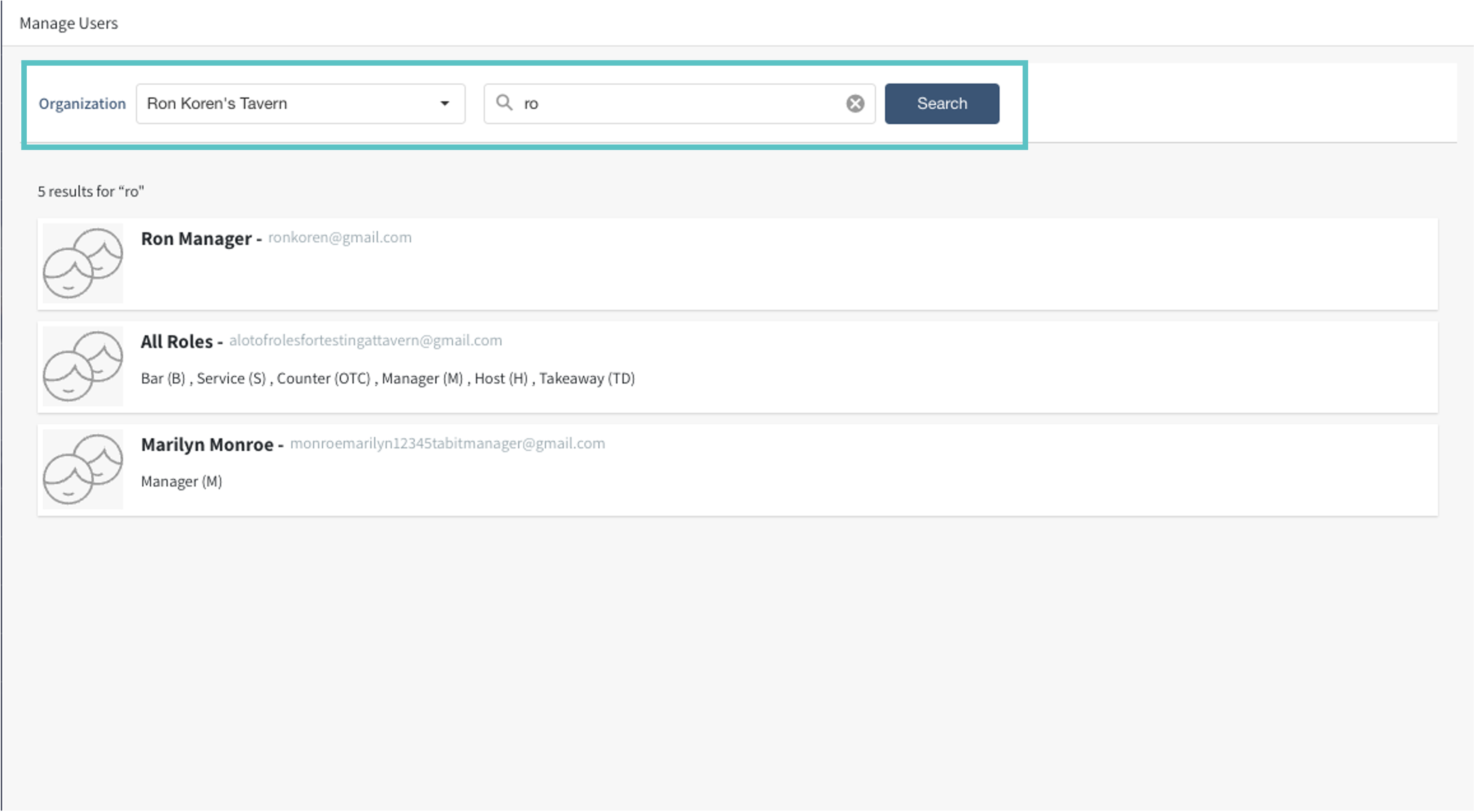
Make any necessary edits and then select Update.
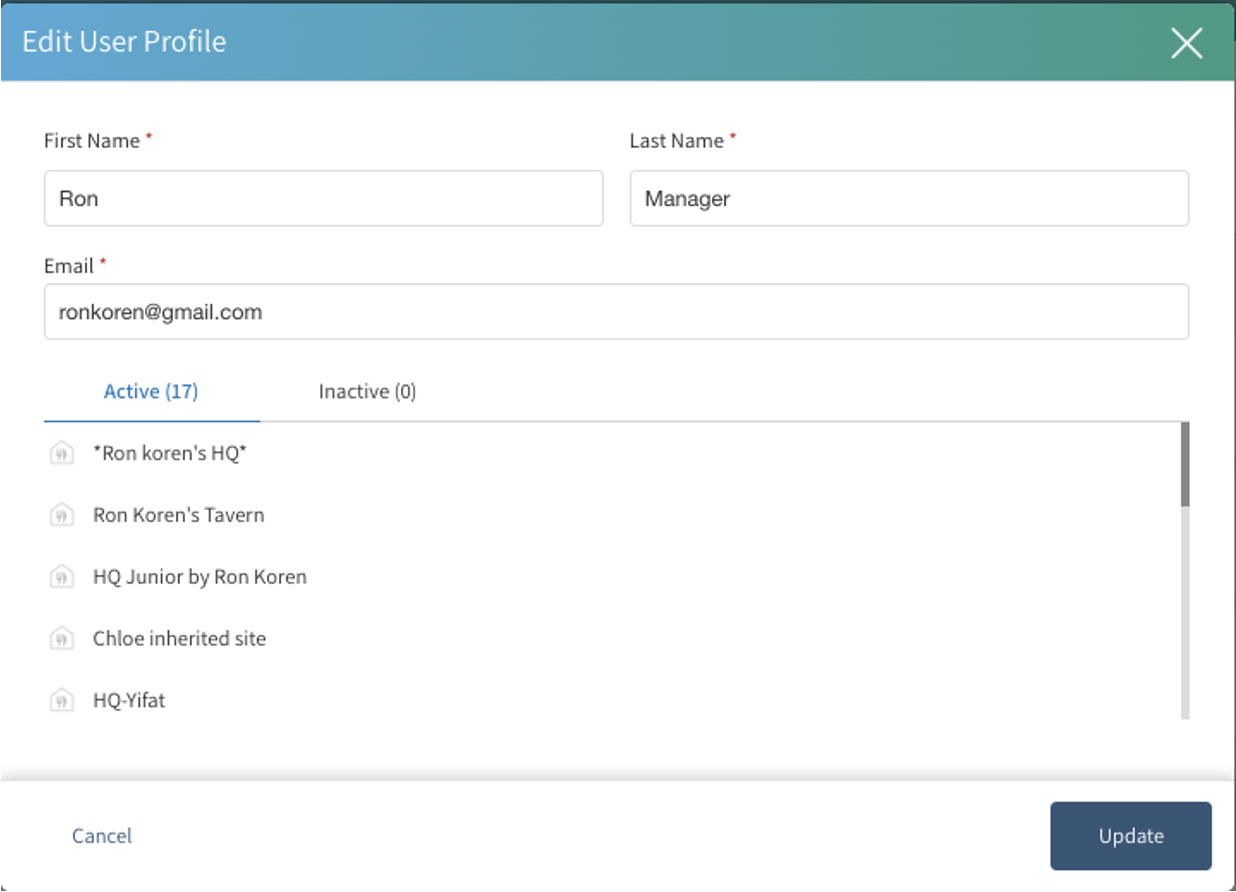
Improvement
Menu Admin permissions streamlined
Before: Site operators with menu admin permissions also required a flag called "Top Level" to be able to fully access all elements under an organization's Menu section in Tabit Office. This caused confusion, as the permission alone wasn't enough. Additionally, for Partners and Admin users creating a new site it needed to be manually enabled, adding an unnecessary step to the process.
Now: The "Top Level" flag has been removed from both site creation and editing. Users with the appropriate menu permissions will automatically have access to all menu elements in the site.
Tabit PAD

Improvement
Expanded options for tip suggestions
There are now 6 options for how tip suggestions on the PAD are calculated
Before: Suggested tip amounts on the PAD could be calculated to either include tax or not include tax, and the default was to include tax in the calculation
Now: There are six options for suggested tip calculations and the default is including tax. Additionally, a disclaimer has been added to the client tip screen explaining how it is calculated. This also appears on the bill footer if configured.
Where to find it:
In Tabit Office go to Site Parameters > Tips
There is a new parameter for calculating suggested client tip amounts called Suggested Client Tip Amounts with 6 options:
netSalesPlusTax: Takes the full amount including tax and calculates tip from that (this is the default)
netSales: Takes the order amount minus tax to calculate tip suggestions
salesBeforeDiscountsPlusTax: Takes the order amount minus any discounts including promotions, loyalty promos, rewards cards, OTH, or manual discounts including tax
salesBeforeDiscounts: Takes the above minus tax
salesBeforePromotionsPlusTax: Takes the order amount minus any promotions, loyalty promos, and rewards cards including tax (doesn't include OTH or manual discounts)
salesBeforePromotions: Takes the above minus tax
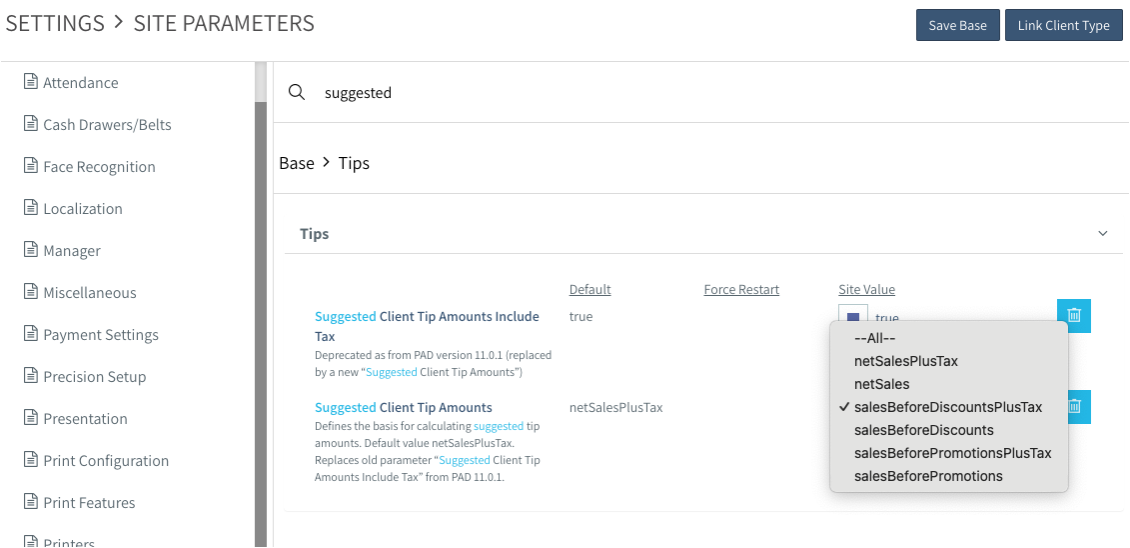
New
New notification when firing without printing
When using "Fire without print" on courses that are on hold, a confirmation message now appears showing that the status will change to "fired" without sending items to the kitchen. This prevents confusion and ensures awareness before proceeding with the order.
This will only appear for new courses that have never been fired
https://www.loom.com/share/b343c97135734db9a60a881681ea311b?sid=f27c0d82-04be-4702-8a54-00762a36732cTabit Kitchen (KDS)

New
Additional customer display layout options now supported
The customer display can now be shown in horizontal or vertical view by easily adjusting the number of orders shown in a column. Additionally, instead of showing both order number and the customer's name, only the customer's name can be set to appear (if there is no name it will show the order number).
Where to find it:
In Tabit Kitchen, go to Setup > Profiles > and select the relevant Customer Display profile on the left.
Under Split into two columns at, select the number after which the column should split.
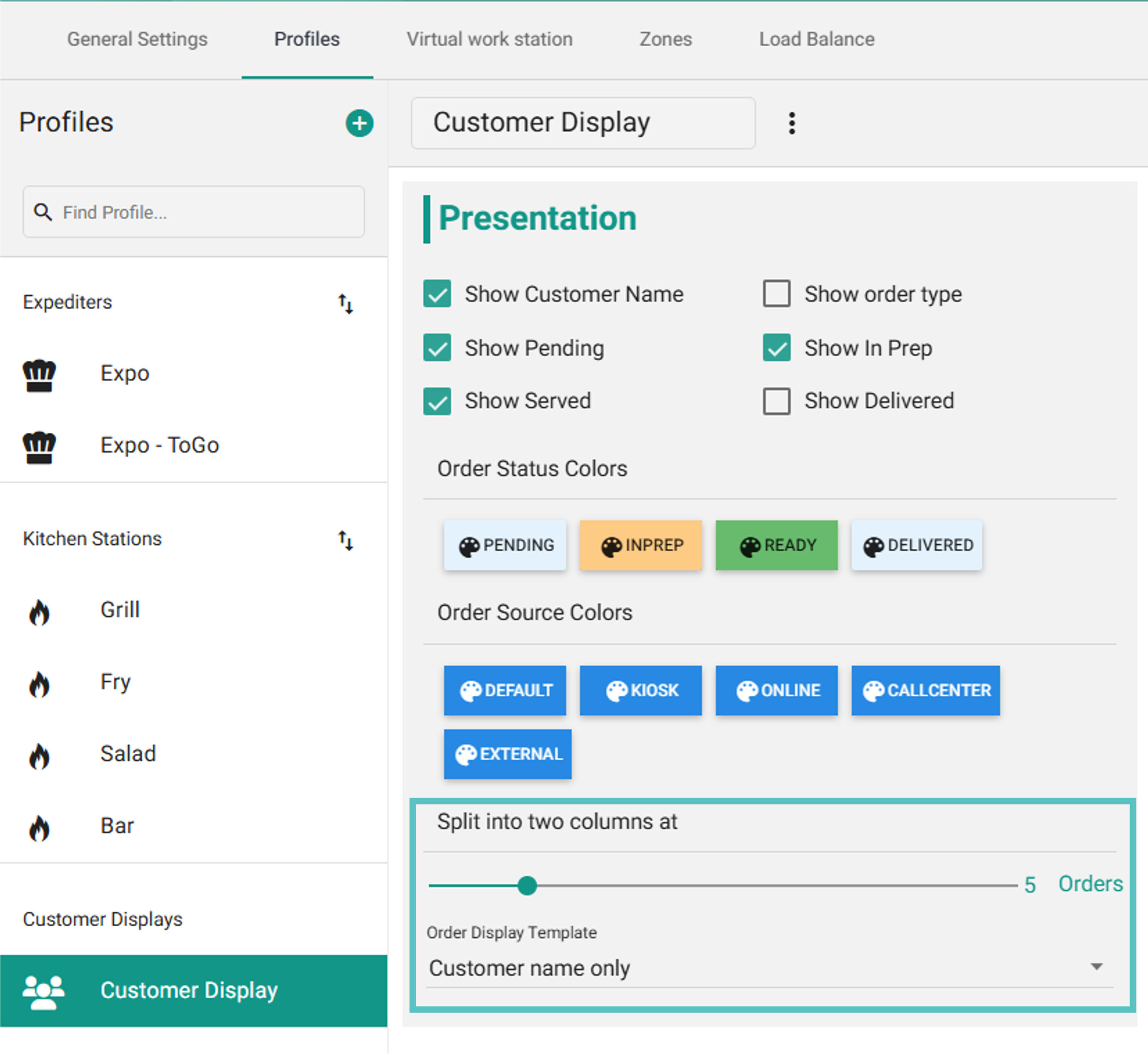
Improvement
Item tags can now trigger review new tickets
In previous release notes we introduced a feature where course tags could be used to trigger the Review new tickets window to pop up. This can now also be triggered by item tags.
Where to find it:
In Tabit Kitchen, go to Setup > Profiles > and select the relevant Expo profile.
Under Operation, check the box next to Display new ticket notification and then select which tags should trigger the notification.
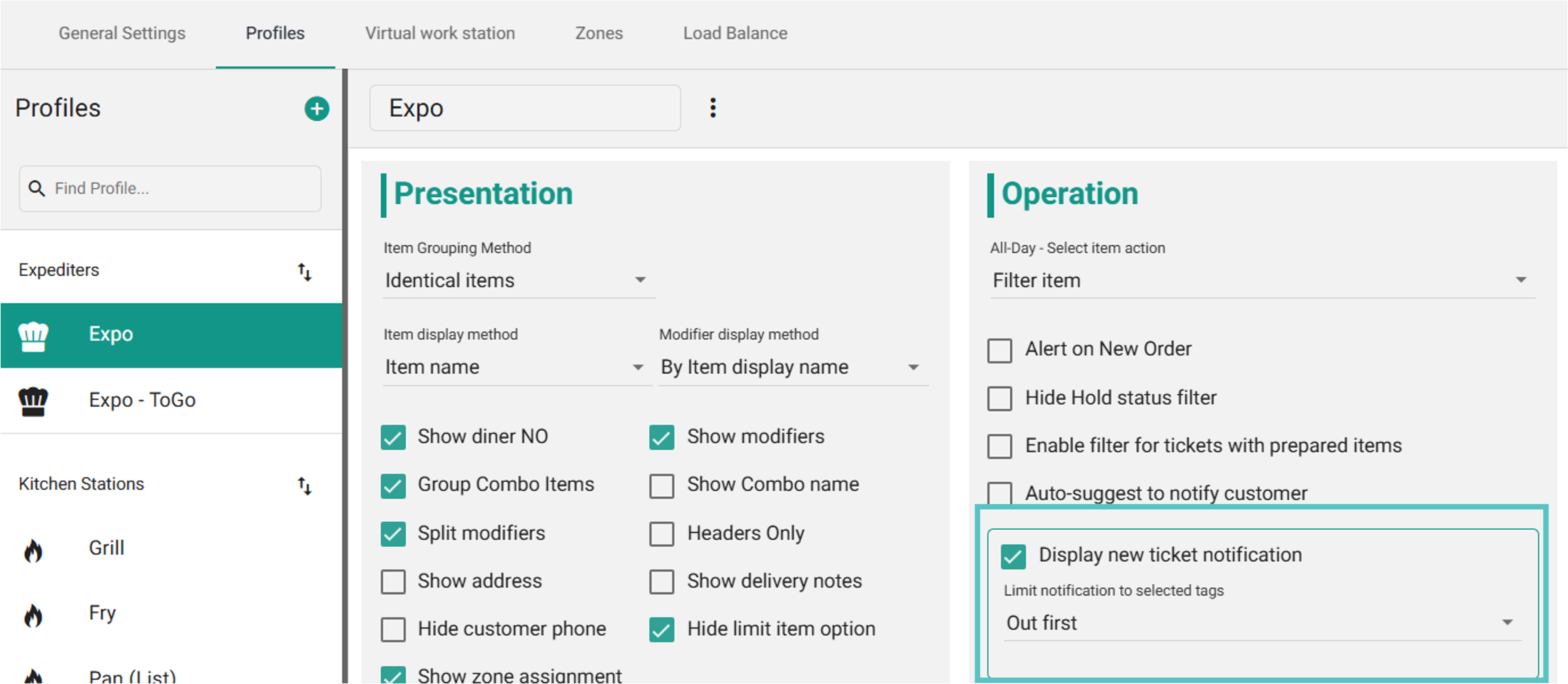
Now, when a ticket is fired to the kitchen with that item tag, it will trigger the pop-up.
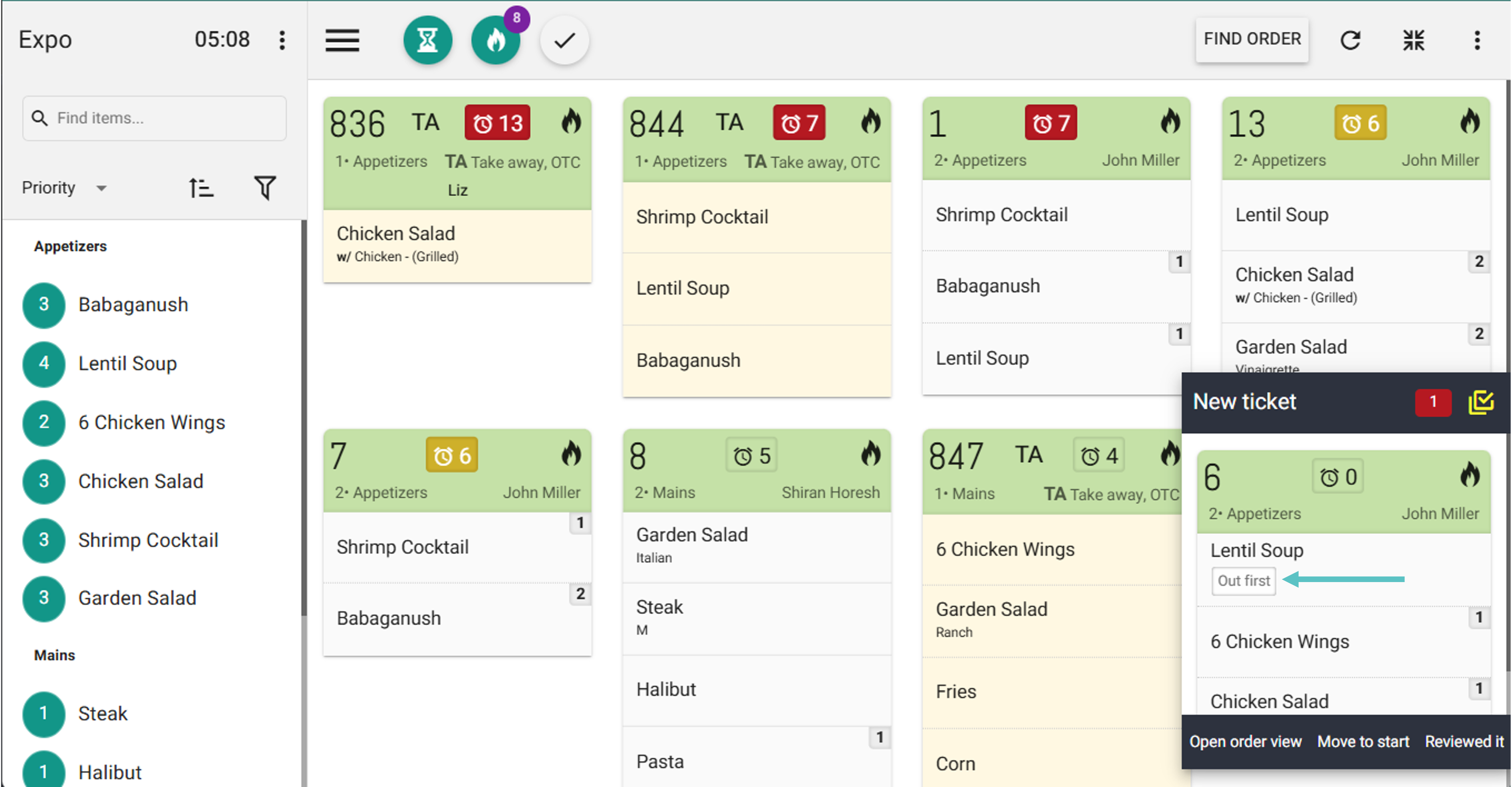
Learn more about this feature here
Tabit Online Ordering
Improvement
OTP automatically enabled for all Tabit Order sites
To enhance security and protect our customers, OTP has been automatically applies to all Tabit Order sites