Why is There a Negative Balance on an Order?
Overview
A negative balance or unbalanced order occurs when changes are made after payments have already been processed. This prevents you from closing the order until the pending balance has been resolved. Below are common causes and steps to resolve this issue.
Issue: The below message is displayed trying to close an Order
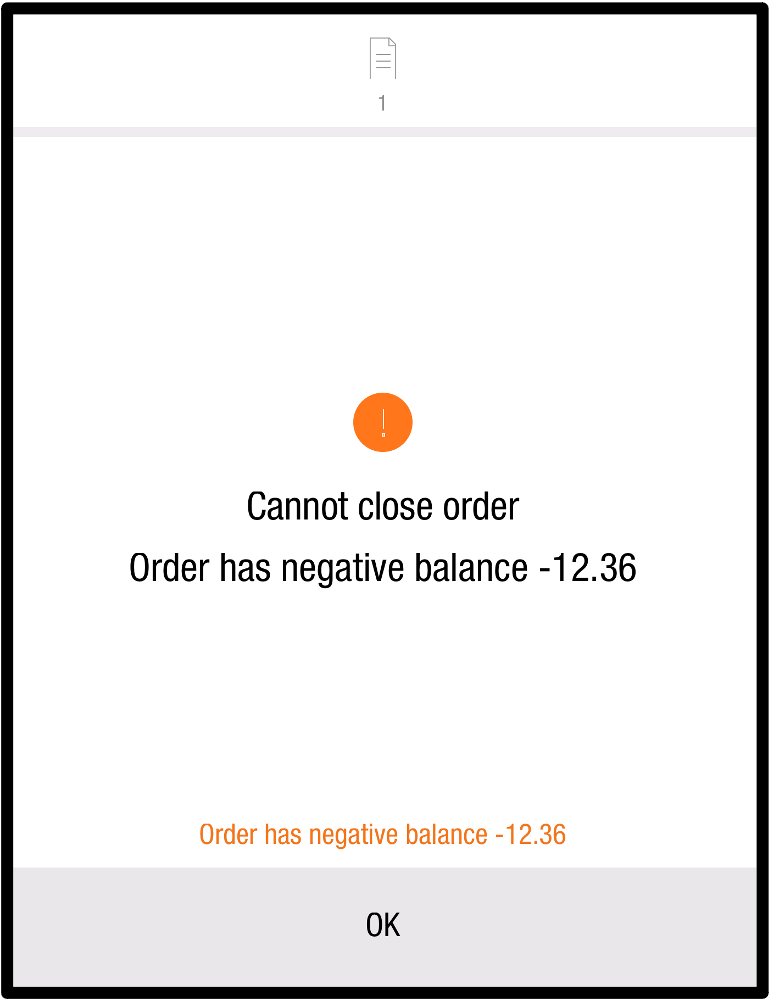
Potential Causes: Confirm whether one of the below scenarios occurred
Scenario 1: A Comp/OTH/Void was applied after payment was received.
Resolution:
To fix this, first undo the Comp/OTH/Void:
If the item needs to be voided but payment has already been processed, you will need to cancel the payment and reprocess it for the correct amount, or perform a refund after the order is closed
Once the Comp/OTH/Void is removed, check if the order is now balanced. If some checks are paid but missing items and others are unpaid but contain items, unsplit the order:
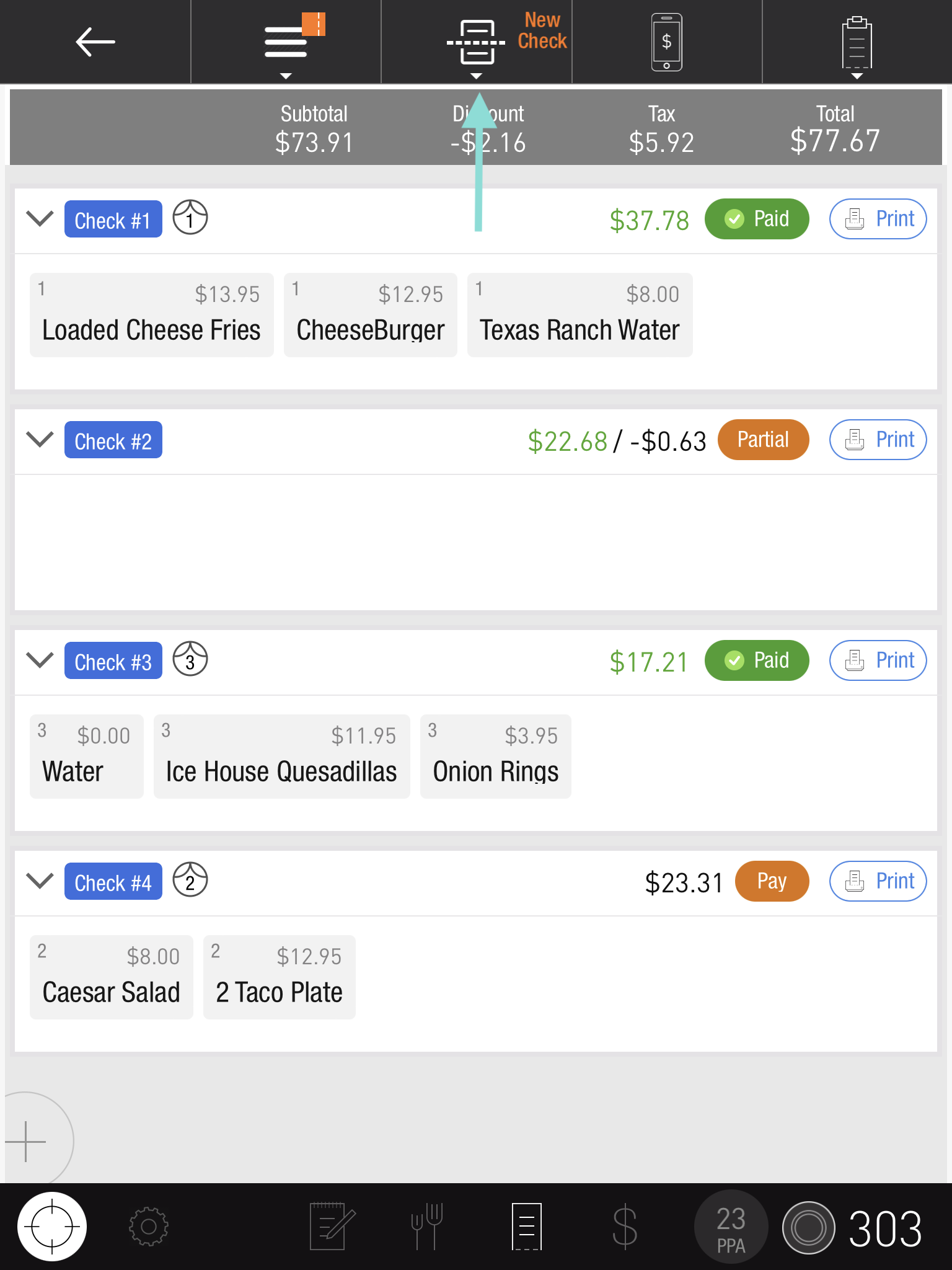
To unsplit an order, tap the Split Check button at the top of the screen, and select No Split. This combines all payments and items onto a single check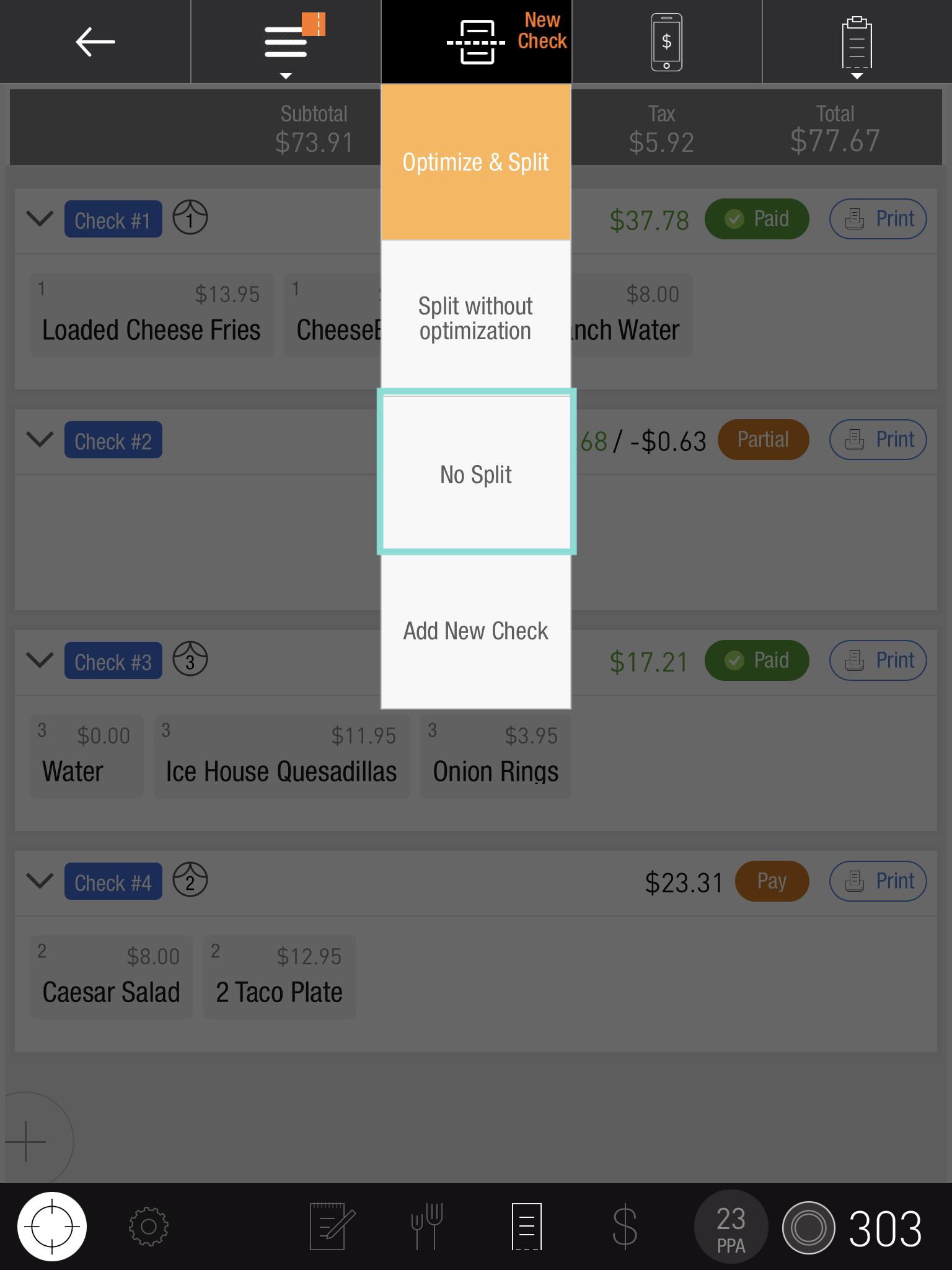
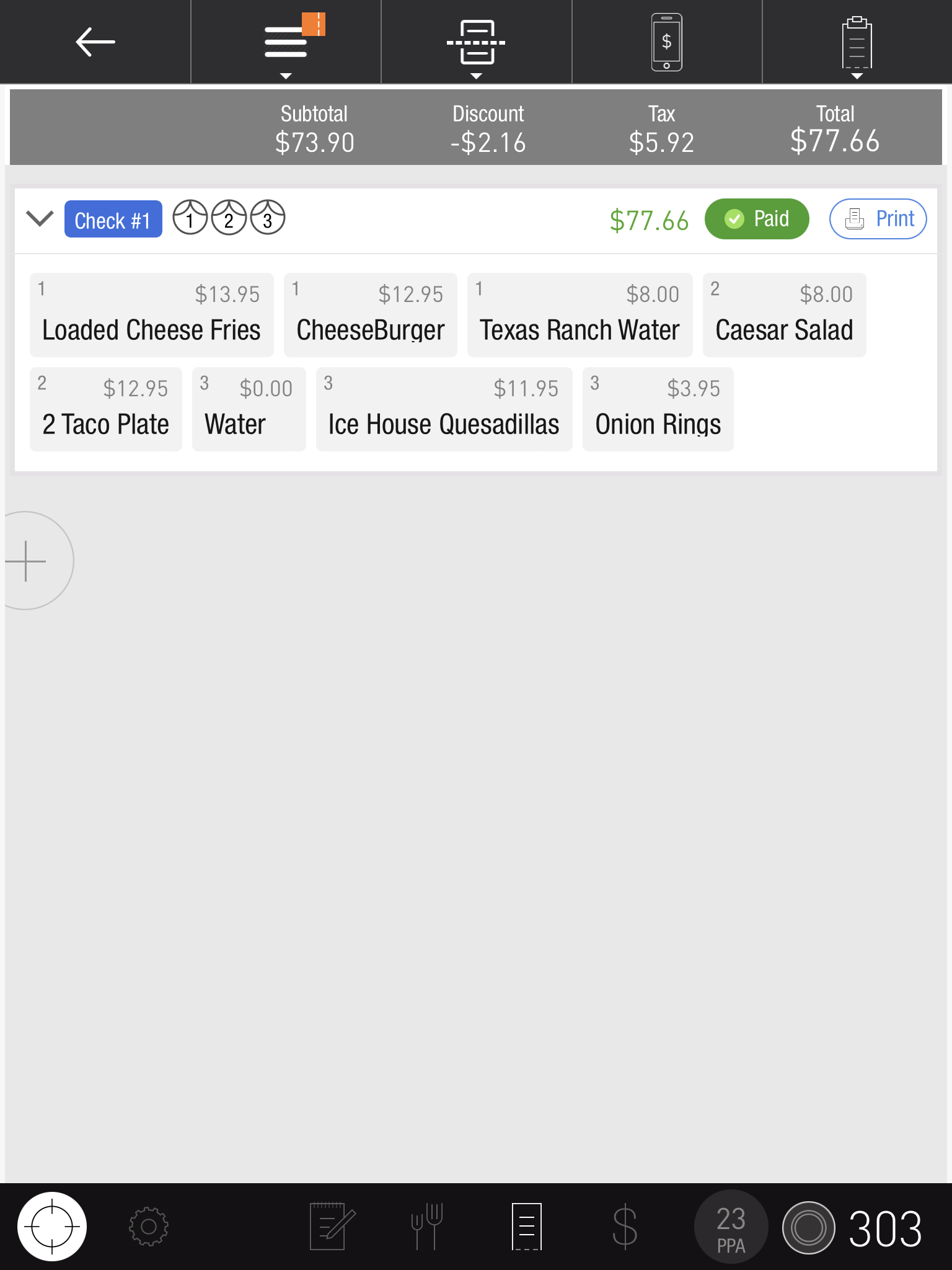
If the order still has pending balances, ensure they are addressed before attempting to close the order.
Scenario 2: A Promotion was applied after payment
Resolution:
Remove the Promotion Tag from the seat or order:
 Depending on how your promotion is configured, you may be able to remove the tag manually. If not, contact Flyght Support for assistance or wait until the promotion timeframe ends to close the order
Depending on how your promotion is configured, you may be able to remove the tag manually. If not, contact Flyght Support for assistance or wait until the promotion timeframe ends to close the orderTo remove a promotion tag:
Order promotion tag: Select the shared seat from the top of the ordering screen, then tap the Tag options, remove the tag, and tap OK.
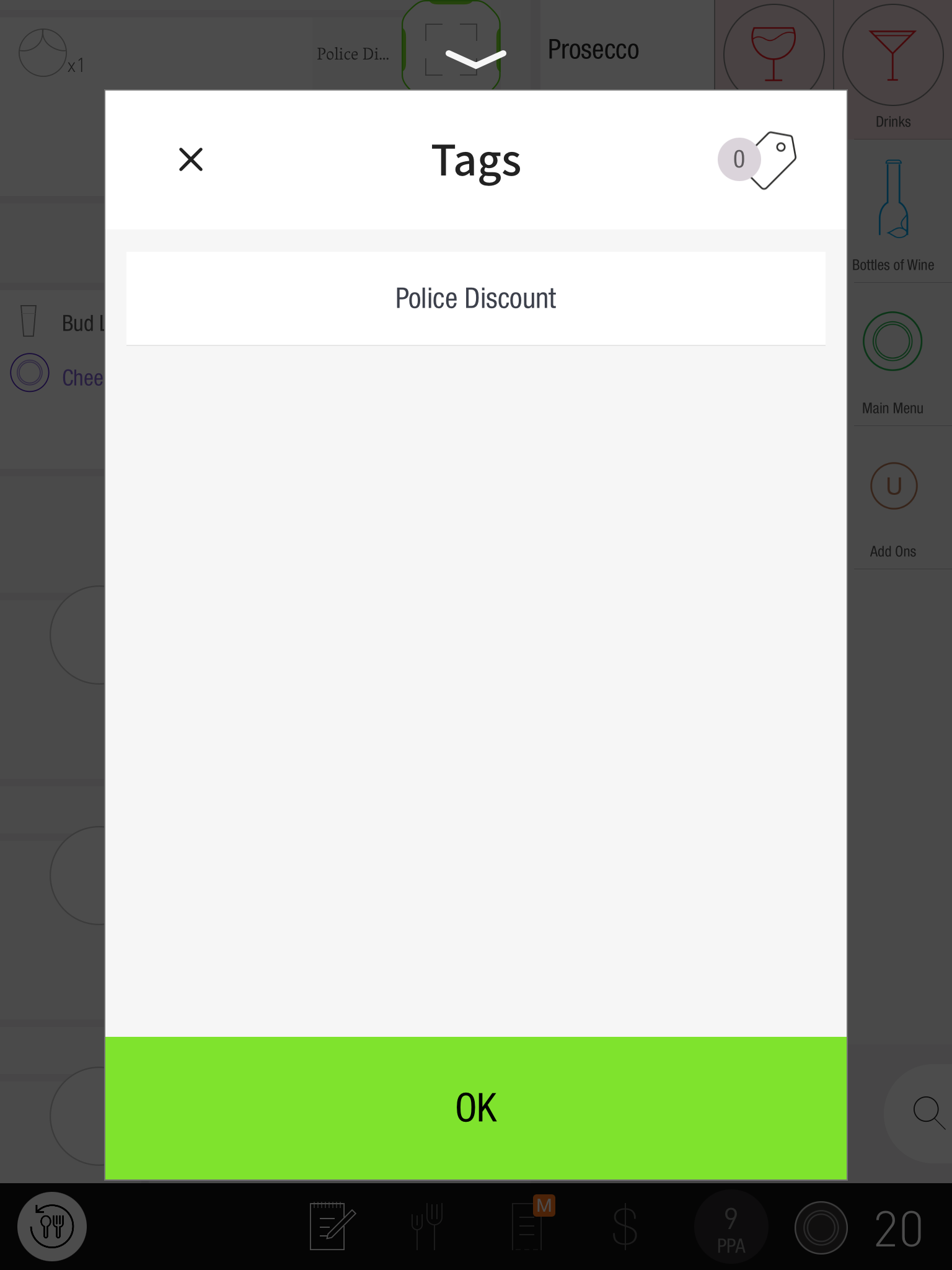
Seated guest promotion tag: Select the guest seat from the ordering screen, then tap the Tag icon to remove the promotion from the guest.
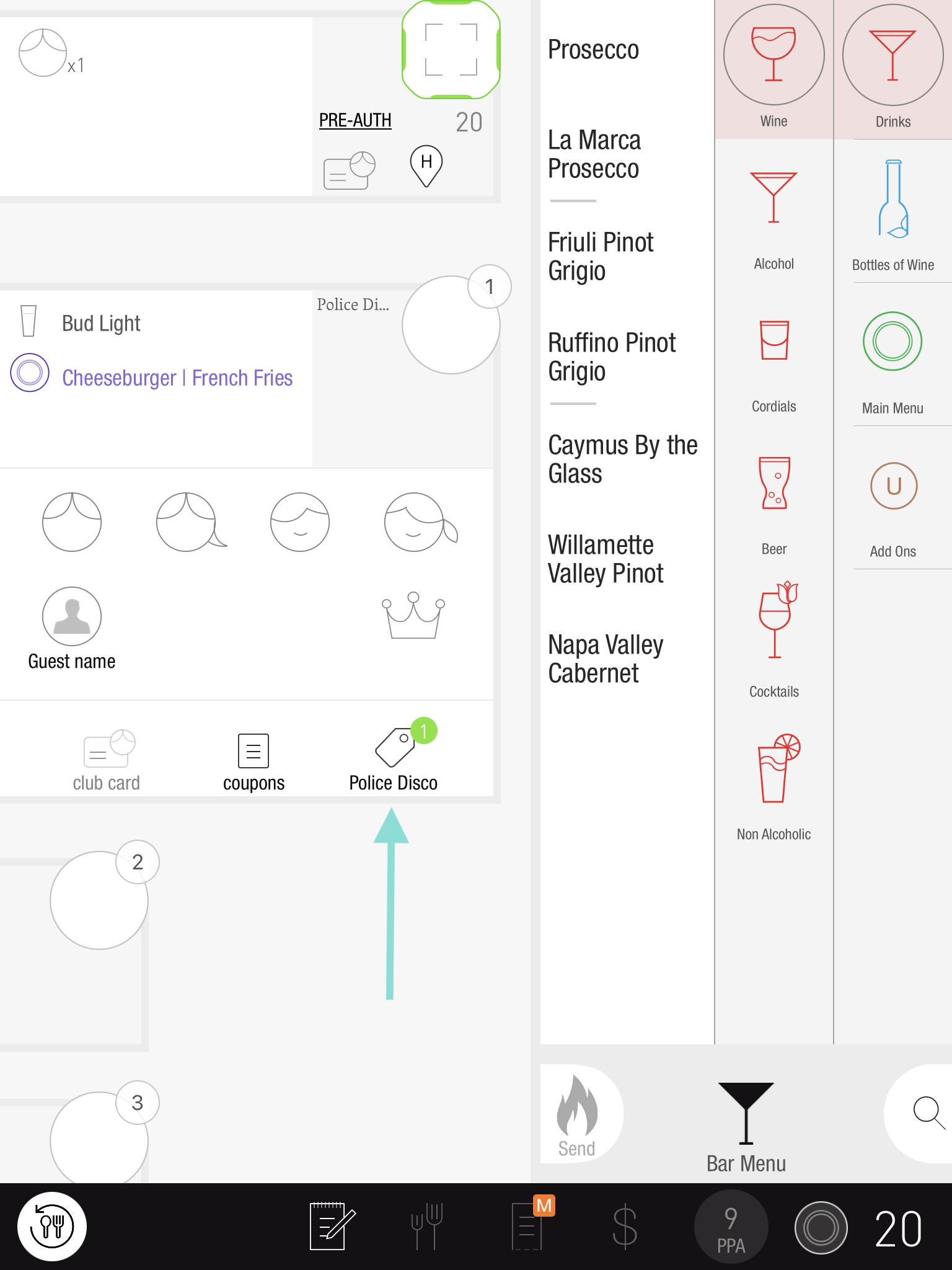
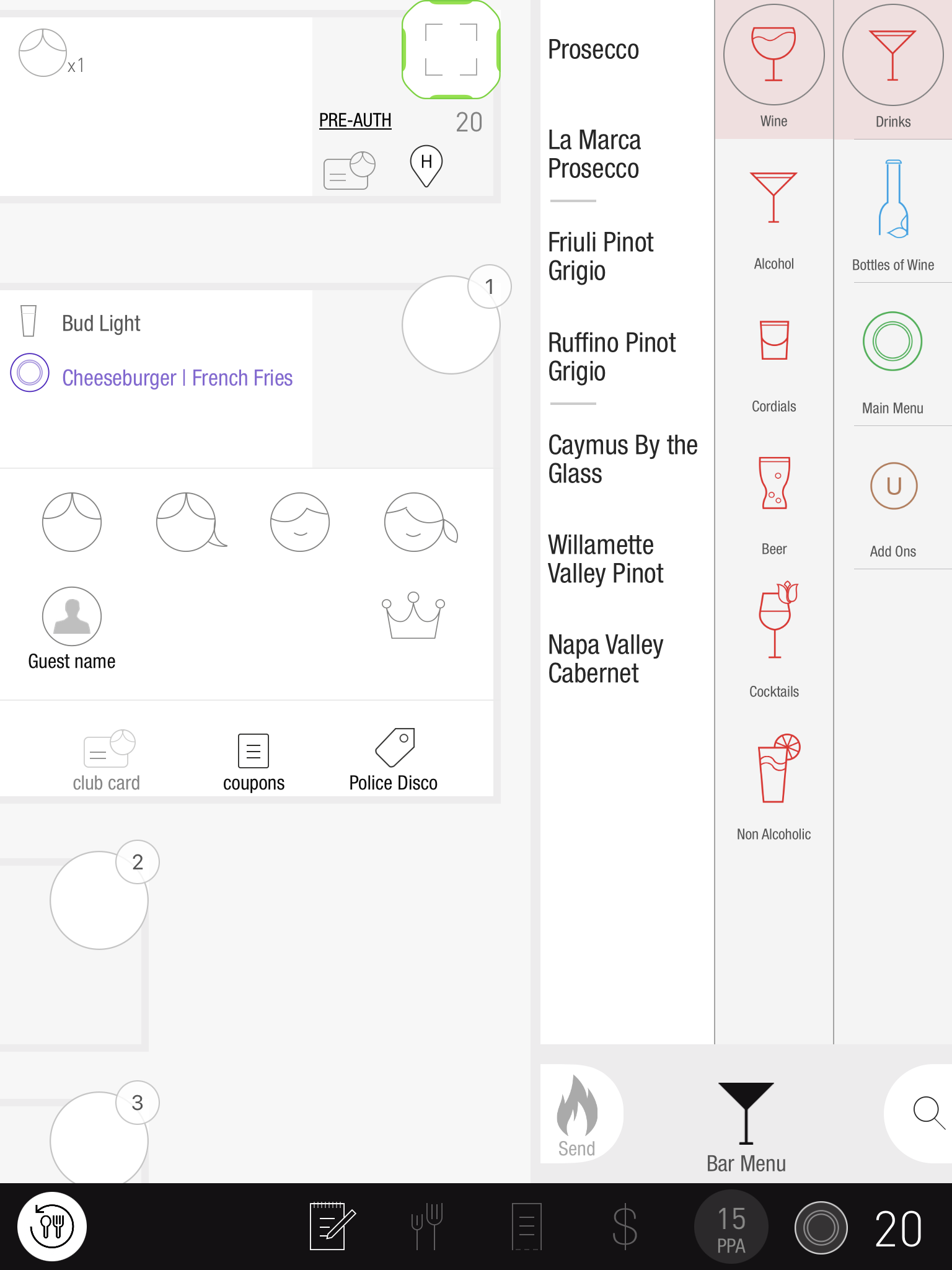
Scenario 3: A Combo Item was optimized after payment
Resolution:
If the customer is still available, cancel and reprocess the payment with the correct amount after optimization.
If the customer or their payment method is no longer available, you should disable optimization for the order.
 Once the order is closed, a refund can be processed to return any overcharge due to optimization
Once the order is closed, a refund can be processed to return any overcharge due to optimizationTo disable optimization:
Go to the Check screen. If the wand icon is orange, the order can still be optimized. If the wand is green, the order has already been optimized.
Tap the wand icon to turn it orange, indicating the order is no longer optimized. If you cannot disable optimization, contact Flyght Support.

Scenario 4: Items were transferred off the order after payment
Resolution:
If item(s) were removed or transferred after payment was taken, you must either fire the items again or transfer them back onto the original order to close it.
To transfer items back:
Find the order where the item was transferred to, and transfer it back by following the steps in How to Transfer an Item to Another Table, Tab, or Guest. Once the item is back on the original order, perform a No Split as detailed in Scenario 1.
If none of the above have occurred, please contact Flyght Support.
Related article:
How to Close an Unbalanced or Negative Order
